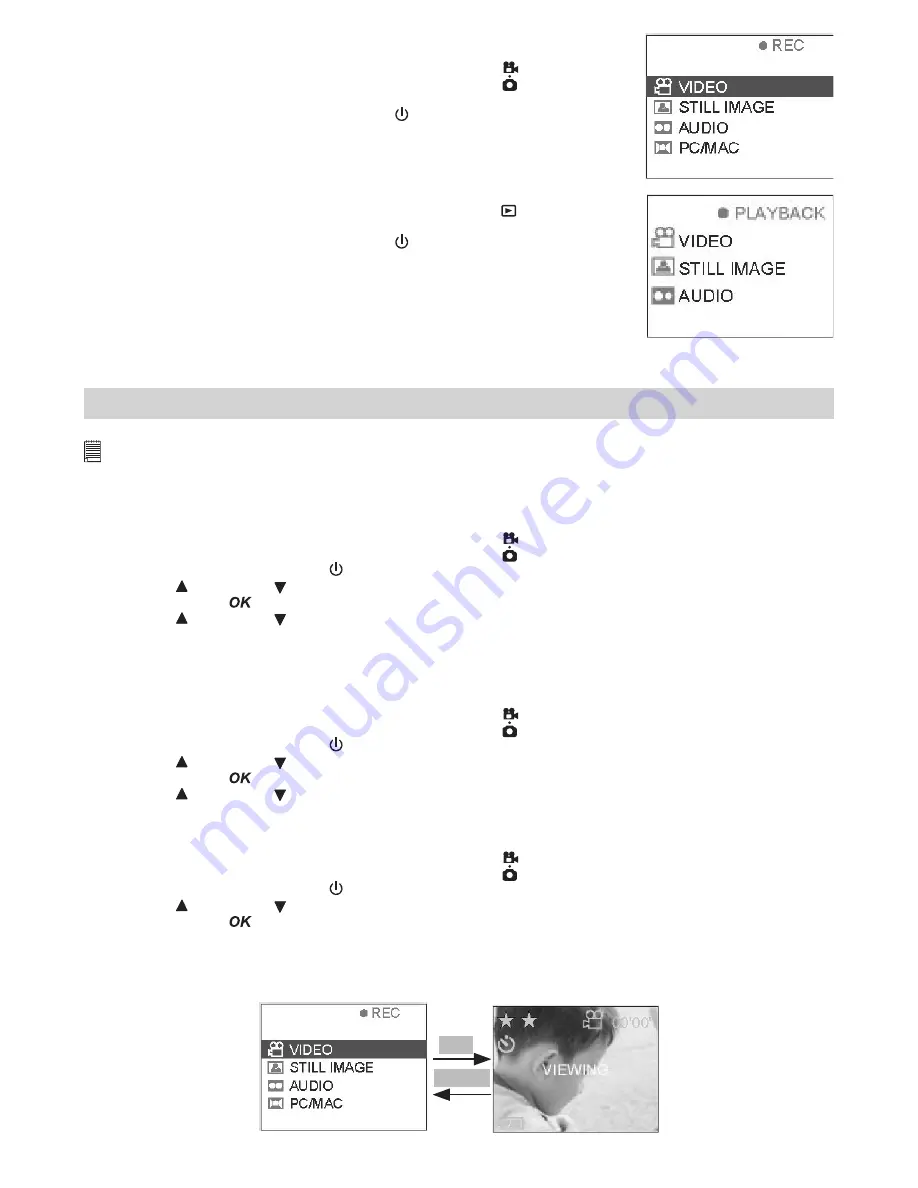
5
• Turning the Camera On and Off
For start with Capture Mode
1. Select the Capture/playback selector to Capture Mode
2. Pull left to open the LCD panel
3. Press and hold the Power On/Off button until the LCD on
4. You will see “VIDEO” / ”STILL IMAGE” / ”AUDIO” / ”PC/MAC” on the
Display
For start with Playback Mode
1. Select the Capture/playback selector to playback Mode
2. Pull left to open the LCD panel
3. Press and hold the Power On/Off button until the LCD on
4. You will see “VIDEO”/”STILL IMAGE”/”AUDIO” on the Display
To start capture or playback Video/Images, Please refer to Chapter 2 and Chapter 3.
2 Recording Video/Still Image/Audio
Note
Scene complexity affects a picture’s file size. For example, a picture of tree in autumn has a larger file size than a picture of blue sky at the same
resolution and quality setting. Therefore, the number of pictures and the length of the video clip you can store on the memory card and internal
memory may vary, and the image counter is for reference only. (i.e, may not deduce one by one)
• Recording Video/Still Image/Audio
Video
1. Select the Capture/playback selector to Capture Mode
2. Pull left to open the LCD panel
3. Press the Power On/Off button until the LCD on
4. Press UP and DOWN button to select “VIDEO” on the LCD Display
5. Press OK Button
to confirm
6. Press UP and DOWN button to Zoom in and Zoom out
7. To start capture Video, press the shutter button fully down
8. Record time counter will show on the top right hand corner of the LCD
9. To stop capture Video, press the shutter button fully down again
Still image
1. Select the Capture/playback selector to Capture Mode
2. Pull left to open the LCD panel
3. Press the Power On/Off button until the LCD on
4. Press UP and DOWN button to select “STILL IMAGE” on the LCD Display
5. Press OK Button
to confirm
6. Press UP and DOWN button to Zoom in and Zoom out
7. To start capture Still image, press the shutter button fully down to take a picture
Audio
1. Select the Capture/playback selector to Capture Mode
2. Pull left to open the LCD panel
3. Press the Power On/Off button until the LCD on
4. Press UP and DOWN button to select “Audio” on the LCD Display
5. Press OK Button
to confirm
6. To start capture audio, press the shutter button fully down
7. Record time counter will show on the top right hand corner of the LCD
8. To stop capture audio, press the shutter button fully down again
Start A
Default----video
MENU
OK




















