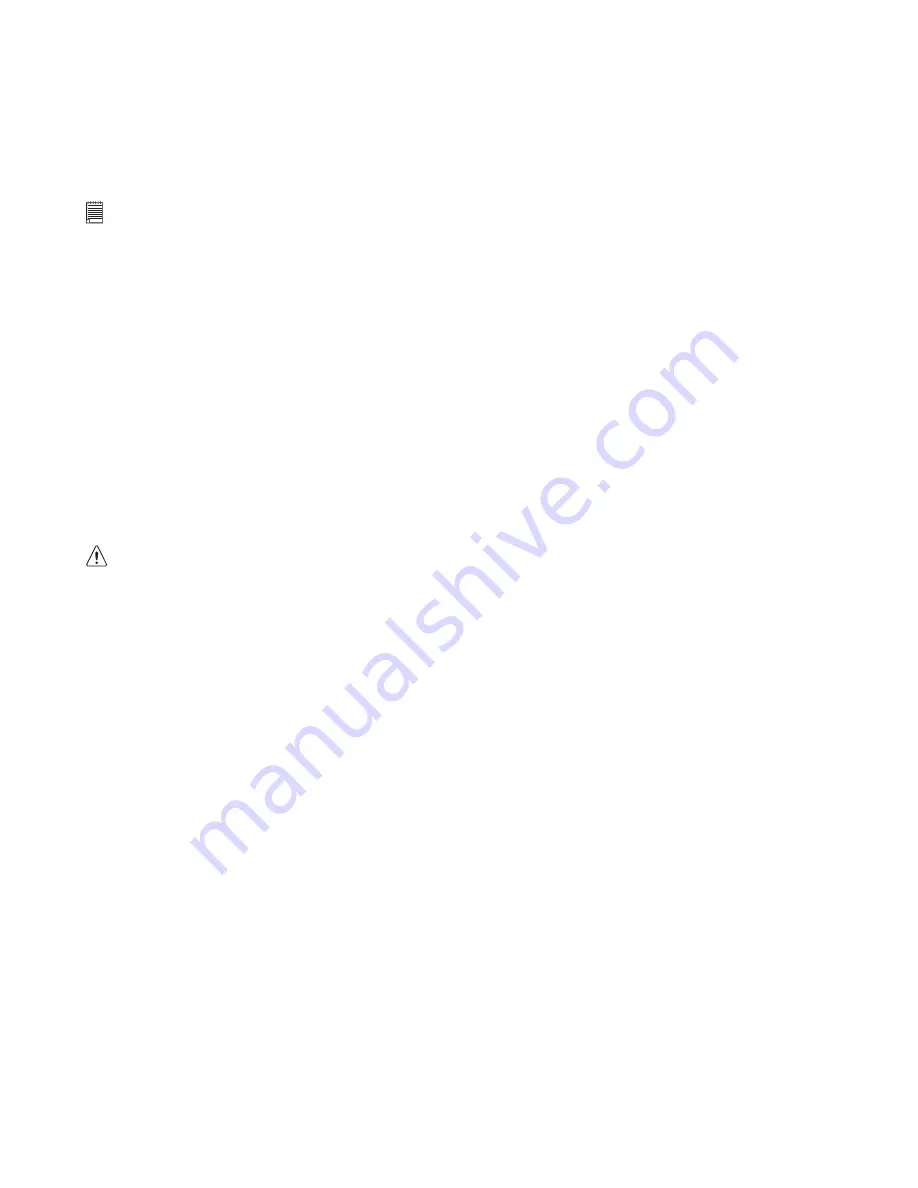
24
• Power Management Normal Use 30 seconds auto off.
Turn the camera into standby if no function is engaged over the time
length for Auto Off. This shall be applied to all modes this camera
has, except for PC mode
Low Battery When “empty battery” is turned on, camera must be disabled from
taking picture.
• Battery Life
1.Approx. 60 minutes at video continuous recording and playback
mode
2.> 200 images (with LCD on) – using standard AA size fresh alkaline
batteries
• Using your batteries
IMPORTANT NOTE:
A fresh alkaline battery provides an output voltage of 1.5V whereas a rechargeable battery available in retail stores generally has a lower output
1.2V. In order to maximize the performance of your
SPYPEN AIAS/ VIVA-DV1
, we recommend that you do not use rechargeable batteries.
WARNINGS!
• Batteries should be replaced by an adult.
• Do not mix different types of batteries or new and used batteries.
• Use recommended or equivalent type of batteries only.
• Insert the batteries with the correct polarity.
• Remove exhausted batteries from the camera immediately.
• Do not short the supply terminals.
• Do not mix alkaline, standard (carbon-zinc), or rechargeable (nickel-cadmium) batteries.
• Do not dispose the batteries in fire.
• Remove batteries from the camera when not in use.
• Rechargeable batteries are not recommended.
These instructions should be retained for future reference.
• Tips, Your Safety & Maintenance
Your Camera should only be operated within the following environmental conditions;
• 41 - 104º Fahrenheit; 5 - 40º Celsius
• 20% - 85% relative humidity, non condensing
Battery life or image quality may be affected outside these conditions
Camera Cautions
• NEVER immerse any part of the Camera or its accessories into any fluid or liquid.
• ALWAYS disconnect the Camera from your PC or TV before cleaning it.
• ALWAYS remove dust or stains with a soft cloth dampened with water or neutral detergent.
• NEVER place hot items on the surface of the Camera.
• NEVER attempt to open or disassemble Camera as this will affect any warranty claim.
• Regulatory Information
FCC Notice
This device complies with Part 15 of FCC Rules. Operation is subject to the following two conditions: (1)
This device may not cause harmful interference, and (2) This device must accept any interference received,
including interference that may cause undesired operation.
Warning: Changes or modifications to this unit not expressly approved by the party responsible for
compliance could void the user’s authority to operate the equipment.
NOTE: This equipment has been tested and found to comply with the limits for Class B digital device,
pursuant to Part 15 of the FCC Rules. These limits are designed to provide reasonable protection against
harmful interference in a residential installation. This equipment generates, uses and can radiate radio
frequency energy and, if not installed and used in accordance with the instructions, may cause harmful
interference to radio communications.
However, there is no guarantee that interference will not occur in a particular installation. If this equipment
does cause harmful interference to radio or television reception, which can be determined by turning the
equipment off and on, the user is encouraged to try to correct the interference by one or more of the
following measures:
• Reorient or relocate the receiving antenna.
• Increase the separation between the equipment and receiver.
• Connect the equipment into an outlet on a circuit different from that to which the receiver is needed.
• Consult the dealer or an experienced radio/TV technician for help.
Shielded cable must be used with this unit to ensure compliance with the Class B FCC limits.
Under the environment with electrostatic discharge, the product may malfunction and require user to reset
the product.
UK 1002
© 2002 PLAWA
Part No.: OM837377 R1
Printed in China















