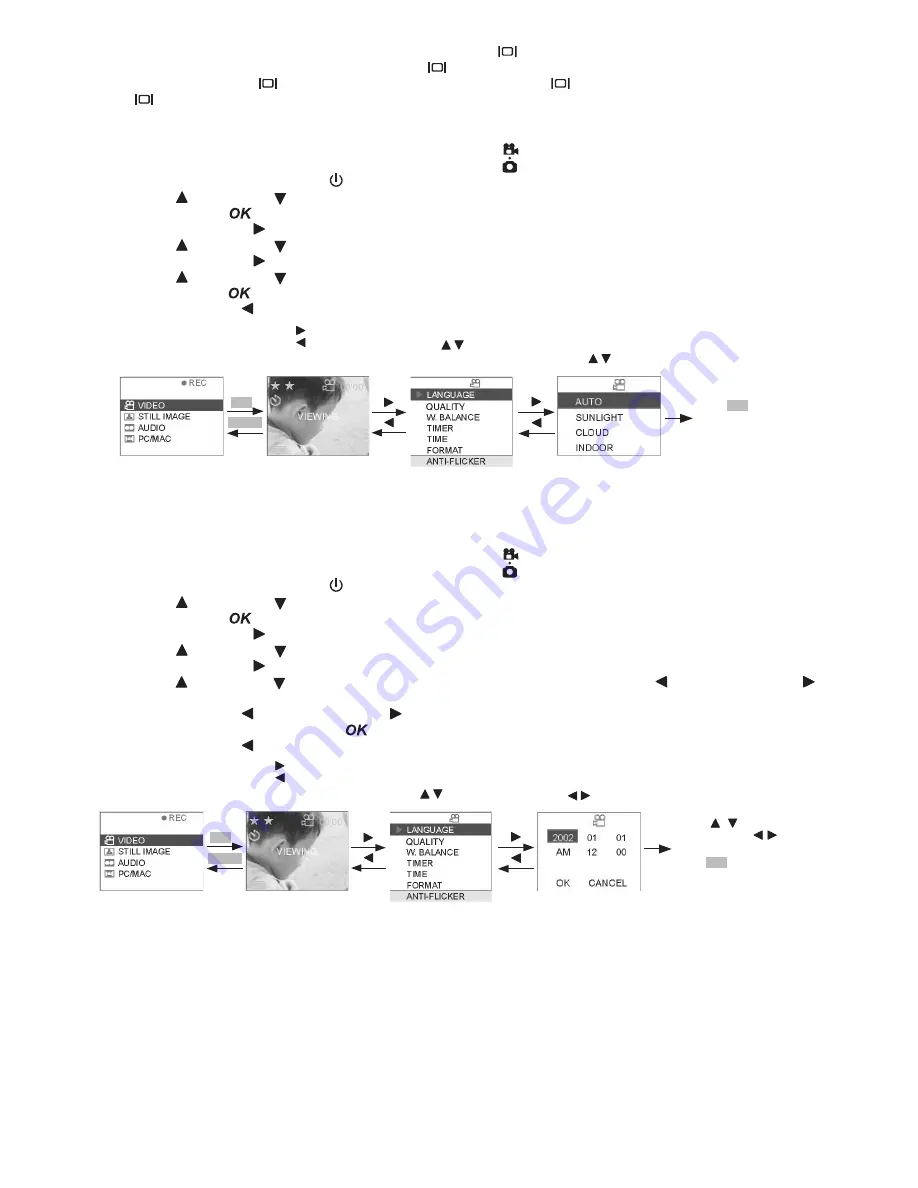
14
• Turn the icon off and turn the LCD off
To turn the icon off, just simply press the DISPLAY button
once, press it again will turn off the LCD. To
turn on the display again, press DISPLAY button
one more time.
i.e. Press Display button
(Turn off ICON). Press Display button
(Turn off LCD display). Press Display
button
(Turn on ICON and LCD display)
• Setting White Balance
1. Select the Capture/playback selector to Capture Mode
2. Pull left to open the LCD panel
3. Press the Power On/Off button until the LCD on
4. Press UP and DOWN button to select “VIDEO” or “STILL IMAGE” on the LCD Display
5. Press OK Button
to confirm
6. Press RIGHT button
7. Press UP and DOWN button and select “W.balance”
8. Press RIGHT button
9. Press UP and DOWN button to select the white balance setting you prefers
10. Press OK button
to confirm White Balance Setting selected and return to Main Menu
11. Press LEFT button to resume Capture Mode
Start A
Press Shutter down fully to
record; press shutter down
fully to stop.
Press to pop out the menu.
Press to return to the
previous screen.
Default----video
Press
OK
to select
the item and return
to main menu.
Press to select
item.
Press to select
item.
MENU
OK
Main Menu
• Setting Time
1. Select the Capture/playback selector to Capture Mode
2. Pull left to open the LCD panel
3. Press the Power On/Off button until the LCD on
4. Press UP and DOWN button to select “VIDEO” or “STILL IMAGE” on the LCD Display
5. Press OK Button
to confirm
6. Press RIGHT button
7. Press UP and DOWN button and select “TIME”
8. Press RIGHT button
9. Press UP and DOWN button to adjust the number and press LEFT button and RIGHT button to
select next item
10. Press LEFT button and RIGHT button to select the field you want to adjust
11. Select “OK” and press OK button
to save the setting and return to main menu
12. Press LEFT button to resume Capture Mode
Start A
Press Shutter down fully
to record; press shutter
down fully to stop.
Press to pop out the menu.
Press to return to the
previous screen.
Default----video
Press
to adjust the
number. Press to next
item. Select
“OK”
and
press
OK
to select the item
and return to main menu.
Press to select
item.
Press to select
item.
MENU
OK
Main Menu
























