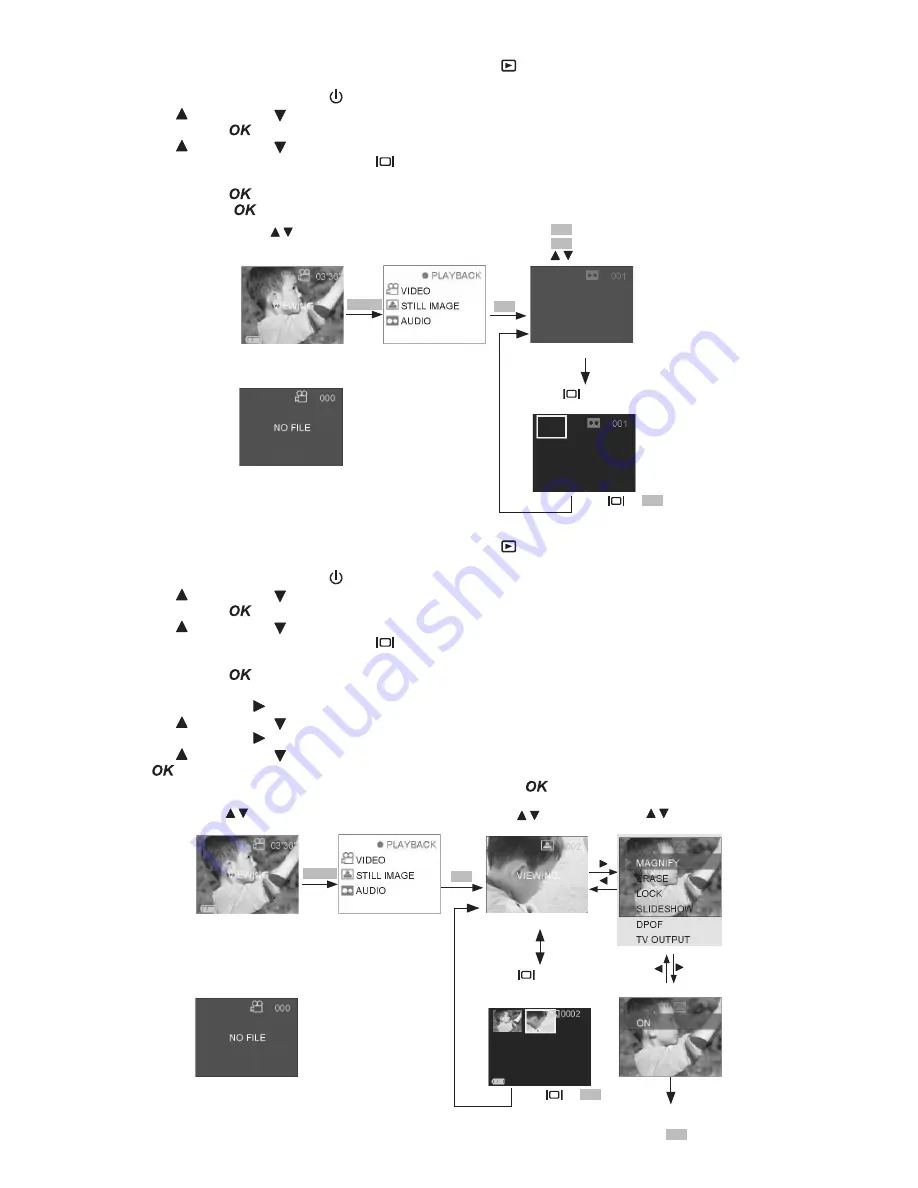
10
Playback Audio files on TV
1. Connect the
SPYPEN AIAS/ VIVA-DV1
to the TV using the AV cable provided
2. Select the Capture/playback selector to playback Mode
3. Pull left to open the LCD panel
4. Press the Power On/Off button until the LCD on
5. Press UP and DOWN button to select “AUDIO” on the LCD Display
6. Press OK Button
to confirm
7. Press UP and DOWN button to select files you want to playback.
OR you can press the DISPLAY button
to show Thumbnails and use the four direction button to select
requested file.
8. Press OK Button
to play the audio file
9. Press OK Button
to stop playing the file
OK
AUDIO
Start B
MENU
ERROR MESSAGE
Start A
Press to view
the files.
Default----video
Press
OK
to play the Audio.
Press
OK
to pause.
Press to view the files.
Start B
Press
to show
thumbnail.
Press
or
OK
to
Start A
• Play Slideshow
1. Select the Capture/playback selector to playback Mode
2. Pull left to open the LCD panel
3. Press the Power On/Off button until the LCD on
4. Press UP and DOWN button to select “STILL IMAGE” on the LCD Display
5. Press OK Button
to confirm
6. Press UP and DOWN button to select files you want to playback.
OR you can press the DISPLAY button
to show Thumbnails and use the four direction button to select
requested file.
7. Press OK Button
to confirm
8. The selected image file shown in the LCD display
9. Press RIGHT button
10. Press UP and DOWN button to select “SLIDESHOW”
11. Press RIGHT button
12. Press UP and DOWN button to select ON
13. Press
14. The camera will Start to slideshow. It will stop by pressing
.
Start to Slideshow
( It will stop by
pressing
OK
)
SLIDESHOW
OK
STILL
IMAGE
Start B
MENU
ERROR MESSAGE
Start A
Press to view the files.
Default----video
Press to view
the files.
Start C
Press
to show
thumbnail or Full
screen.
Press
or
OK
to
Start C
Press to select
item.
ON
























