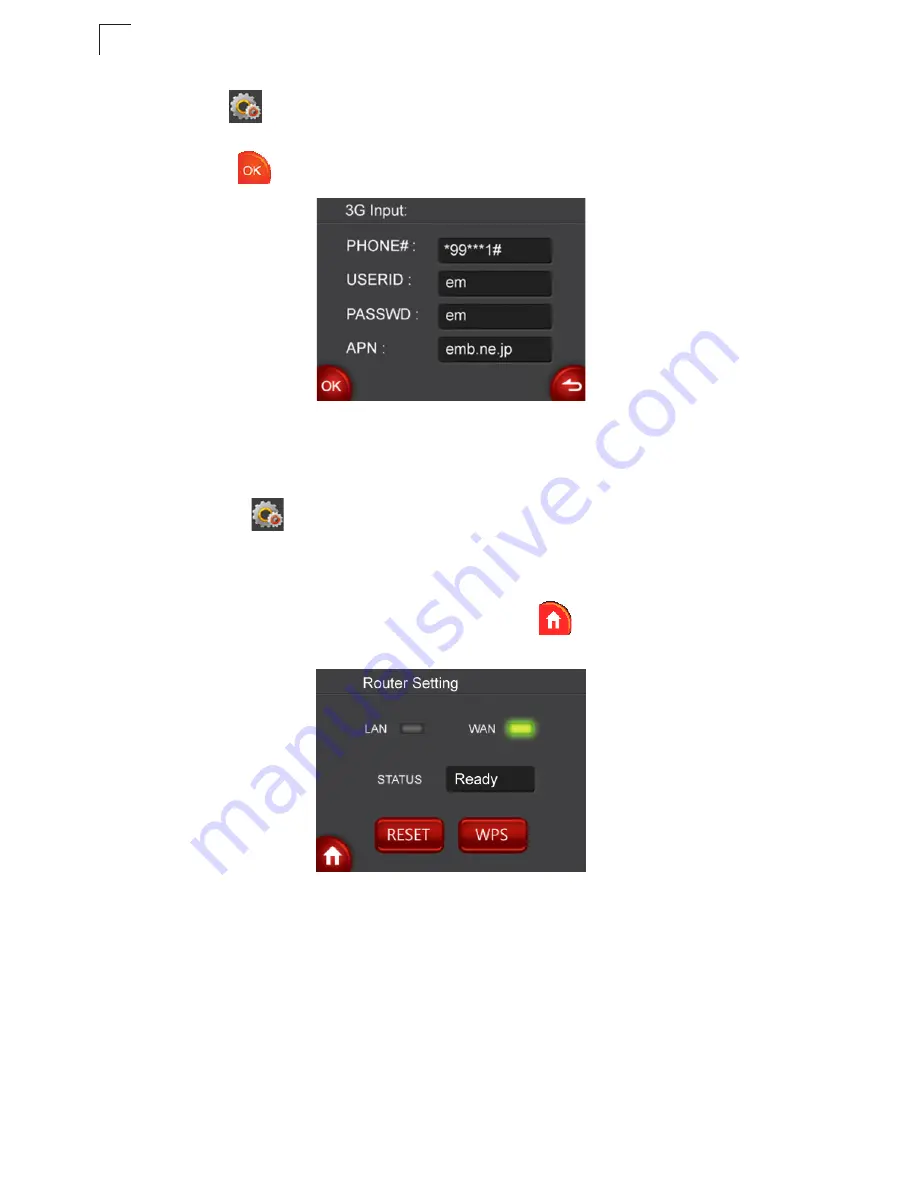
Using the On-Screen Display menus
6-12
6
-
3G
: Tap
3G setting
if you use 3G as the Internet connection method. The 3G
connection setting info appears. Fill in the info using the on-screen keypad. When
done, tap
.
Note:
To use this option, you need to first connect a 3G/3.5G USB modem to the
USB port on the back of the unit and have registered an account with a
cellular operator. For more details on the 3G settings, see “3G” on page 5-14 .
-
WAN
: Tap
WAN setting
if you use WAN as the Internet connection
method.
1.
By default, your multimedia router automatically detects and obtains an IP
address from a DHCP server. When connected to the Internet successfully, below
Network status page appears on the screen. Tap
to leave and go back to the
main menu.
2.
If the connection fails, the WAN connection type automatically sets to PPPoE.
Enter the PPPoE username and password for the WAN port using the on-screen
Summary of Contents for MZK-WDPR
Page 1: ......
Page 2: ......
Page 3: ...User Guide Guide MZK WDPR Multimedia Router IEEE 802 11b g n Wireless Router ...
Page 4: ......
Page 8: ...iv ...
Page 14: ...Introduction 1 4 1 ...
Page 18: ...Installation 2 4 2 ...
Page 22: ...Network Planning 3 4 3 ...
Page 35: ...Using the Setup Wizard 4 13 4 Figure 4 9 Setup Wizard Basic Wireless Settings ...
Page 47: ...Network Settings 5 11 5 Figure 5 7 WAN Setting L2TP ...
Page 49: ...Network Settings 5 13 5 Figure 5 8 WAN Setting PPTP ...
Page 102: ...Troubleshooting A 2 A ...
Page 110: ...Index 2 ...
Page 111: ......





























