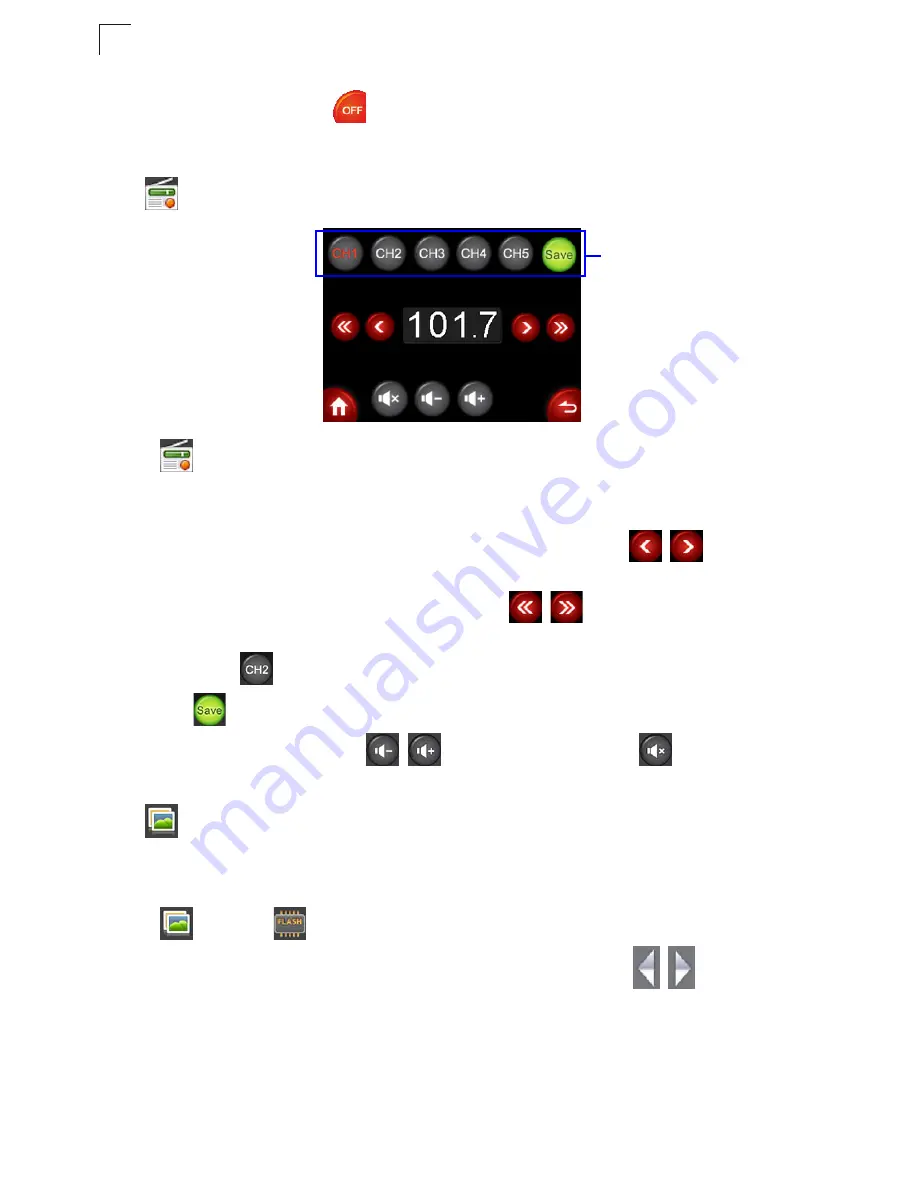
Using the On-Screen Display menus
6-6
6
4.
When finished, tap
to disconnect the Multimedia Router from your
computer.
•
FM Radio
Tap
to enter the FM radio screen. The preset FM radio station starts
broadcasting automatically. You can save up to 5 most-listened-to radio stations by
adding them to your favorite station list.
- To manually search for radio stations in sequential order, tap
/
to adjust
the frequency.
- To rapidly scan for stations with signals, tap
/
.
- To manage your favorite station list, tap to select one channel number (for
example,
) first. Adjust current frequency to the station you want, and then
tap
to save it to the selected channel number.
- To adjust the volume, tap
/
. To mute the sound, tap
.
•
Photo
To display the photos, you need to copy photo files to the Multimedia Router first.
For details, see
“To copy files to the Multimedia Router:” on page 6-5
.
Tap
and
then
Internal Memory
. The stored photo files will be displayed in
thumbnails of four per page. To view the previous/next page, tap
/
. To view
the pic in full screen, tap a thumbnail.
Favorite station list
Summary of Contents for MZK-WDPR
Page 1: ......
Page 2: ......
Page 3: ...User Guide Guide MZK WDPR Multimedia Router IEEE 802 11b g n Wireless Router ...
Page 4: ......
Page 8: ...iv ...
Page 14: ...Introduction 1 4 1 ...
Page 18: ...Installation 2 4 2 ...
Page 22: ...Network Planning 3 4 3 ...
Page 35: ...Using the Setup Wizard 4 13 4 Figure 4 9 Setup Wizard Basic Wireless Settings ...
Page 47: ...Network Settings 5 11 5 Figure 5 7 WAN Setting L2TP ...
Page 49: ...Network Settings 5 13 5 Figure 5 8 WAN Setting PPTP ...
Page 102: ...Troubleshooting A 2 A ...
Page 110: ...Index 2 ...
Page 111: ......






























