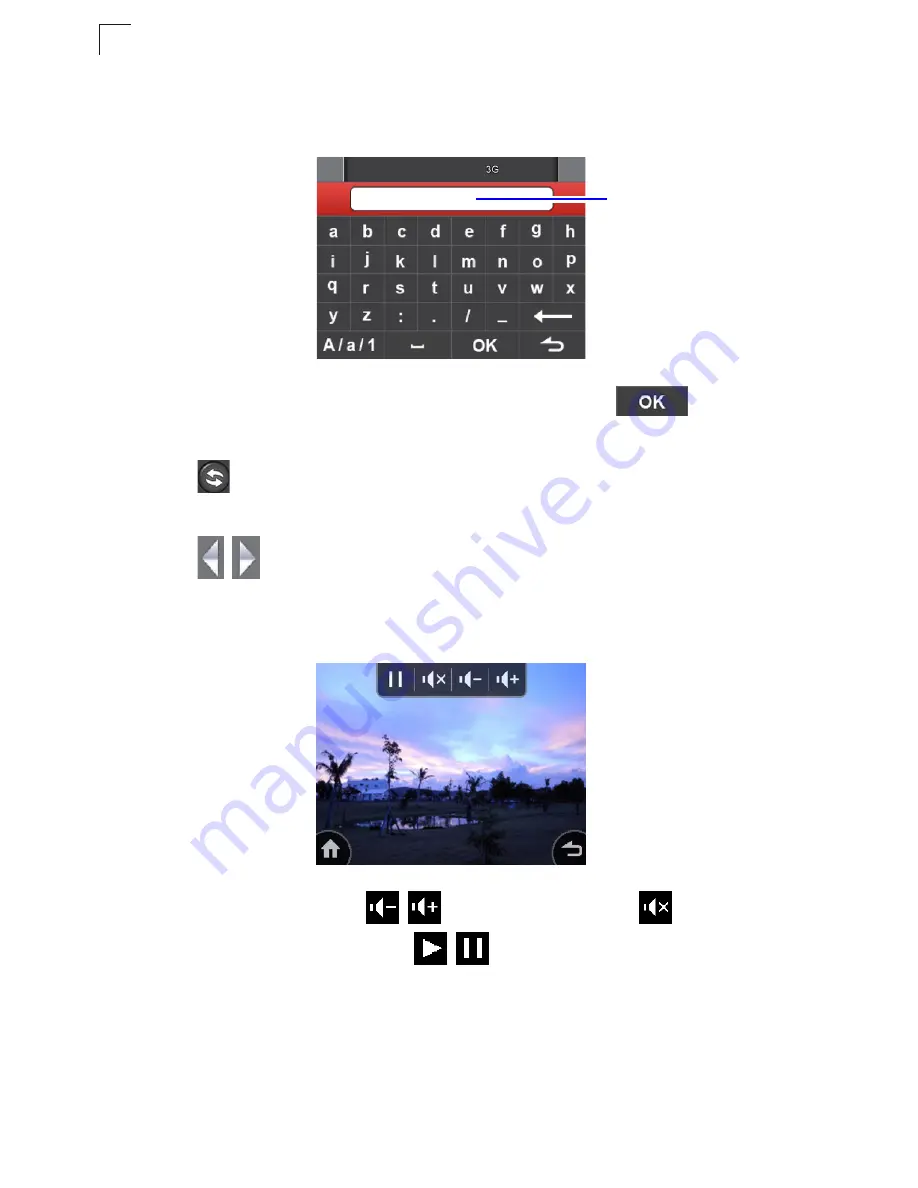
Using the On-Screen Display menus
6-4
6
2.
To input the keyword for your desired video clips, tap anywhere inside the
Search:
box to enter the
Keypad
screen.
3.
Enter the keyword in the text input box. When finished, tap
to go back
to the YouTube setting screen.
4.
Tap
to start searching. After a few seconds, the preview of the most
viewed video clip concerning the keyword with its title appears on the screen.
5.
Tap
/
to go to the previous/next video clip, or tap anywhere inside the
preview frame to start playback of the video clip in full screen.
6.
Tap anywhere on the screen to display the tool bar.
- To adjust the volume, tap
/
. To mute the sound, tap
.
- To pause/resume playback, tap
/
.
Note:
If you start searching without entering any keyword, the screen will display today’s
most viewed video clip in your selected location.
Text input box
Summary of Contents for MZK-WDPR
Page 1: ......
Page 2: ......
Page 3: ...User Guide Guide MZK WDPR Multimedia Router IEEE 802 11b g n Wireless Router ...
Page 4: ......
Page 8: ...iv ...
Page 14: ...Introduction 1 4 1 ...
Page 18: ...Installation 2 4 2 ...
Page 22: ...Network Planning 3 4 3 ...
Page 35: ...Using the Setup Wizard 4 13 4 Figure 4 9 Setup Wizard Basic Wireless Settings ...
Page 47: ...Network Settings 5 11 5 Figure 5 7 WAN Setting L2TP ...
Page 49: ...Network Settings 5 13 5 Figure 5 8 WAN Setting PPTP ...
Page 102: ...Troubleshooting A 2 A ...
Page 110: ...Index 2 ...
Page 111: ......






























