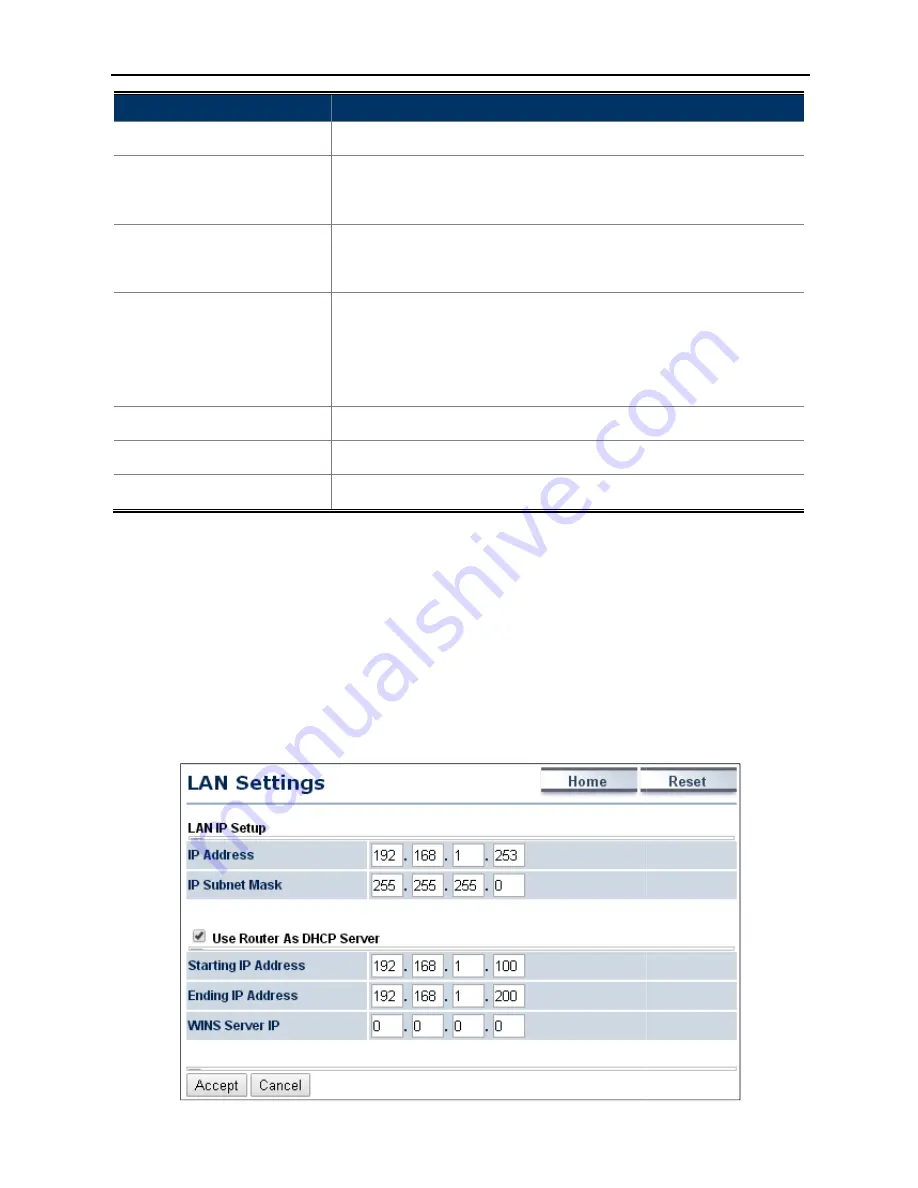
Object
Description
•
Spanning Tree Status
Click
•
Bridge Hello Time
Specify Bridge Hello Time in seconds. This
the
t
•
Bridge Max Age
Spec
does not send a hello packet for a
dead.
•
Bridge Forward Delay
Specify Bridge Forward Delay in
time spent
Forwarding state is
bridge comes
participating.
•
Priority
Specify the Priority number. Smaller
•
Accept
Click
•
Cancel
Click
4.4 Router (WISP Mode Only)
4.4.1 DHCP Server Settings
Go to the “Operation Mode” page to configure the device as
to configure the device’s LAN IP settings.
On this page, enable the DHCP server to assign IP address to local wired/wireless clients after the device
connected to the remote AP supplied by wireless ISP.
User Manual of WAP
-34-
Description
Click ON to enable or click OFF to disable the option.
Specify Bridge Hello Time in seconds. This value determines how often
the AP sends hello packets to communicate information about the
opology throughout the entire Bridged Local Area Network
Specify Bridge Max Age in seconds. If another bridge in the spanning tree
does not send a hello packet for a long period of time, it is assumed to be
dead.
Specify Bridge Forward Delay in seconds. Forwarding delay time is the
time spent in each of the Listening and Learning states before the
Forwarding state is entered. This delay is provided so that when a new
bridge comes onto a busy network, it looks at some traffic before
participating.
Specify the Priority number. Smaller numbers have greater priority.
Click Accept to apply the setting.
Click Cancel to cancel the setting.
(WISP Mode Only)
page to configure the device as “WISP” and then go to “Router
to configure the device’s LAN IP settings.
n this page, enable the DHCP server to assign IP address to local wired/wireless clients after the device
connected to the remote AP supplied by wireless ISP.
Figure 4-14 DHCP Server Settings
WAP-500N/WBS-500N
to disable the option.
value determines how often
packets to communicate information about the
throughout the entire Bridged Local Area Network.
bridge in the spanning tree
long period of time, it is assumed to be
seconds. Forwarding delay time is the
Listening and Learning states before the
entered. This delay is provided so that when a new
onto a busy network, it looks at some traffic before
numbers have greater priority.
Router
LAN Settings”
n this page, enable the DHCP server to assign IP address to local wired/wireless clients after the device is
















































