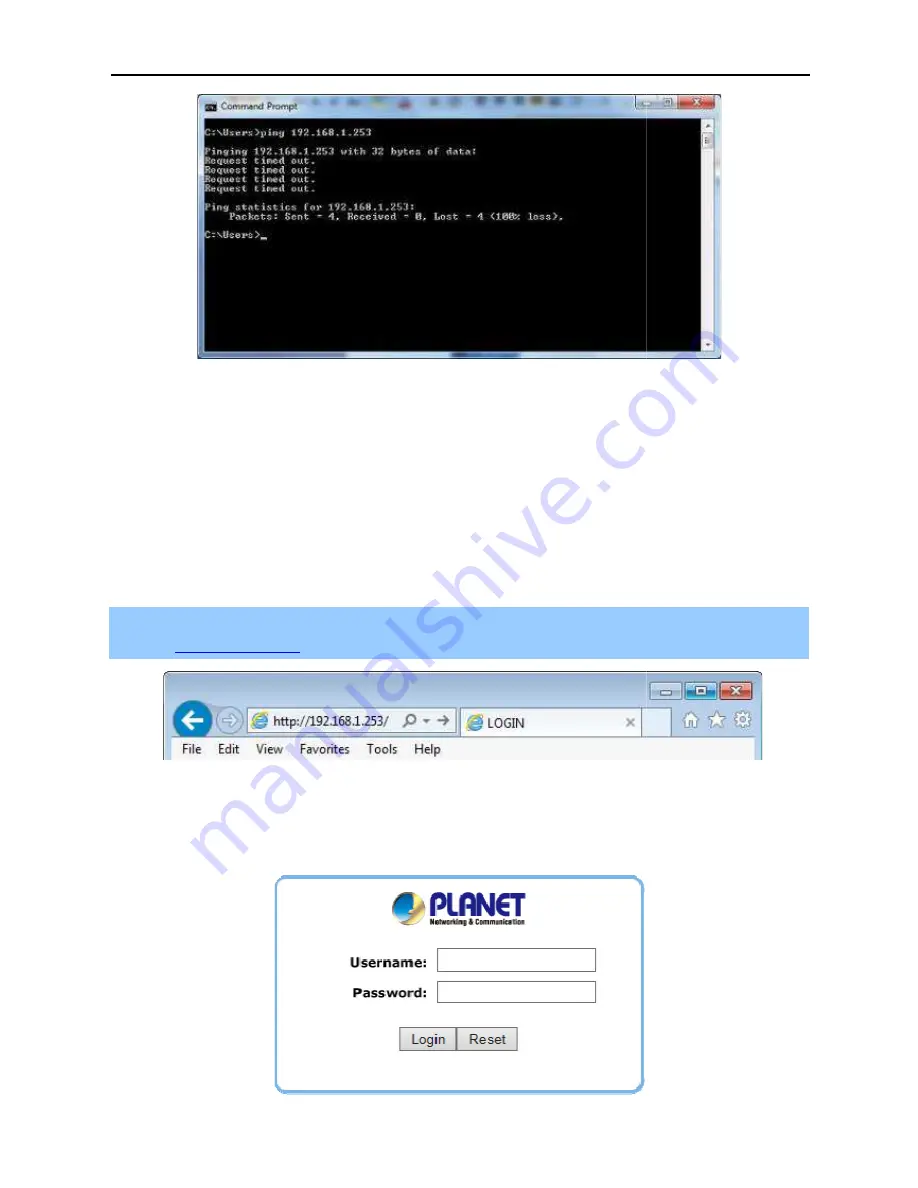
Figure
If the address is 0.0.0.0, check your adapter installation, security settings, and the settings on your
firewall software programs may block a DHCP request on newly installed adapters.
3.2 Starting Setup in the
It is easy to configure and manage the
Step 1.
To access the configuration
http://192.168.1.253
in the web
Figure
After a moment, a login window will appear
letters. Then click the OK button or press the
User Manual of WAP
-22-
Figure 3-4 Failed result of Ping command
If the address is 0.0.0.0, check your adapter installation, security settings, and the settings on your
firewall software programs may block a DHCP request on newly installed adapters.
the Web UI
t is easy to configure and manage the WBS-500N or WAP-500N with the web browser
To access the configuration page, open a web browser and enter
web address field of the browser.
Figure 3-5 Login by default IP address
After a moment, a login window will appear. Enter admin for the User Name and Password, both in lower case
button or press the Enter key.
Figure 3-6 Login Window
WAP-500N/WBS-500N
If the address is 0.0.0.0, check your adapter installation, security settings, and the settings on your AP. Some
web browser.
the default IP address
for the User Name and Password, both in lower case






























