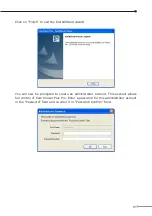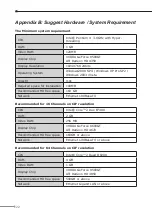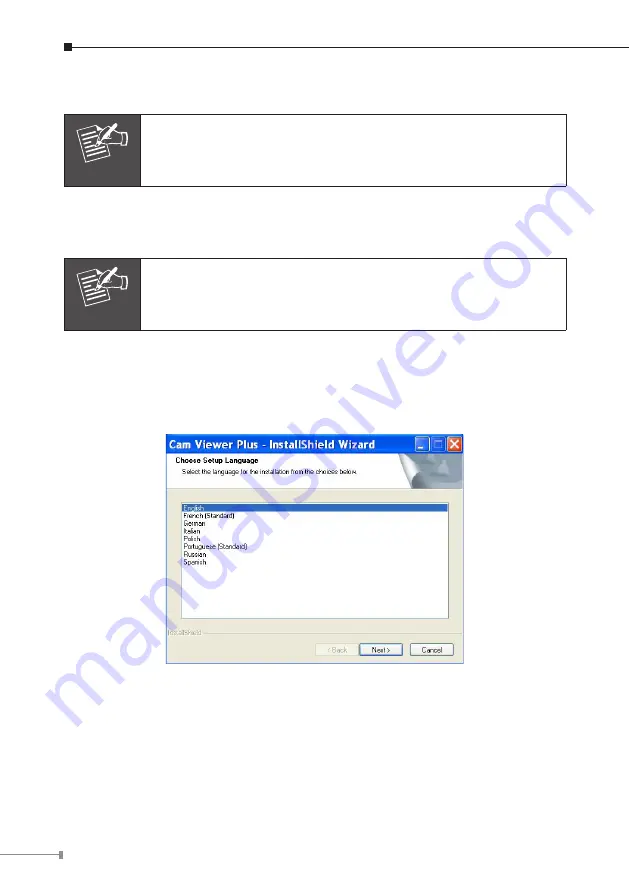
1
Chapter 5. Cam Viewer Plus Installation
Note
The Cam Viewer Plus Pro 30 days trial version installation steps are
similar. Below is the installation of Cam Viewer Plus.
Insert the bundled CD disk into the CD-ROM drive to launch the autorun program.
Once completed, a welcome menu screen will appear. Click the “Cam Viewer Plus”
hyperlink, the below InstallShield Wizard dialog box will appear.
Note
If the welcome screen does not appear, click “Start” at the taskbar.
Then, select “Run” and type “D:\Utility\Cam Viewer Plus\setup.exe”,
assume “D” is your CD-ROM drive.
Simply place the setup disc into your optical drive and wait for seconds, you will
see welcome web page, please click the Cam Viewer Plus to start the installation.
Select the language once the “Choose Setup Language” Windows pop-up, and then
click “Next” to continue the installation.