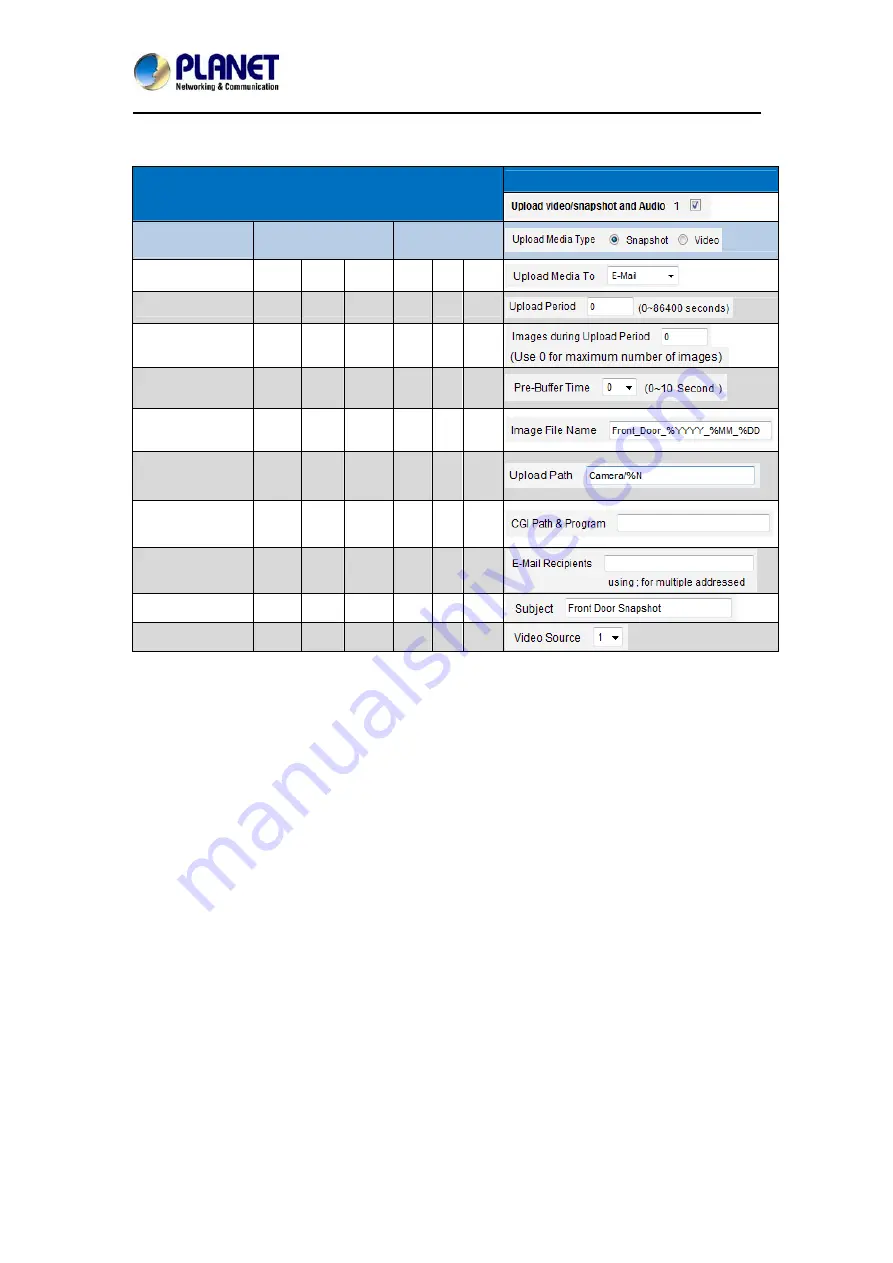
5 Mega-pixel Vandalproof IR PoE IP Camera
ICA-E5550V
68
The parameters needed to setup this function are different for each task combination
(snapshot/FTP or video/HTTP, etc), and are explained below:
UI
Enable
Upload Media
Type
Snapshot
Video
Upload Media to Email FTP CGI FTP CGI Local
Upload Period
Y
Y
Y
Y
Y
Y
Image during
Upload Period
Y Y Y
Pre-Buffer Time
Y
Y
Y
Image File Name
Y
Y
Y
Y
Y
Upload Path
Y
Y
Y
CGI Path &
Program
Y
Y
E-Mail Recipients
Y
Subject Y
Video Source
Y
Y
Y
Y
Y
Y
Upload Video/snapshot and Audio checkbox
: This decides if this rule is in effect, or
disabled. Sometimes it is useful to keep the settings for troubleshooting purposes, but keep
them as disabled.
Upload Media to
: These define the task at hand, and change the field that needs to be filled
out.
Upload Period
: IP device will provide video/snapshots for the number of seconds here. It will
stop uploading video/snapshot at the end of this period. If you have video management
software recording from this camera at the same time, the normal recording through NVR will
not be affected, and goes on throughout the event period and afterwards. But the special
upload session will end as the event ends.
Image during Upload Period:
This is used only by snapshots. This tells the camera how
many snapshots it should attempt to capture during the Upload Time. If this value is set to 0,
then the IP device will attempt to capture as many snapshots as possible. Depending upon the
device loading, the number of snapshots taken may not reach the number you specified.
Pre-Buffer Time
: This is only used by video. If this is set to more than 0, then the IP device will
start to buffer video in its internal memory. The maximum pre buffer is
10 seconds
. When an
event requires video upload, the IP device will first upload the video taken right before the
event then keep uploading until it reaches the upload time.
Image File Name/ Upload Path
: You will need to specify rule for file names and upload paths
(upload path is not needed for Email. Just put a slash “/” in the field). The rules contain flexible
parameters. A sample rule and corresponding filename will look like this:
Front_Door_%YYYY_%MM_%DD@%hh%mm%ss
[email protected]




























