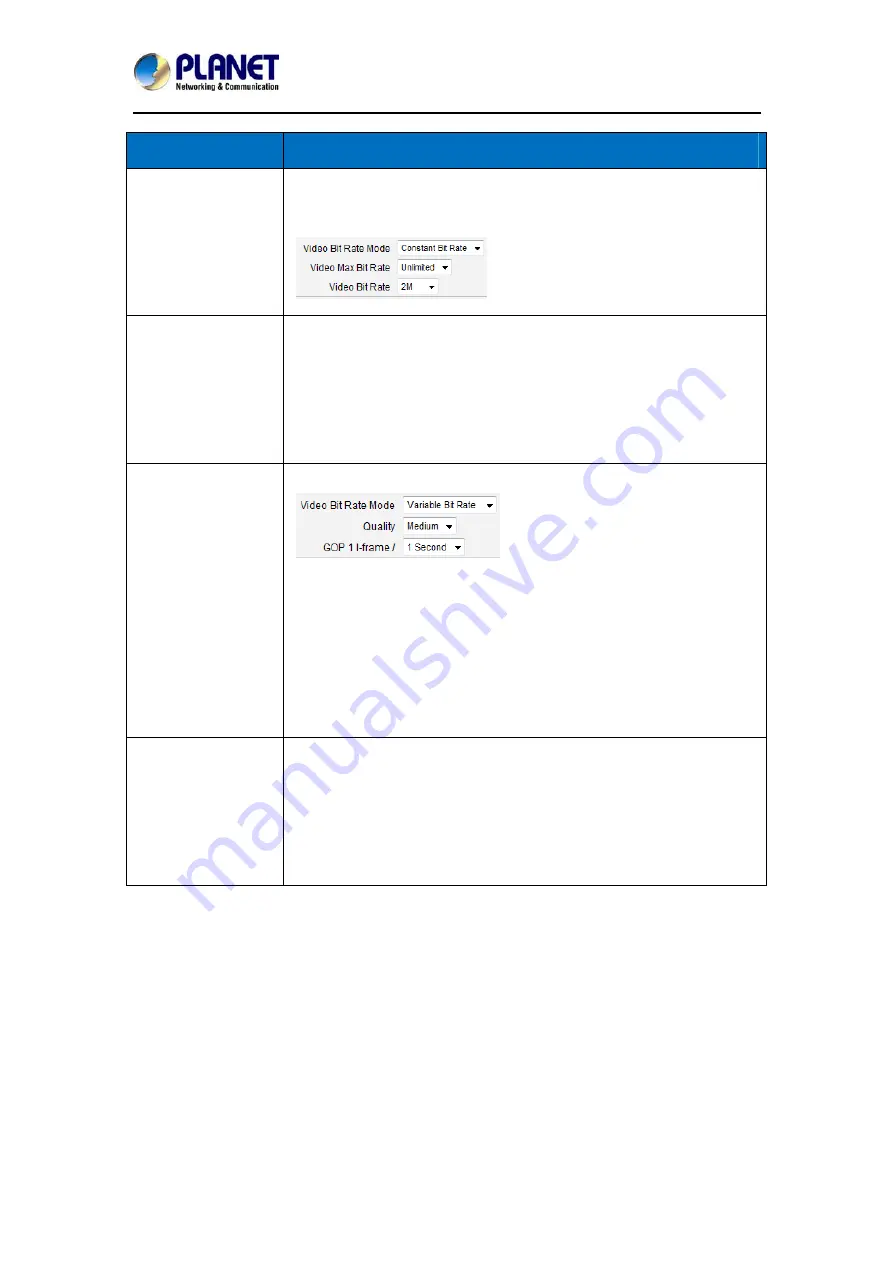
5 Mega-pixel Vandalproof IR PoE IP Camera
ICA-E5550V
49
Parameters
Description
(only for H.264)
The bitrate will be floating slightly under that limit. For example, if the
limit is set as 2M, the bitrate will be floating around 1.6~2.0Mbps.
If the Video Max Bit Rate is chosen as
“Unlimited”, then the “Video Bit Rate”
selection box will appear that defines
the bit rate level.
Video Bit Rate
(only for H.264)
Under CBR mode, when Video Max Bit Rate is chosen “Unlimited”, the
user can define the AVERAGE bit rate. For example, if the Video Bit
Rate is chosen 2M, then occasionally, the actual bit rate may go below
or beyond 2M, but in the long run, the average bit rate will be very
close to 2M. This mode allows the most accurate storage estimations,
however, while planning the bandwidth, please consider the occasional
peaks of bit rate.
Quality
H.264 Compression:
Under VBR mode, the bit rate will be
floating while the video quality will be
stable and follows the quality
standard set by the user. The user
can choose either “High”, “Medium” or “Low” quality. The higher is the
quality level, the more bit rate the camera will use to achieve the target
quality.
MJPEG Compression:
The user can define the quality with the numeric scale from 1 to 100.
The default MJPEG quality is 60. The higher is the quality level, the
more bit rate the camera will use to achieve the target quality.
GOP
(only for H.264)
Under VBR mode it is possible to adjust the GOP length - that is the
occurrence rate of I-frames. By default, there is one I-frame per
second. For example, in case of 30fps, there will be 1 I-frame and 29
P-frames every second by default. When the GOP is changed to “1
I-frame per 5 seconds”, then there will be one I-frame, followed by 149
P-frames. In case of the static scenes, long GOP can further minimize
the bandwidth and storage consumption.
After changing any of the items above, press
Apply
to save the changes. The Reset button
undoes the changes that had just been made but not Applied yet.






























