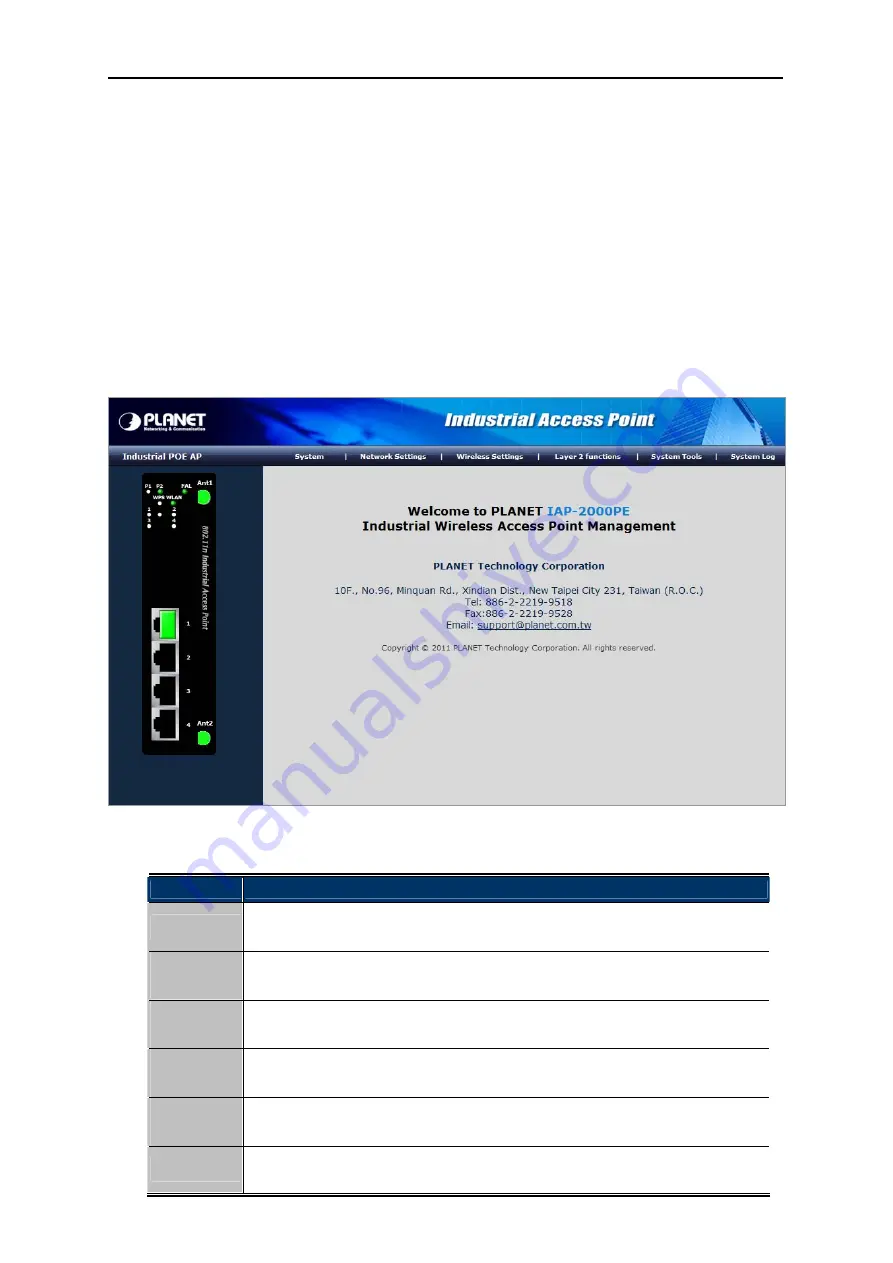
User’s Manual of IAP-200x Series
-26-
Chapter 4.
WEB CONFIGURATION
The Industrial Access Point provides Web interface for configuration and make the Industrial Access Point operate
more effectively - Users can configure through the Web Browser and the network administrator can manage and
monitor the Industrial Access Point from the local LAN. This chapter indicates how to configure the Industrial
Access Point to enable its each function.
4.1. Main Menu
After a successful login, the main screen appears. The main screen displays the product name, the function menu,
and the main information in the center.
Figure 4-1
Main Menu Screen
Main Menu
Description
System
This menu provides the system information and configuration of AP.
It will be
explained in
section 4.3
.
Network
Settings
This menu provides the configuration of LAN.
It will be explained in
section 4.4
.
Wireless
Settings
This menu provides the configuration of wireless function.
It will be explained in
section 4.5
.
Layer 2
Functions
This menu provides the port configuration. It will be explained in
section 4.6
.
System
Tools
This menu provides the system tools of the AP.
It will be explained in
section 4.7
.
System Log
This menu provides the system log of the AP.
It will be explained in
section 4.8
.
Summary of Contents for IAP-2000PE
Page 1: ......






























