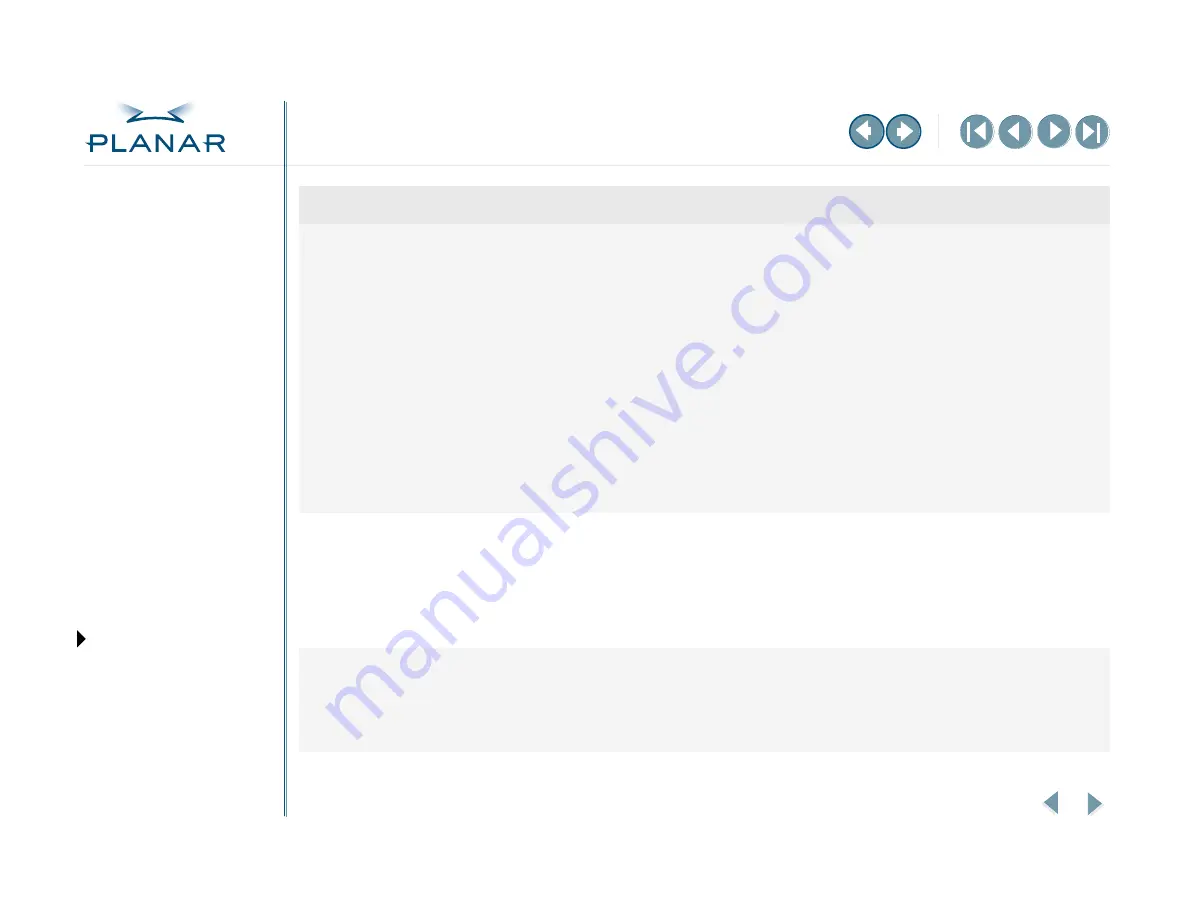
QUICK LINKS
GETTING STARTED
INSTALLING THE DISPLAY
APPENDIXES
15
Dome C3i Display
Unsigned driver cannot be
loaded message
To allow installation of Dome drivers, set
the HKCU\Software\Policies\Microsoft\
Windows NT\Driver Signing key.
To allow installation of Dome drivers, set the
HKCU\Software\Policies\Microsoft\Windows NT\
Driver Signing key.
To install the driver:
1
Select Start > Settings > Control Panel > System.
The System Properties dialog box appears.
2
Select Hardware > Driver Signing in the Device Manager
section.
3
Select either Ignore or Warn to allow installation of
the Dome driver and other unsigned drivers.
• If you select Ignore, the installation program ignores
the lack of a valid Catalog file with a digital signature.
• If you select Warn, the message Digital Signature Not
Found appears and prompts you to continue or cancel.
Conflict with driver versions
A previous version of the display driver is still
installed on the computer system.
Remove any existing Dome display driver before you install
a more recent version.
The installation CD contains a file older than
the one currently on your system.
The Confirm File Replace dialog box appears if the
installation CD contains a file older than the one currently
on your system. Click No to the question Overwrite the
newer file? or click No to All.
VGA not enabled
Incorrect DIP switch settings.
You may need to remove the DX2 display controller to check
the DIP switch settings. You can enable VGA on the display
controller or use a separate VGA card. See
for the
correct switch positions to enable or disable VGA, depending
on your system.
Problem
Possible cause
Solution






























