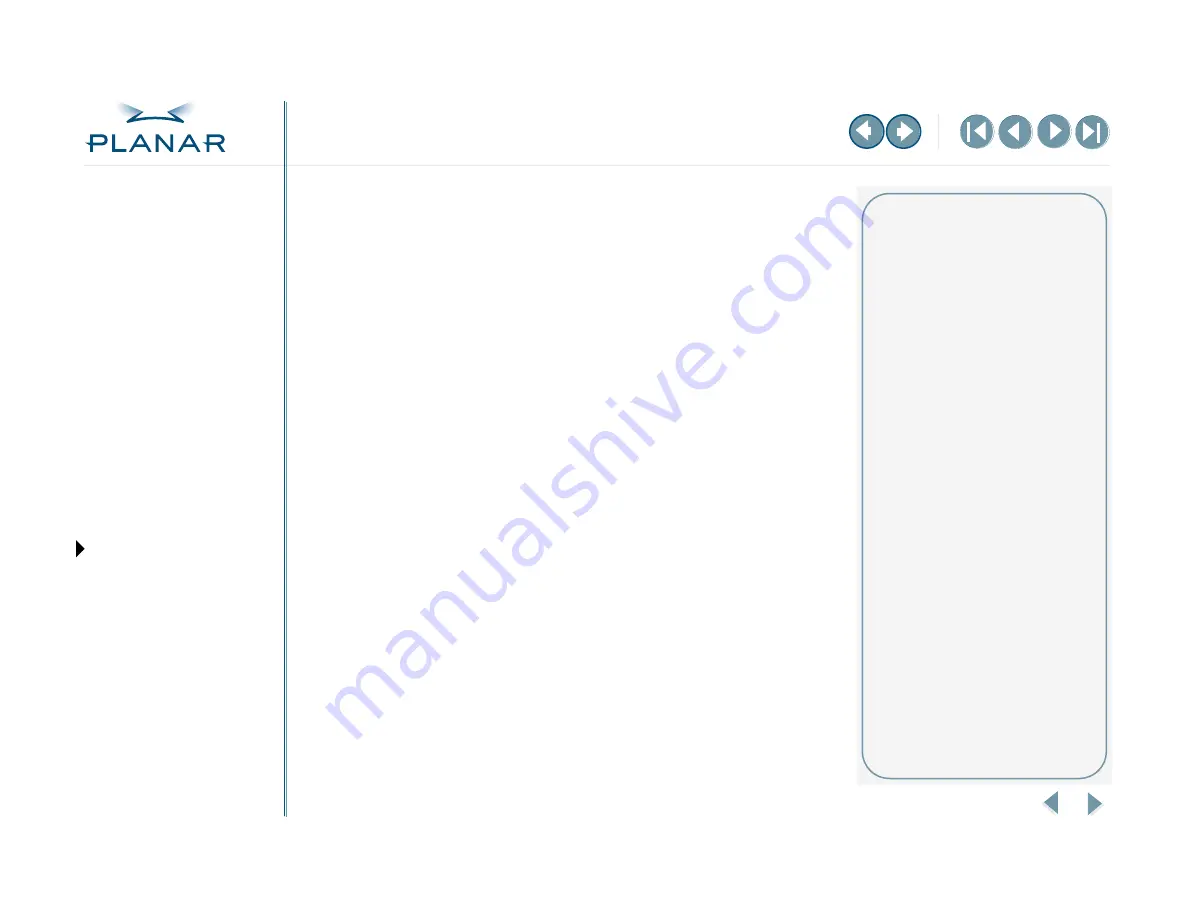
QUICK LINKS
GETTING STARTED
INSTALLING THE DISPLAY
APPENDIXES
10
Dome C3i Display
Install the Display Driver
Before you install the driver, remove any previously installed display driver for the
DX2 display controller from your computer system. Follow the procedure shown in
the sidebar.
Use the following procedures to install the display driver on Windows XP and
Windows 2000 systems.
To install the driver
1
Log on with administrator privileges. The InstallShield Wizard reports
new hardware.
2
Click Cancel. You must run Setup.exe to install the driver.
3
Insert the W2KDXPCI CD and open the CD folder.
4
Double-click Setup.exe.
5
Click Next to proceed through the installation and start copying files.
6
Click Yes on the Digital Signature Not Found dialog box for each display that
you install. (On Windows XP systems, the Hardware Installation dialog box is
equivalent. Click Continue Anyway to proceed.)
7
Select Yes, I want to restart my computer now, and click Finish.
To enable the display
1
Log on with administrator privileges.
2
Right-click the desktop. Select Properties > Settings.
3
Select the display icon.
4
Select Extend my Windows desktop onto this monitor. Click Apply.
5
Click OK.
Removing an existing driver
If necessary, uninstall the 63-WINDX
driver for the DX display controller
before you install the 63-W2KDXPCI
driver.
To remove the 63-WINDX driver
1 Log on with administrator
privileges.
2 Insert the WINDX CD and
open the CD folder.
3 Browse to the Win2k\DXpci
directory.
4 Double-click Setup.exe.
5 Select Remove and click Next.
6 Click OK to confirm uninstall.
7 Select Yes, I want to restart my
computer now, and click Finish.






























