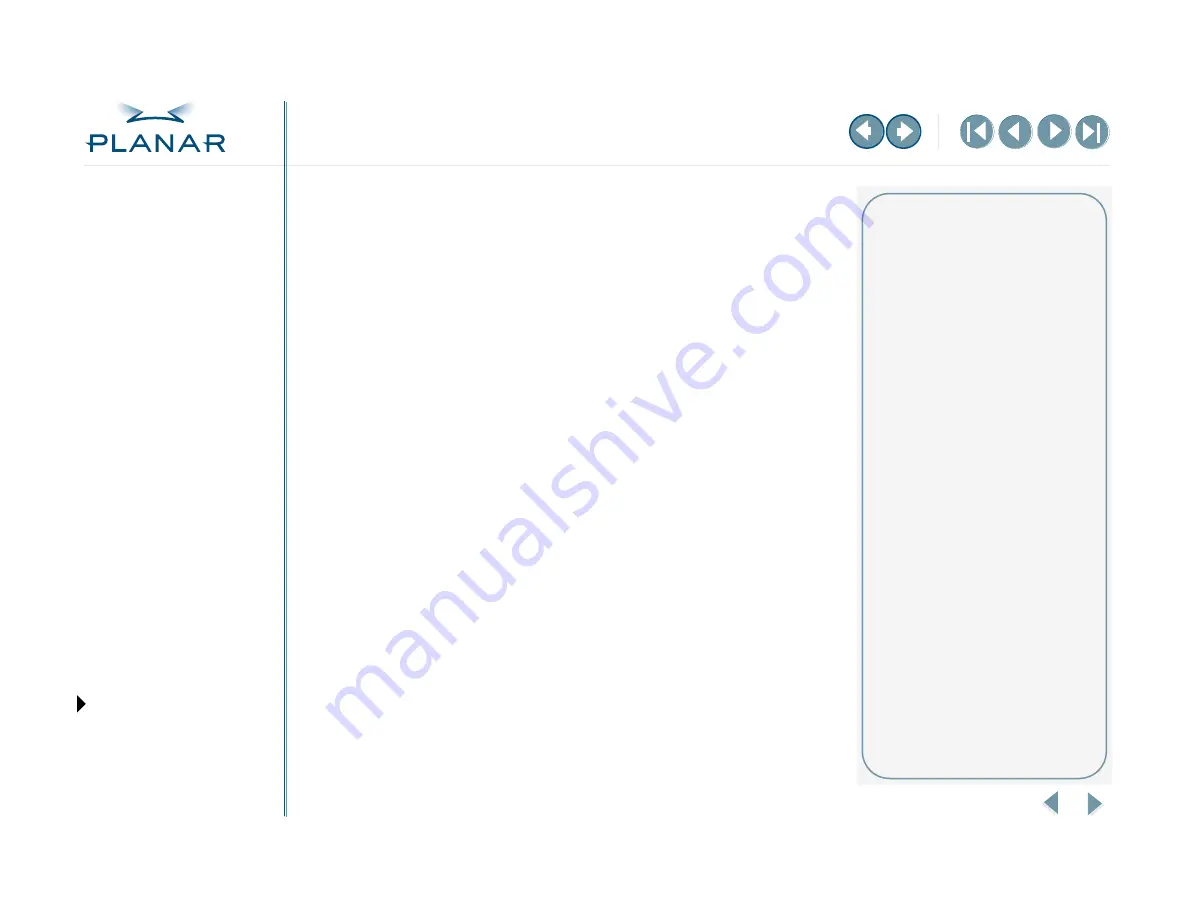
QUICK LINKS
GETTING STARTED
INSTALLING THE DISPLAY
APPENDIXES
21
Dome C3i Display
Single Desktop
On Windows systems, the single desktop supports the Dome C3i display in portrait
mode only. From one DX2 display controller, you can run a single desktop across
two Dome C3i displays.
The procedures in this section show you how to complete the initial installation of
single desktop and how to change your system configuration to move from dual-
headed display to single desktop.
On the DX2 display controller, switch 3 on DIP switch must be in the ON position
for each procedure. (See
To set the display resolution
After you install the display controller and driver, use the Dome tab to set the
display resolution for single desktop.
1
Right-click the desktop, and select Properties > Settings.
The Settings tab appears.
2
Select Default Monitor and Dome DX2/PCI from the Display list. Make sure
the box for Extend my Windows desktop onto this monitor is checked.
3
4
In the resolution field, choose the resolution for single desktop,
either 3072 x 2048 (portrait) or 4096 x 1536 (landscape).
5
Click OK.
6
Go to step 7 of the procedure on
to complete this operation.
Using multiple displays
Each DX2 display controller can
support two Dome C3i displays in
portrait or landscape mode. Using
two displays, side by side, allows you
to view two images simultaneously
or one image across both displays.
To view one image across both
displays, use the single desktop
configuration.





























