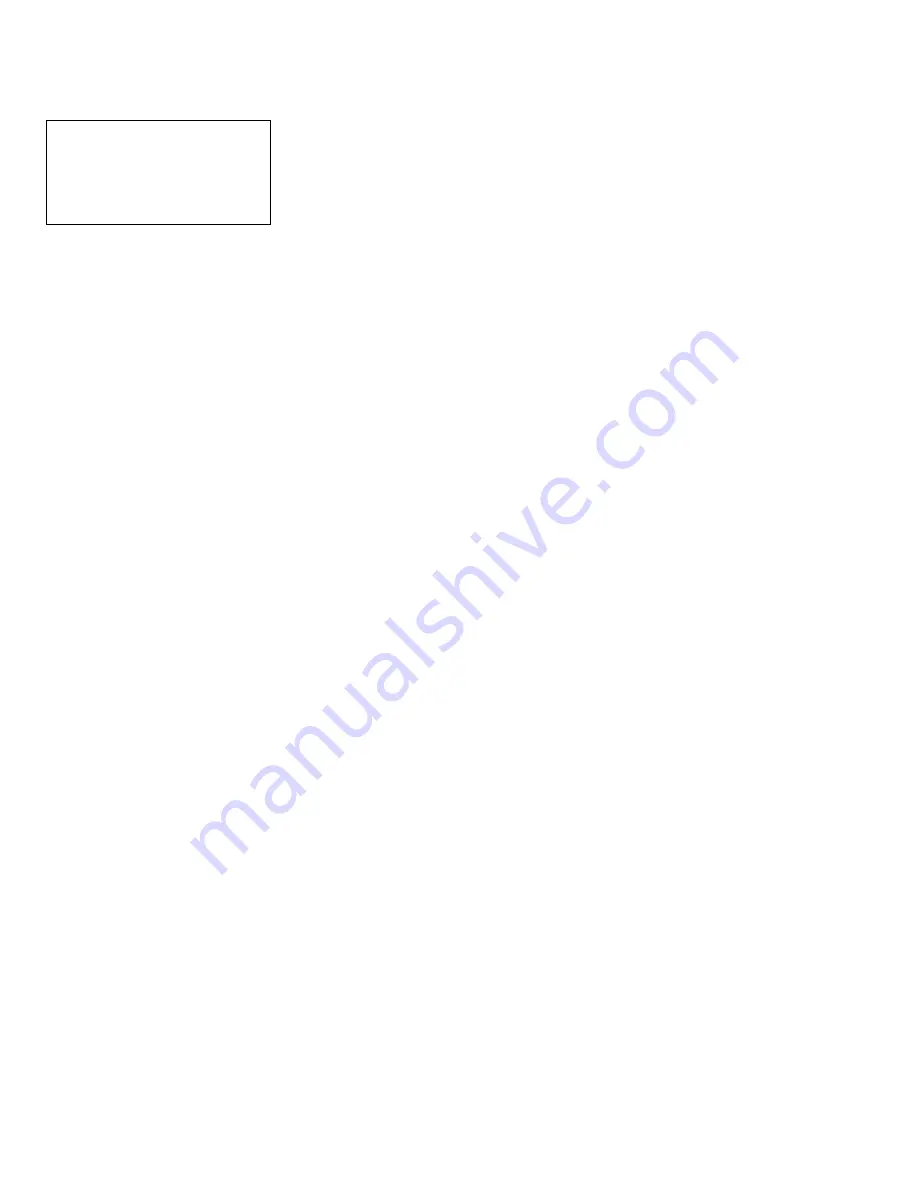
Manual for StealthTouch M5-M7 with Core Pentium & Core i-Series Model v1.0
Page 2
Important Note
This manual is intended for StealthTouch-M5/M7 system with Part Number below:
Q
xxxxxxxxxxx
S
xxxxxxxxxxx
M
xxxxxxxxxxx
xxx-
Q
xxxxx-xx
xxx-
S
xxxxx-xx
xxx-
M
xxxxx-xx
Disclaimer
Information in this document is subject to change without notice. PioneerPOS shall not be liable for technical or editorial
errors in this document.
This manual contains proprietary information which is protected by copyright. No parts of this document may be
photocopied, reproduced, or translated to another language without prior written consent of Pioneer POS Solutions Inc.
Trademarks used in this manual:
PioneerPOS and PioneerPOS Logo are trademarks of Pioneer POS Solutions Inc.
Microsoft Windows, Windows are trademarks of Microsoft Corporation.
© 2014 PioneerPOS Solutions Inc. All rights reserved.
Target Audience
This Manual is written
for technically qualified personnel
. It is not intended for general audiences.
Warranty Exclusions
The warranty will NOT apply to damages caused by:
Unauthorized modification or abuse.
Improper or inadequate maintenance by customer.
Conventions
The following conventions are used in this manual:
[Warning]
A WARNING message indicates a potential for personal injury or death.
[Caution]
A CAUTION message indicates potential damage to hardware or loss of data
[Note]
A NOTE contains additional important information to help you in servicing the system.



































