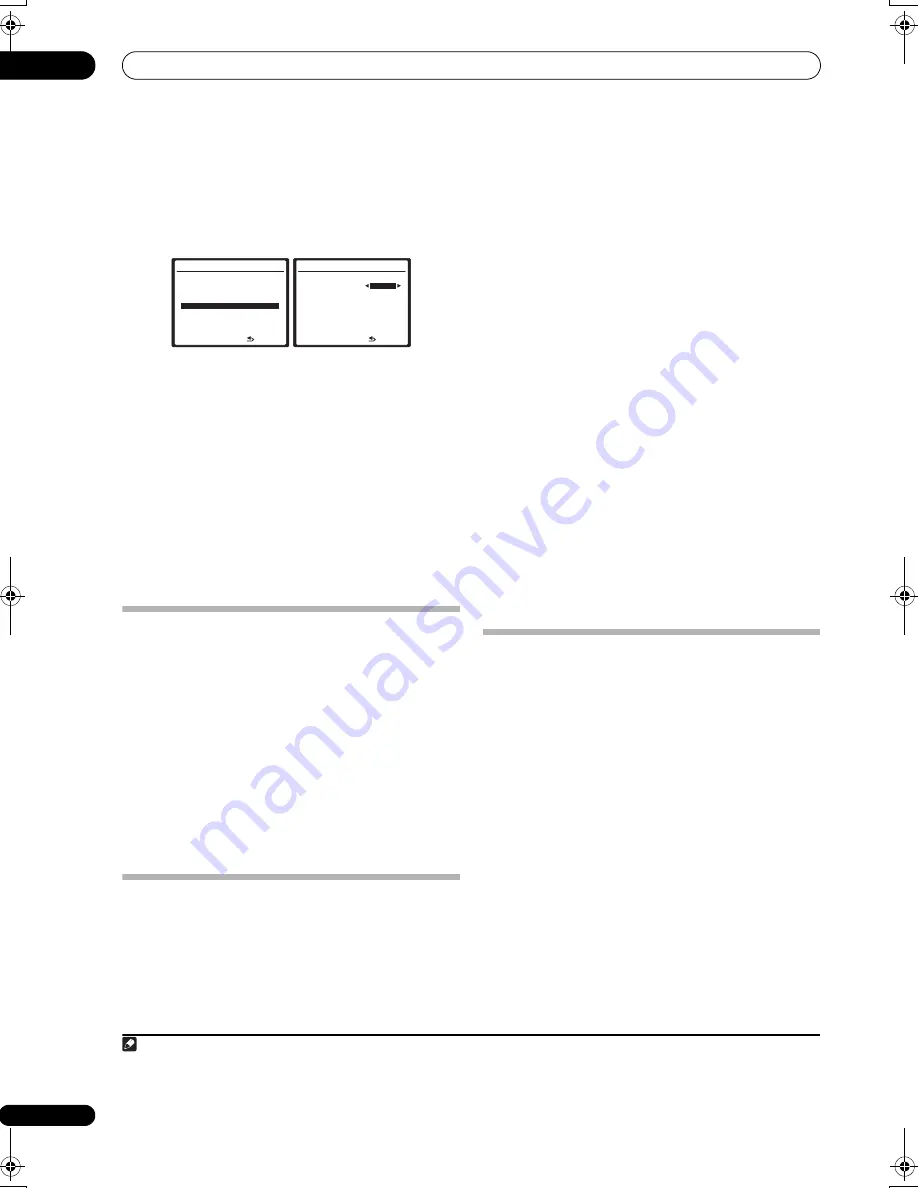
HDMI Control
09
68
En
1
Press RECEIVER, then press the SETUP button.
2
Select ‘Other Setup’, then press ENTER.
3
Select ‘HDMI Control Setup’ from the Other Setup
menu.
4
Select the ‘HDMI Control’ setting you want.
•
ON
– Enables the HDMI Control function. When this
receiver’s power is turned off and you have a
supported source begin playback while using the
HDMI Control function, the audio and video output
from the HDMI connection are output from the flat
panel TV.
1
•
OFF
– The HDMI Control is disabled. Synchronized
operations cannot be used. When this receiver’s
power is turned off, audio and video of sources
connected via HDMI are not output.
5
When you’re finished, press SETUP.
You will finish to System Setup menu.
Before using synchronization
Once you have finished all connections and settings, you
must:
1
Put all components into standby mode.
2
Turn the power on for all components, with the
power for the flat panel TV being turned on last.
3
Choose the HDMI input to which the TV is
connected to this receiver, and see if video output from
connected components displays properly on the screen
or not.
4
Check whether the components connected to all
HDMI inputs are properly displayed.
Synchronized amp mode
Synchronized amp mode begins once you carry out an
operation for the flat panel TV. For more information, see
the operating manual of your flat panel TV.
Synchronized amp mode operations
By connecting a component to this receiver with an
HDMI cable you can use synchronized amp mode, which
allows you to synchronize the following operations
2
:
• Displays on the flat panel TV when you mute or adjust
the volume of this receiver.
• The input of this receiver is automatically changed
when playback occurs on a connected component.
• Even if you change this receiver’s input to a device
that is not connected by HDMI, the synchronized
amp mode remains in effect.
• This receiver’s input switches automatically when the
channel is switched on an HDMI control-compatible
flat panel TV.
• By pressing
GENRE
when listening to a source from
a HDD/DVD recorder, the most appropriate listening
mode is automatically selected (see
Using the genre
synchronizing function
on page 35 for more on this).
Canceling synchronized amp mode
Operate the flat panel TV to cancel the synchronized amp
mode.
If you cancel synchronized amp mode while connected
via HDMI to a flat panel TV or while you are watching a TV
programme, the power for this receiver is turned off.
About HDMI Control
• Connect the flat panel TV directly to this receiver.
Interrupting a direct connection with other amps or
an AV converter (such as an HDMI switch) can cause
operational errors.
• Only connect components you intend to use as a
source to the HDMI input of this receiver.
Interrupting a direct connection with other amps or
an AV converter (such as an HDMI switch) can cause
operational errors.
Note
1 • When
HDMI Control
is set to
ON
, the audio/video signals input at the
HDMI IN
terminals are output at the
HDMI OUT
terminal even when this receiver
is switched off.
• With
HDMI Control
set to
ON
, Input Setup and HDMI Input are automatically set to
OFF
.
7.Other Setup
:Return
a . Multi Channel In Setup
b . ZONE Audio Setup
c . SR+ Setup
d . HDMI Control Setup
e . OSD Adjustment
7d.HDMI Control Setup
:Finish
HDMI Control
OFF
2 The linked mode remains in effect even when this receiver’s input is switched to something other than HDMI.
VSX-01TXH_KU.book 68 ページ 2008年5月7日 水曜日 午後9時2分
















































