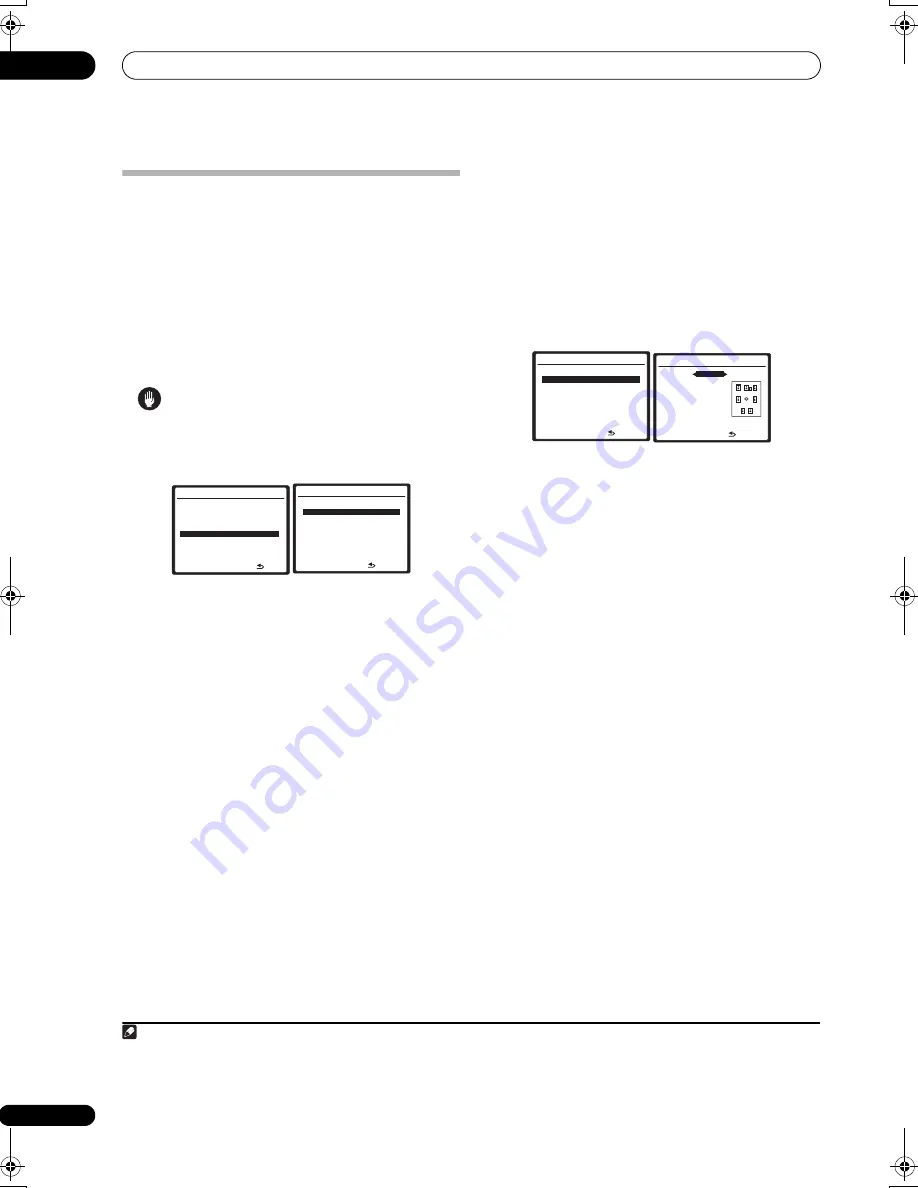
The System Setup menu
07
48
En
Manual speaker setup
This receiver allows you to make detailed settings to
optimize the surround sound performance. You only need
to make these settings once (unless you change the
placement of your current speaker system or add new
speakers).
These settings are designed to customize your system,
but if you’re satisfied with the settings made in
Automatically setting up for surround sound (Auto
MCACC)
on page 10, it isn’t necessary to make all of
these settings.
Caution
• The test tones used in the System Setup are output at
high volume.
1
Select ‘Manual SP Setup’, then press ENTER.
2
Select the setting you want to adjust.
If you are doing this for the first time, you may want to
adjust these settings in order:
•
Speaker Setting
– Specifies the size and number of
speakers you’ve connected (see below).
•
Channel Level
– Adjusts the overall balance of your
speaker system (page 49).
•
Speaker Distance
– Specifies the distance of your
speakers from the listening position (page 50).
•
X-Curve
– Adjusts the tonal balance of your speaker
system for movie soundtracks (page 50).
•
THX Audio Setting
– Specifies whether you are
using a THX speaker setup (page 50).
3
Make the adjustments necessary for each setting,
pressing RETURN to confirm after each screen.
Speaker Setting
Use this setting to specify your speaker configuration
(size, number of speakers and crossover frequency). It is
a good idea to make sure that the settings made in
Automatically setting up for surround sound (Auto
MCACC)
on page 10 are correct.
1
Note that this setting
applies to all MCACC presets, and cannot be set
independently.
1
Select ‘Speaker Setting’ from the Manual SP Setup
menu.
2
Choose the set of speakers that you want to set,
then select a speaker size.
Use
/
to select the size (and number) of each of the
following speakers:
2
•
Front
– Select
LARGE
if your front speakers
reproduce bass frequencies effectively, or if you
didn’t connect a subwoofer. Select
SMALL
to send
the bass frequencies to the subwoofer.
•
Center
– Select
LARGE
if your center speaker
reproduces bass frequencies effectively, or select
SMALL
to send bass frequencies to the other
speakers or subwoofer. If you didn’t connect a center
speaker, choose
NO
(the center channel is sent to
the front speakers).
•
Surr
– Select
LARGE
if your surround speakers
reproduce bass frequencies effectively. Select
SMALL
to send bass frequencies to the other
speakers or subwoofer. If you didn’t connect
surround speakers choose
NO
(the sound of the
surround channels is sent to the front speakers or a
subwoofer).
•
SB
– Select the number of surround back speakers
you have (one, two or none).
3
Select
LARGE
if your
surround back speakers reproduce bass frequencies
effectively. Select
SMALL
to send bass frequencies to
the other speakers or subwoofer. If you didn’t
connect surround back speakers choose
NO
.
System Setup MENU
:Exit
1 . Auto MCACC
2 . Surround Back System
3 . Manual MCACC
4 . Data Management
5 . Manual SP Setup
6 . Input Setup
7 . Other Setup
5.Manual SP Setup
:Return
a . Speaker Setting
b . Channel Level
c . Speaker Distance
d
.
X-Curve
e . THX Audio Setting
Note
1 If you’re using a THX speaker setup, set all speakers to
SMALL
.
2 If you select
SMALL
for the front speakers the subwoofer will automatically be fixed to
YES
. Also, the center and surround speakers can’t be set to
LARGE
if the front speakers are set to
SMALL
. In this case, all bass frequencies are sent to the subwoofer.
3 • If the surround speakers are set to
NO
, the surround back speakers will automatically be set to
NO
.
• If you select one surround back speaker only, make sure that speaker is hooked up to the left surround back terminal.
5.Manual SP Setup
:Return
a . Speaker Setting
b . Channel Level
c . Speaker Distance
d
.
X-Curve
e . THX Audio Setting
5a.Speaker Setting
:Return
F ro n t
S M A L L
C e n t e r [
S M A L L
]
S u r r
[ S M A L L ]
S B [
S M A L L x2 ]
S W [
Y E S ]
X . OV E R [ 8 0 H z ]
( T H X : A L L S M A L L )
VSX-01TXH_KU.book 48 ページ 2008年5月7日 水曜日 午後9時2分
















































