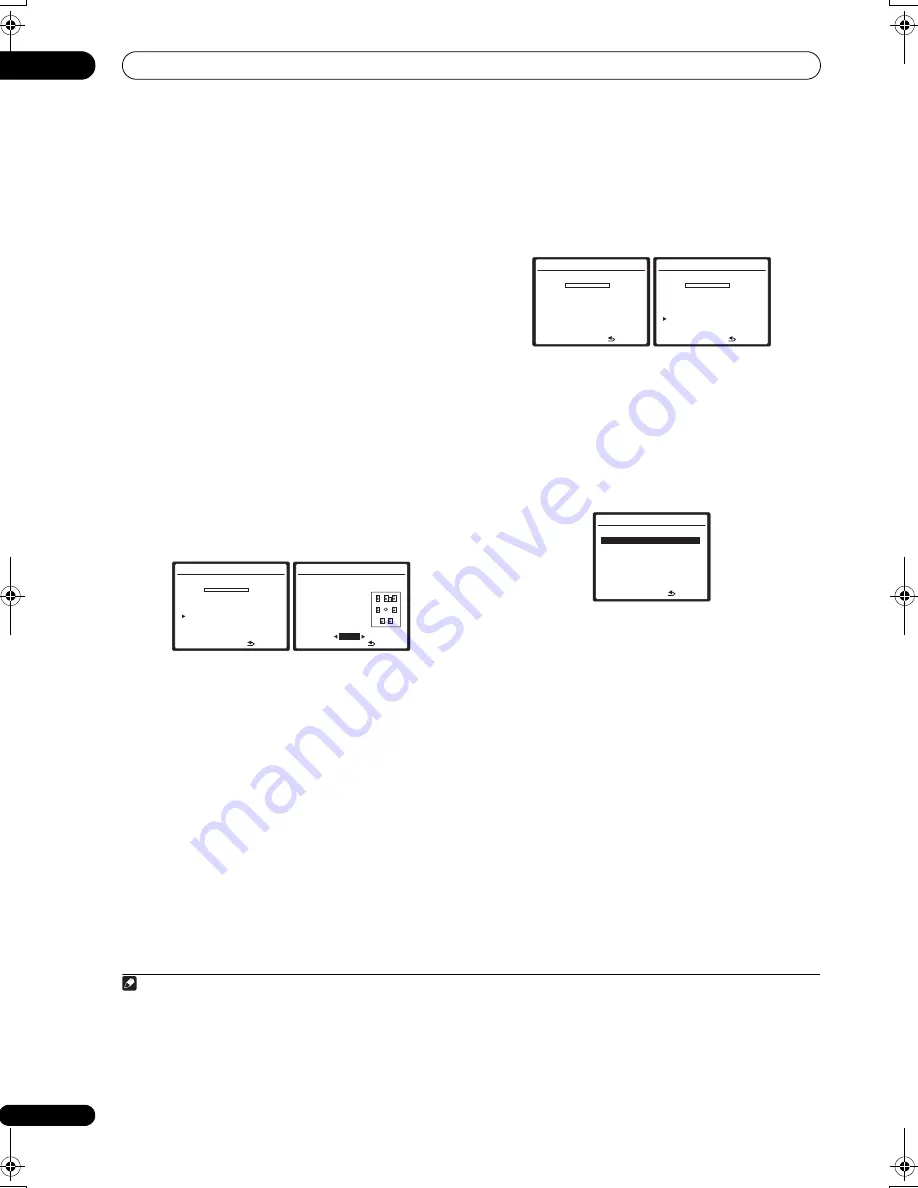
The System Setup menu
07
40
En
• See
Problems when using the Auto MCACC Setup
on
page 11 for notes regarding high background noise
levels and other possible interference.
5
Wait for the Auto MCACC Setup to finish
outputting test tones.
A progress report is displayed on-screen while the
receiver outputs test tones to determine the speakers
present in your setup. Try to be as quiet as possible while
it’s doing this.
• Do not adjust the volume during the test tones. This
may result in incorrect speaker settings.
• With error messages (such as
Too much ambient
noise!
or
Check Microphone
) select
RETRY
after
checking for ambient noise (see
Problems when
using the Auto MCACC Setup
on page 11) and
verifying the mic connection. If there doesn’t seem to
be a problem, you can simply select
GO NEXT
and
continue.
6
If necessary, confirm the speaker configuration in
the OSD.
1
The configuration shown on-screen should reflect the
actual speakers you have.
If no operations are performed for 10 seconds while the
speaker configuration check screen is being displayed,
the Auto MCACC Setup will resume automatically. In this
case, you don’t need to select ‘
OK
’ and press
ENTER
in
step 7.
If you see an error message (
ERR
) in the right side
column (or the speaker configuration displayed isn’t
correct), there may be a problem with the speaker
connection. If selecting
RETRY
doesn’t work, turn off the
power and check the speaker connections. If there
doesn’t seem to be a problem, you can simply use
/
to select the speaker and
/
to change the setting
(and number for surround back) and continue.
7
Make sure ‘OK’ is selected, then press ENTER.
A progress report is displayed on-screen while the
receiver outputs more test tones to determine the
optimum receiver settings for channel level, speaker
distance, and Acoustic Calibration EQ.
Again, try to be as quiet as possible while this is
happening. It may take 3 to 7 minutes.
• If you selected a
Stand.Wave Multi-Point
setup (in
step 2), you will be asked to place the mic at the 2nd
and 3rd reference points before finally placing it at
your main listening position.
8
The Auto MCACC Setup has finished! Press RETURN
to go back to the System Setup menu.
The settings made in the Auto MCACC Setup should give
you excellent surround sound from your system, but it is
also possible to adjust these settings manually using the
System Setup menu (starting on page 38).
2
You can also choose to view the settings by selecting
individual parameters from the MCACC Data Check
screen:
•
Speaker Setting
– The size and number of speakers
you’ve connected (see page 48 for more on this)
•
Channel Level
– The overall balance of your speaker
system (see page 49 for more on this)
•
Speaker Distance
– The distance of your speakers
from the listening position (see page 50 for more on
this)
3
•
Standing Wave
– Filter settings to control lower
‘boomy’ frequencies (see page 43 for more on this)
•
Acoustic Cal EQ
– Adjustments to the frequency
balance of your speaker system based on the
acoustic characteristics of your room (see page 44
for more on this)
Note
1 This screen is only shown if you selected
ALL
or
Speaker Setting
in
Custom Menu
from the Auto MCACC
CUSTOM
menu.
1.Auto MCACC
Now Analyzing…
(2/9)
Environment Check
Ambient Noise
[ OK ]
Microphone
[
]
Speaker YES/NO
[
]
:Cancel
1.Auto MCACC
CHECK!
Front
[ YES ]
Center
[ YES ]
Surr
[ YES ]
SB
[ YES x 2 ]
SW
[ YES ]
OK
10
:Cancel
2 • Depending on the characteristics of your room, sometimes identical speakers with cone sizes of around 12 cm (5 inches) will end up with different size
settings. You can correct the setting manually using the
Manual speaker setup
on page 48.
• The subwoofer distance setting may be farther than the actual distance from the listening position. This setting should be accurate (taking delay and
room characteristics into account) and generally does not need to be changed.
• If Auto MCACC Setup measurement results are incorrect due to the interaction of the speakers and viewing environment, we recommend adjusting
the settings manually.
3 Since the distance measurements have been set according to the sound characteristics of your speakers, there are cases where (for optimal surround
sound) the actual distance may differ from the speaker distance setting.
1.Auto MCACC
Now Analyzing…
Subwoofer Check
:Cancel
1.Auto MCACC
Now Analyzing…
(6/9)
Surround Analysis
Speaker System
[ OK ]
Channel Level
[ OK ]
Speaker Distance
[
]
:Cancel
4a.MCACC Data Check
:Return
1 . Speaker Setting
2 . Channel Level
3 . Speaker Distance
4
. Standing Wave
5 . Acoustic Cal EQ
ENTER:Next
VSX-01TXH_KU.book 40 ページ 2008年5月7日 水曜日 午後9時2分
















































