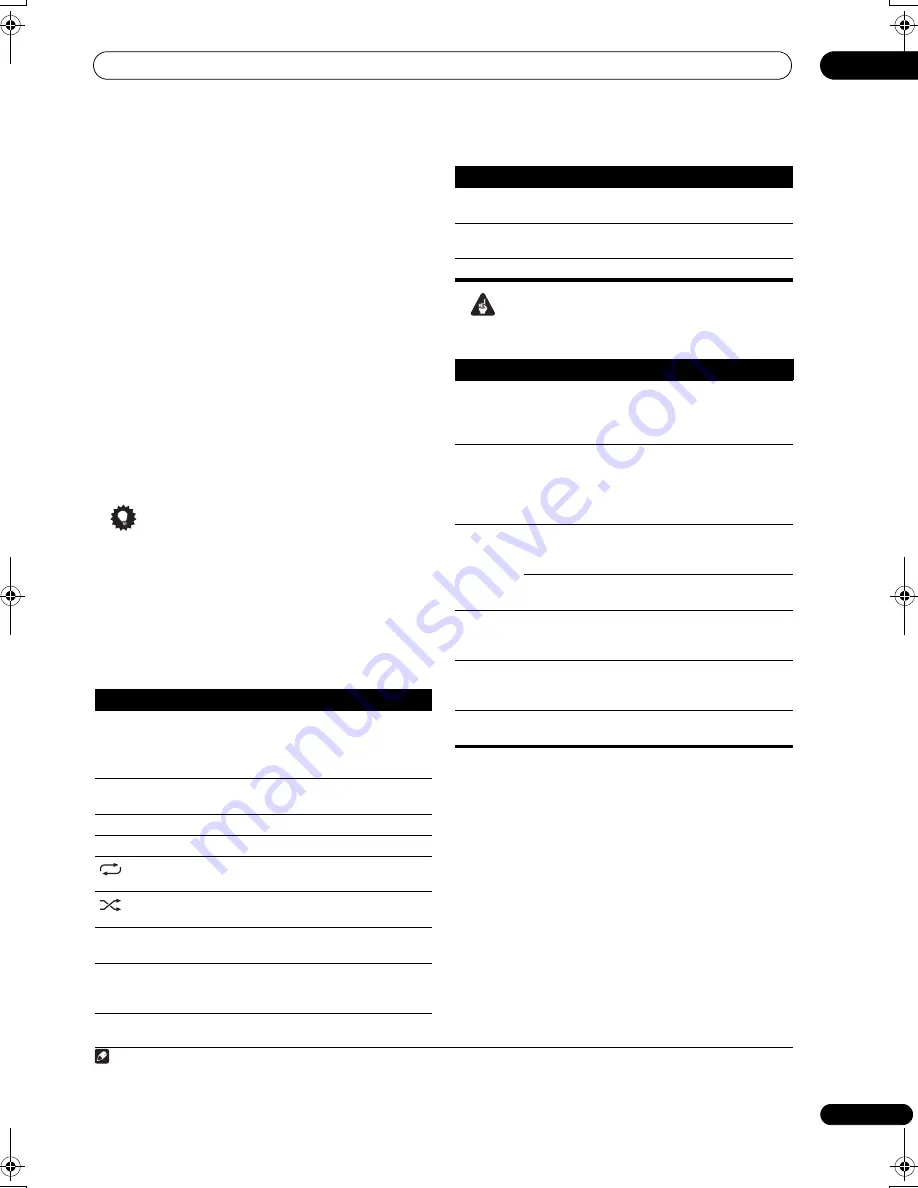
Other connections
08
53
En
1
Use
/
to select a category, then press ENTER to
browse that category.
• To return to the previous level any time, press
RETURN
.
2
Use
/
to browse the selected category (e.g.,
albums).
• Use
/
to move to previous/next levels.
3
Continue browsing until you arrive at what you
want to play, then press
to start playback.
1
Navigation through categories on your iPod looks like
this:
Playlists
Songs
Artists
Albums
Songs
Albums
Songs
Songs
Podcasts
Genres
Artists
Albums
Songs
Composers
Albums
Songs
Audiobooks
Shuffle Songs
Tip
• You can play all of the songs in a particular category
by selecting the
All
item at the top of each category
list. For example, you can play all the songs by a
particular artist.
Basic playback controls
The following table shows the basic playback controls for
your iPod. Press
iPod USB
to switch the remote control
to the iPod USB operation mode.
Important
If an error message lights in the display, try following the
points below:
Switching the iPod controls
2
You can switch over the iPod controls between the iPod
and the receiver.
1
Press iPod CTRL to switch the iPod controls.
3
This enables operation and display on your iPod, and this
receiver’s remote control and OSD become inactive.
2
Press iPod CTRL again to switch back to the receiver
controls.
iPod is a trademark of Apple Inc., registered in the U.S. and
other countries.
Note
1 If you’re in the song category, you can also press
ENTER
to start playback.
Button
What it does
Press to start playback.
If you start playback when something other than a
song is selected, all the songs that fall into that
category will play.
Pauses playback, or restarts playback when
paused.
/
Press and hold during playback to start scanning.
/
Press to skip to previous/next track.
Press repeatedly to switch between
Repeat One
,
Repeat All
and
Repeat Off
.
Press repeatedly to switch between
Shuffle Songs
,
Shuffle Albums
and
Shuffle Off
.
DISPLAY
Press repeatedly to change the song playback
information displayed in the front panel display.
/
When browsing, press to move to previous/next
levels. During playback, press to skip to previous/
next track.
/
During Audiobook playback, press to switch the
playback speed: Faster
Normal
Slower
TOP
MENU
Press to return to the
iPod Top
menu screen.
RETURN
Press to return to the previous level.
Symptom
What it means
Error I1
There is a problem with the signal path from the
iPod to the receiver. Switch off the receiver and
reconnect the iPod to the receiver. If this doesn’t
seem to work, try resetting your iPod.
Error I2
The software version being used with the iPod
needs to be updated. Update the software being
used with the iPod (please use the latest iPod
software versions later than the iPod updater
2004-10-20).
Error I3
The iPod that is not supported is connected.
Check whether the iPod was supported by this
receiver (page 52).
When the iPod software version is too old. Update
the iPod software to the latest version.
Error I4
When there is no response from the iPod. Update
the iPod software to the latest version. If this
doesn’t seem to work, try resetting your iPod.
No Music
Track
There are no playable songs currently stored in the
iPod. Input some music files compatible with iPod
playback.
No Track
When there are no tracks in the category selected
on the iPod. Select a different category.
2 You cannot use this function, when an iPod of fifth generation or iPod nano of first generation is connected.
3 When this function is set, iPod images cannot be played on this receiver.
Button
What it does
VSX-01TXH_KU.book 53 ページ 2008年5月7日 水曜日 午後9時2分
















































