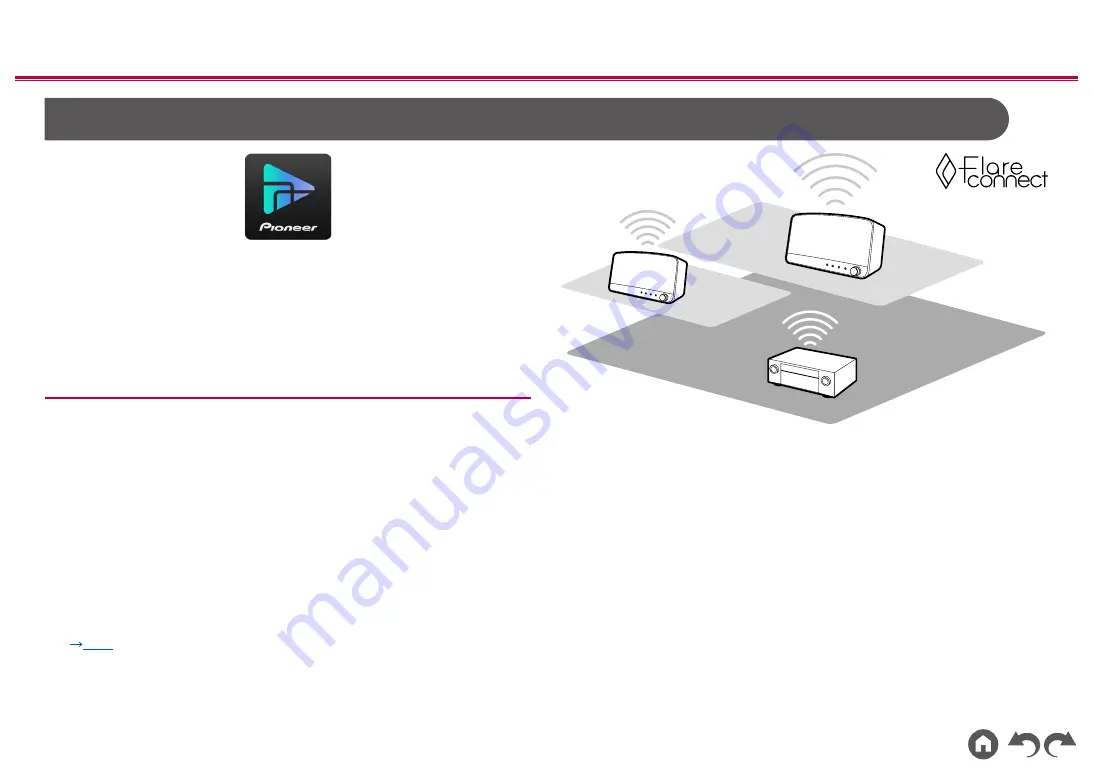
56
≫
≫
≫
≫
≫
≫
FlareConnect
TM
When downloading Pioneer Remote App (available on iOS or Android™) to
mobile devices, such as a smartphone and tablet, you can enjoy the group
playback that plays the same music on multiple audio products supporting the
FlareConnect function. You can play audio from external playback devices
connected to each product, music from an Internet radio or network audio service
such as a music streaming distribution service, and music in the music library on
a mobile device.
Playing Back
1. Connect this unit and other devices supporting FlareConnect to the same
network.
2.
Download Pioneer Remote App from App Store or Google Play™ Store.
3.
Connect the mobile device to the network where this unit is connected.
4.
Starting up Pioneer Remote App will automatically recognize compatible
devices.
5.
Select the screen of the compatible device to operate, and tap the Group icon
at the bottom of the screen.
6. Add a check mark for the audio product on which you want to play the same
music.
7.
Select the content to play, and operate according to the on-screen instructions.
•
If "System Setup" - "Hardware" - "Power Management" - "Network Standby" is
set to "Off " in the Home, manually turn the unit on and then press NET on the
remote controller. In the factory default setting, the Network Standby function
(
p115
) is set to On. For other devices, check their respective instruction
manuals.
The illustration shows an image.
















































