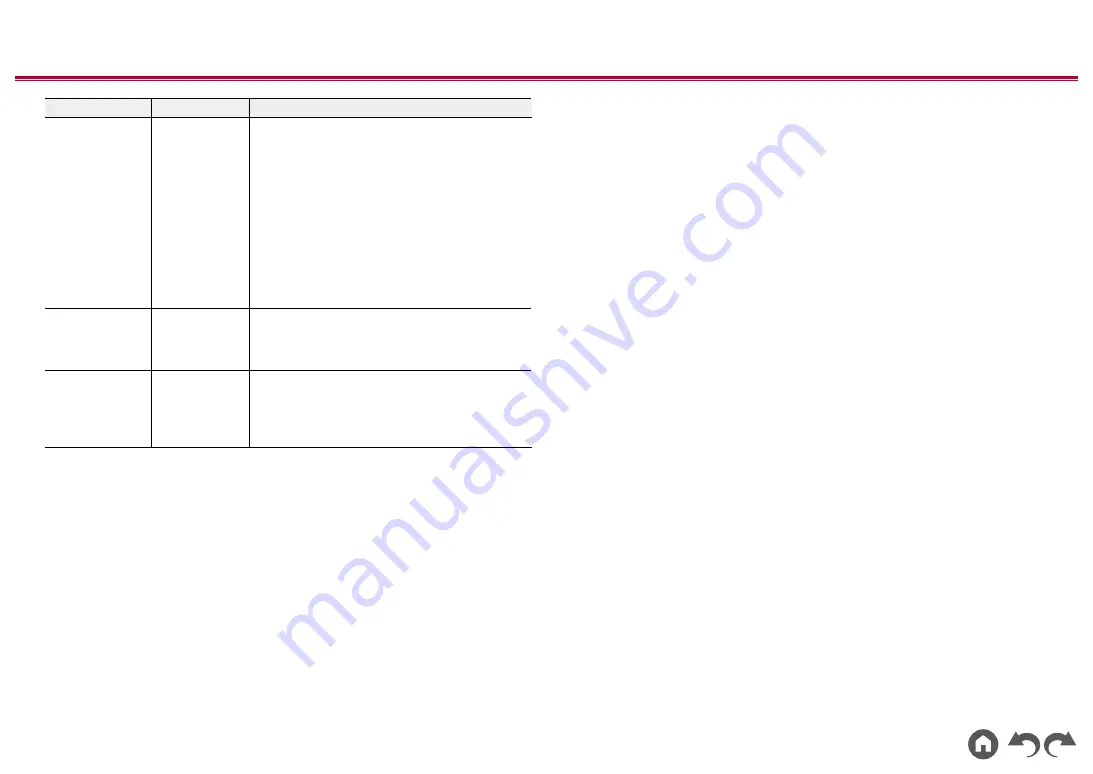
128
≫
≫
≫
≫
≫
≫
Setting Item
Default Value
Setting Details
Pairing
Information
-
You can initialize the pairing information saved on
this unit.
Pressing ENTER when "Clear" is displayed
initializes the pairing information stored in this unit.
•
This function does not initialize the pairing
information on the BLUETOOTH wireless
technology enabled device. When pairing the
unit again with the device, be sure to clear
the pairing information on the BLUETOOTH
wireless technology enabled device in advance.
For information on how to clear the pairing
information, refer to the BLUETOOTH wireless
technology enabled device's instruction manual.
Device
-
Displays the name of the BLUETOOTH wireless
technology enabled device connected to the unit.
•
The name is not displayed when "Status" is
"Ready" and "Pairing".
Status
-
Displays the status of the BLUETOOTH wireless
technology enabled device connected to the unit.
"Ready": Not paired
"Pairing": Paired
"Connected": Successfully connected
•
Wait for a while if "Bluetooth" cannot be selected. It will appear when the BLUETOOTH
function is started up.
















































