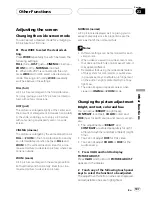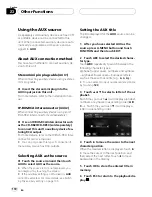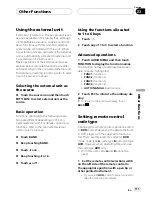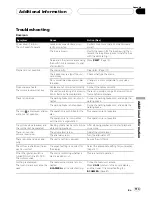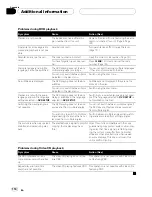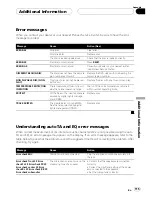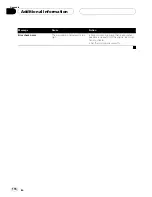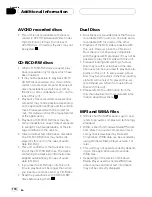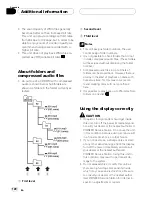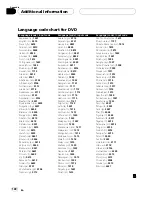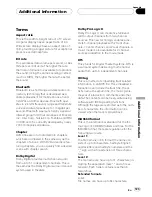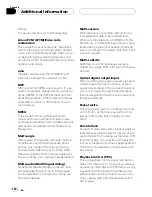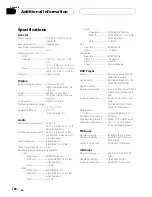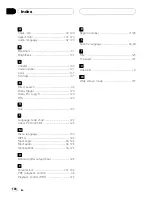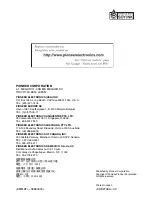Handling the display
!
When the display is subjected to direct sun-
light for a long period of time, it will be-
come very hot resulting in possible
damage to the LCD screen. When not
using this unit, close the display and avoid
exposing it to direct sunlight.
!
The display should be used within the tem-
perature ranges shown below.
Storage temperature range:
–
4 °F to +176 °
F
At temperatures higher or lower than the
operating temperature range the display
may not operate normally.
!
The LCD screen of this unit is exposed in
order to increase its visibility within the ve-
hicle. Please do not press strongly on it as
this may damage it.
!
Do not place anything on the display when
it is opened. Also, do not attempt to carry
out angle adjustment, or open/close the
display by hand. Applying strong force to
the display may damage it.
!
Do not push the LCD screen with much
force as this may scratch it.
!
Be careful not to place anything between
the display and the main body when the
display is opening or closing. If an object
gets between the display and main body,
the display may stop working.
!
Be careful of fingers, long hair, and loose
articles of clothing which could possibly
get caught between the display and the
main body and cause serious injury.
Liquid crystal display (LCD) screen
!
If the display is near the vent of an air con-
ditioner when it is opened, make sure that
air from the air conditioner is not blowing
on it. Heat from the heater may damage
the LCD screen, and cool air from the cool-
er may cause moisture to form inside the
display resulting in possible damage. Also,
if the display is cooled down by the cooler,
the screen may become dark, or the life
span of the small fluorescent tube used in-
side the display may be shortened.
!
Small black dots or white dots (bright dots)
may appear on the LCD screen. These are
due to the characteristics of the LCD
screen and do not indicate a problem with
the display.
!
At low temperatures, the LCD screen may
be dark for a while after the power is turned
on.
!
The LCD screen will be difficult to see if it is
exposed to direct sunlight.
!
When using a portable phone, keep the an-
tenna of the portable phone away from the
display to prevent disruption of the video by
the appearance of spots, colored stripes,
etc.
Keeping the display in good
condition
!
When wiping the screen, take care not to
scratch the surface. Do not use harsh or
abrasive chemical cleaners.
Small fluorescent tube
!
A small fluorescent tube is used inside the
display to illuminate the LCD screen.
—
The fluorescent tube should last for ap-
proximately 10 000 hours, depending on
operating conditions. (Using the display
at low temperatures reduces the service
life of the fluorescent tube.)
—
When the fluorescent tube reaches the
end of its useful life, the screen will be
dark and the image will no longer be
projected. If this happens, consult your
dealer or the nearest authorized
PIONEER Service Station.
Additional Information
En
121
Appendix
Additional
Information