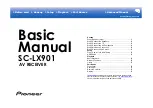Basic
Manual
Step1: Speaker Layout ........................................................... 3
Step2: Connect the Speakers ............................................... 10
Step3: Connect the TV ......................................................... 12
Step4: Connect the AV Components .................................... 14
Step5: Multi-zone Connection ............................................... 18
Step6: Connect Other Cables ............................................... 21
Step7: Power On & Initial Setup ........................................... 22
HDMI Setup .......................................................................... 23
Basic Playback ..................................................................... 24
Network Functions ................................................................ 25
Others ................................................................................... 27
Front Panel ........................................................................... 30
Rear Panel ............................................................................ 31
Remote Controller ................................................................ 32
Display .................................................................................. 32
includes information needed when starting up and
also instructions for frequently used operations.
has more detailed information and advanced settings.
SC-LX901
AV RECEIVER
> Before start > Hookup > Setup > Playback > Part Names
Summary of Contents for SC-LX901
Page 35: ...35 ...