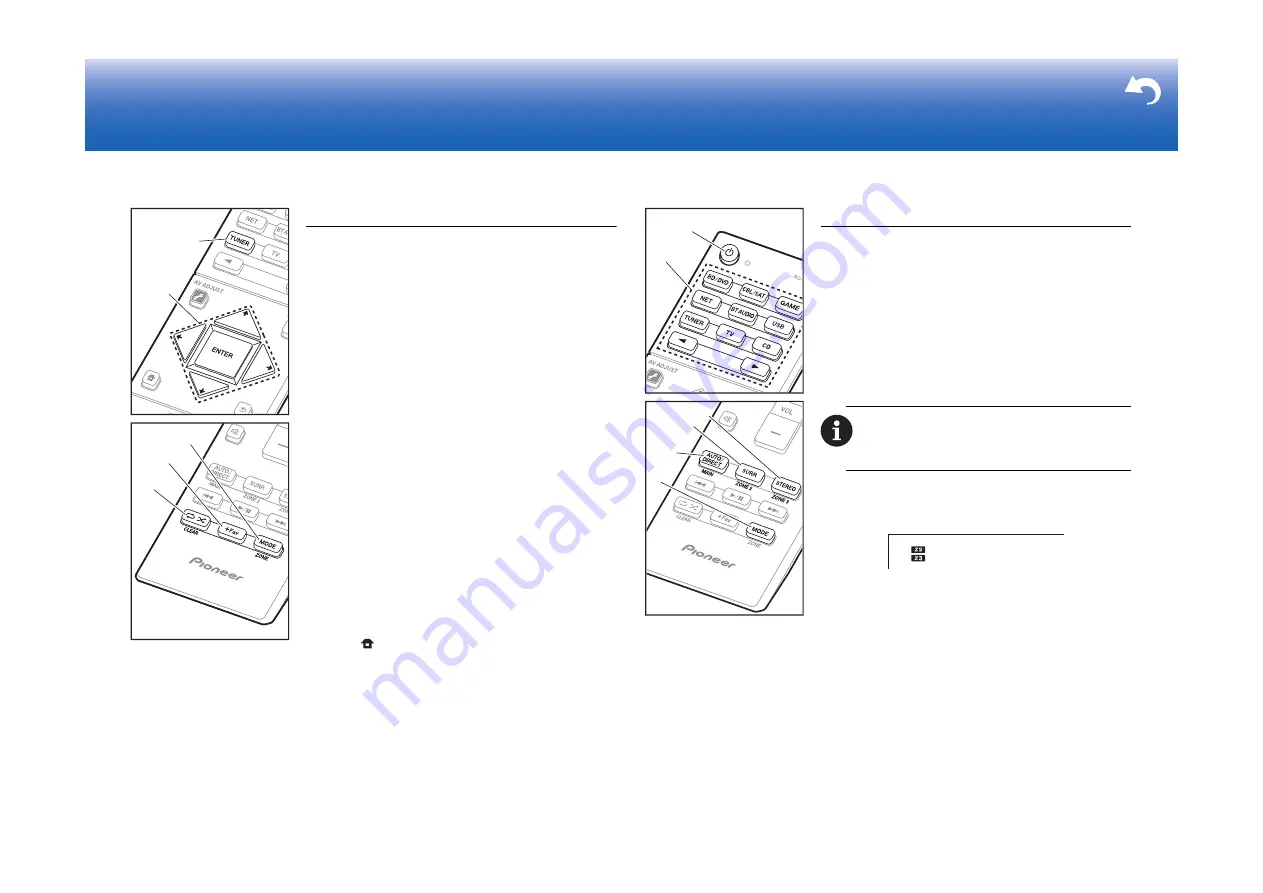
27
> Before start > Hookup > Setup
> Playback
Others
Listening To the Radio
1. Press TUNER (a) on the remote controller repeatedly to
select either "AM" or "FM" on the display.
2. Press MODE (c) on the remote controller, so that the
"TunMode: Auto" is displayed on the display.
3. When you press the / cursor (b) buttons on the
remote controller, automatic tuning starts, and searching
stops when a station is found. When tuned into a radio
station, the "TUNED" indicator on the display lights.
You can preset up to 40 stations.
1. Tune into the AM/FM radio station you want to register.
2. Press +Fav (d) on the remote controller so that the
preset number on the display flashes.
3. While the preset number is flashing (about 8 seconds),
repeatedly press the
/ cursor (b) buttons on the
remote controller to select a number between 1 and 40.
4. Press +Fav (d) again on the remote controller to register
the station. When registered, the preset number stops
flashing. To select a preset radio station, press the
/
cursor (b) buttons on the remote controller.
0
To delete a preset station, press the
/ cursor (b)
buttons on the remote controller to select the preset
number you want to delete, press +Fav (d) on the
remote controller and then press CLEAR (e) while the
preset number is flashing. When deleted, the number on
the display goes off.
Frequency step setting
Press the
button on the remote controller to select
"System Setup" – "Miscellaneous" – "Tuner" – "AM/FM
Frequency Step" or "AM Frequency Step" and select the
frequency step for your area. Note that when this setting is
changed, all radio presets are deleted.
c
d
e
a
b
Multi-zone
Play
1. Switch the remote controller to the mode for controlling
ZONE 2 or ZONE 3.
To switch to the mode for controlling ZONE 2, while
holding down MODE (a) on the remote controller, press
ZONE 2 (b) for 3 or more seconds until the remote
indicator blinks twice.
To switch to the mode for controlling ZONE 3, while
holding down MODE (a) on the remote controller, press
ZONE 3 (c) for 3 or more seconds until the remote
indicator blinks three times.
2. Point the remote controller at the main unit and press
Í
(e).
"Z2" or "Z3" lights on the main unit display.
3. Press the input selector button (f) of the input to be
played in the separate room. On the main unit, after
pressing ZONE CONTROL several times to display
either "Z2" or "Z3" in the display, within 8 seconds turn
the INPUT SELECTOR dial to select the input to be
played in the separate room.
0
You can only select the same inputs for the main
room and separate room with the "NET" or "BT
AUDIO", or "USB" input selector. If you have "NET"
selected in the main room and then select "USB" in
the separate room, the main room also switches to
"USB". You cannot select different stations for the
main room and separate room with the AM/FM radio.
0
DSD and Dolby TrueHD audio signals are not output
to ZONE 2/ZONE 3 when selected with the "NET",
To return the remote controller to main room control
mode:
While holding down MODE (a) on the remote
controller, press MAIN (d) for 3 seconds or more until the
remote indicator flashes once.
a
b
d
c
e
f
Summary of Contents for SC-LX901
Page 35: ...35 ...
















































