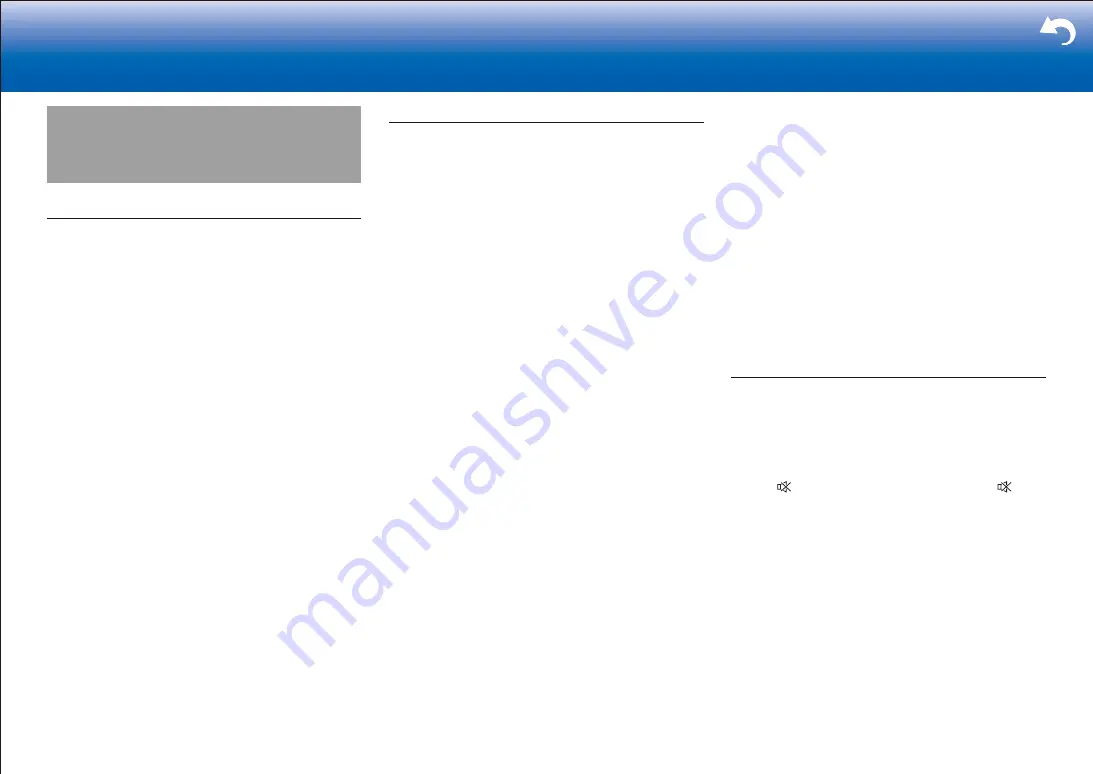
74
> Settings
|
Troubleshooting
Before starting the procedure
Problems may be solved by simply turning the power on/
off or disconnecting/connecting the power cord, which
is easier than working on the connection, setting and
operating procedure. Try the simple measures on both the
unit and the connected device. If the problem is that the
video or audio is not output or the HDMI linked operation
does not work, disconnecting/connecting the HDMI cable
may solve it. When reconnecting, be careful not to wind
the HDMI cable since if wound the HDMI cable may not
fit well. After reconnecting, turn off and on the unit and the
connected device.
•
This unit contains a microPC for signal processing
and control functions. In very rare situations, severe
interference, noise from an external source, or static
electricity may cause it to lockup. In the unlikely event
that this happens, unplug the power cord from the wall
outlet, wait at least 2 minutes, and then plug it back in.
•
Our company is not responsible for reparations for
damages (such as CD rental fees) due to unsuccessful
recordings caused by the unit's malfunction. Before you
record important data, make sure that the material will
be recorded correctly.
Power
■
Cannot turn on the unit
•
Make sure that the power cord is properly plugged into
the wall outlet.
•
Unplug the power cord from the wall outlet, wait 2
minutes or more, then plug it in again.
■
The unit turns off unexpectedly
•
The unit automatically switches to standby when the
"System Setup" - "Hardware" - "Power Management" -
"Auto Standby" setting in the Home screen functions.
•
If you play at high volumes or allow input of excessive
bass, the protection circuits in the amplifier can be
tripped which may suddenly turn the unit off. Try the
following if this occurs.
– Reduce the volume
– Select 63 Hz or 125 Hz for each of the speakers in
"MCACC Pro" - "Manual MCACC" - "EQ Adjust" in
the Home screen, and reduce the volume compared
to the current setting.
– In "System Setup" - "Speaker" - "Crossover" in the
Home screen, set "Front" to "Small" or set "Front" to
"Large" and set "Double Bass" to "On"
•
If the power turns off and indicators on the front panel
continually blink, there may have been a malfunction
with the amplifier or the protection circuit may have
tripped.
– If the WIRELESS indicator is blinking:
The wires in the speaker cables may have touch
the rear panel or other wires. Twist the wires again
properly and make sure they do not stick out of the
speaker terminals when connecting.
If "FAN STOP" is displayed on the main unit's
display, the internal cooling fan has malfunctioned.
Unplug the power cord from the wall outlet
immediately and contact the dealer or our company's
support.
– If the MCACC PRO indicator is blinking:
Unplug the power cord from the wall outlet
immediately and contact the dealer or our company's
support.
– If the FL OFF indicator is blinking:
The temperature inside the unit has exceeded the
admissible value. Make sure the unit has plenty
of space for ventilation around it, wait for the unit
to cool down sufficiently, and then try turning it on
again. It is also possible that the amplifier circuits
in the unit have malfunctioned. Wait for at least a
minute and then turn the unit on again.
If the same symptoms such as being unable to turn the
unit on happen repeatedly, unplug the power cord from
the wall outlet immediately and contact the dealer or our
company's support.
WARNING
: If smoke, smell or abnormal noise is produced
by the unit, unplug the power cord from the wall outlet
immediately and contact the dealer or our company's
support.
Audio
•
Make sure that the speaker setup microphone is not still
connected.
•
Confirm that the connection between the output jack on
the device and the input jack on this unit is correct.
•
Make sure that none of the connecting cables are bent,
twisted, or damaged.
•
If the indicator on the display flashes, press on
the remote controller to cancel muting.
•
While headphones are connected to the PHONES jack,
no sound is output from the speakers.
•
When "System Setup" - "Source" - "Audio Select" -
"Fixed PCM" in the Home Menu is set to "On", no
sound is played when signals other than PCM are input.
Change the setting to Off.
Check the following if the above does not fix the problem:
■
There is no sound from the TV
•
Change the input selector on this unit to the position of
the terminal to which the TV is connected.
•
If the TV doesn't support the ARC function, along with
connection by HDMI, connect the TV and this unit using
a digital optical cable, digital coaxial cable, or analog
audio cable.
Summary of Contents for SC-LX901
Page 35: ...35 ...








































