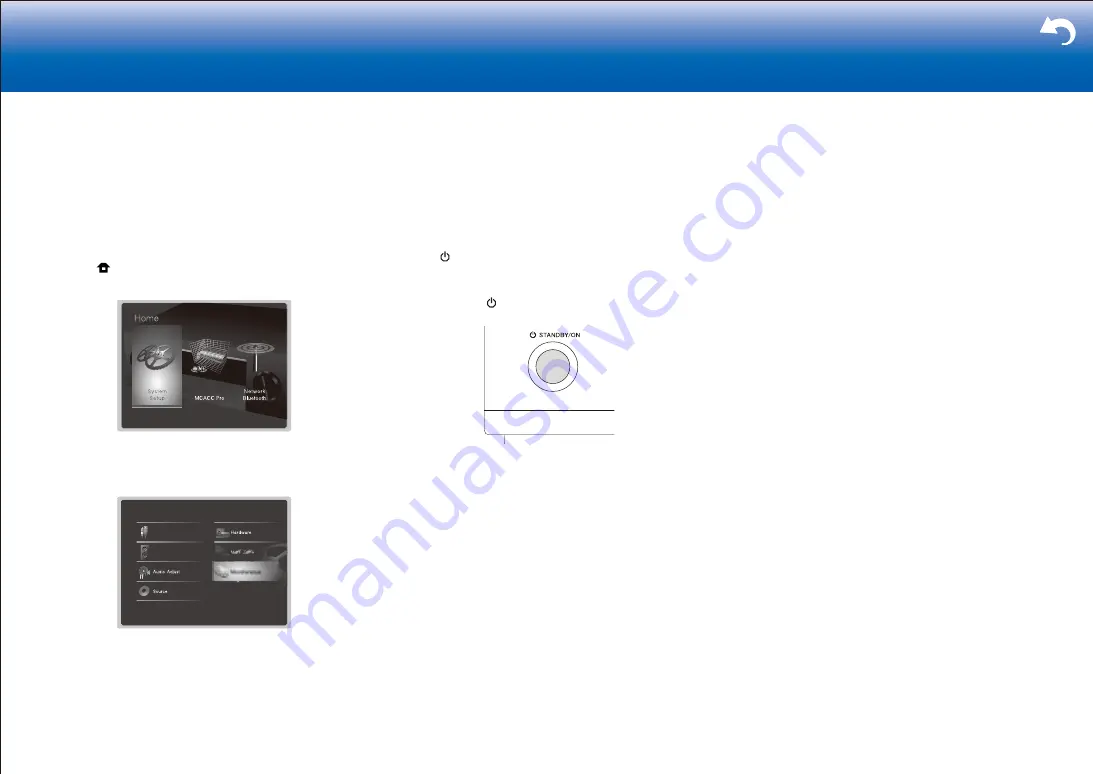
53
> Settings
|
•
Make sure to copy the unzipped files.
4. Connect the USB storage device to the USB port of the
unit.
•
If you connect a USB hard disk drive to the USB
port of the unit, we recommend that you use its AC
adapter to power it.
•
If the USB storage device has been partitioned,
each section will be treated as an independent
device.
5. Press on the remote controller.
The Home screen is displayed on the TV screen.
6. Select "System Setup" - "Miscellaneous" - "Firmware
Update" - "Update via USB" with the cursors in order,
then press ENTER.
System Setup
Input/Output Assign
Speaker
•
If "Firmware Update" is grayed out and cannot be
selected, wait for a while until it starts up.
•
You will not be able to select "Update via USB" if
there is nothing to update.
7. Press ENTER with "Update" selected to start update.
•
During the update, the TV screen may go black
depending on the updated program. In that case,
check the progress on the display of the unit. The
TV screen will remain black until the update is
complete and the power is turned on again.
•
During the update, do not turn off, or disconnect
then reconnect the USB storage device.
•
"Completed!" is displayed when the update is
complete.
8. Disconnect the USB storage device from the unit.
9. Press STANDBY/ON on the main unit to switch the
unit to standby. The process is completed and your
firmware is updated to the latest version.
•
Do not use on the remote controller.
■
If an Error Message is Displayed
When an error occurs, "
*
-
**
Error!" is displayed on
the display of the unit. ("
*
" represents an alphanumeric
character.) Check the following:
Error Code
•
*
-01,
*
-10
:
USB storage device not found. Check whether the USB
storage device or USB cable is correctly inserted to the
USB port of the unit.
Connect the USB storage device to an external power
source if it has its own power supply.
•
*
-05,
*
-13,
*
-20,
*
-21
:
The firmware file is not present in the root folder of the
USB storage device, or the firmware file is for another
model. Retry from the download of the firmware file.
• Others
Disconnect then reconnect the AC power cord, then
repeat from the beginning.
Summary of Contents for SC-LX901
Page 35: ...35 ...






























