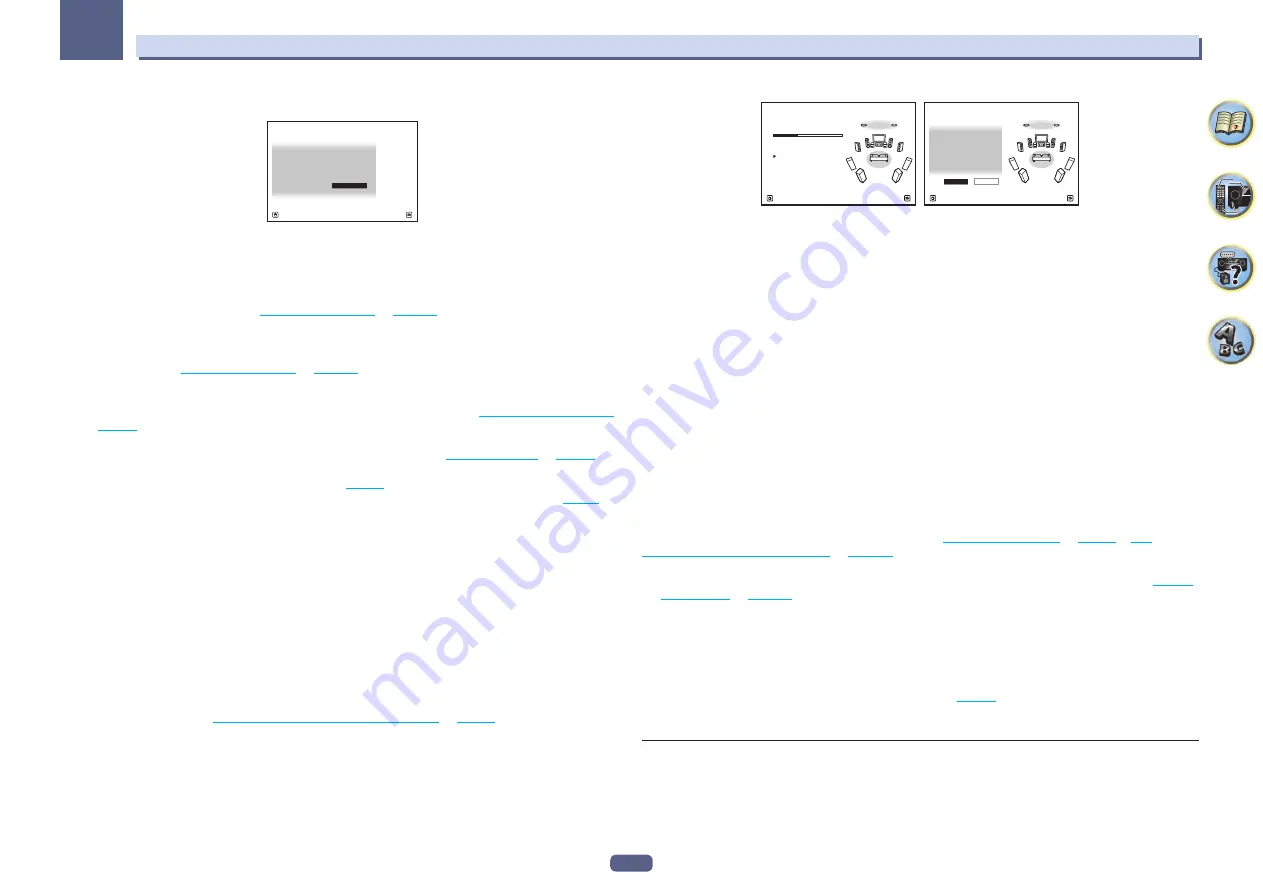
49
Basic Setup
04
The Full Auto MCACC display appears once the microphone is connected.
Speaker System
: 7.2.2ch TMd/FW
1a.Full Auto MCACC
A/V RECEIVER
Exit
Return
START
EQ Type
:
– – –
SP to ceiling
:
3.00m
MCACC
: M1.MEMORY 1
Dolby Enabled Speaker :
NO
Measurement Type :
Basic
!
If you leave the GUI screen for over five minutes, the screen saver will appear.
3 Press MAIN RECEIVER to switch the remote control to the receiver operation mode.
4 Select the parameters you want to set.
If the speakers are connected using any setup other than
7.2.2ch TMd/FW
, be sure to set
Speaker System
before the Full Auto MCACC Setup. See
.
!
Speaker System
– Shows the current settings. When this is selected and
ENTER
is pressed, the speaker
system selection screen appears. Select the proper speaker system, then press
RETURN
to return.
If you are planning on bi-amping your front speakers, or setting up a separate speaker system in another
room, read through
and make sure to connect your speakers as neces-
sary before continuing to step 4.
!
EQ Type
– When you select
Expert
for
Measurement Type
, set the correction method of the frequency char-
acteristics of the viewing environment. Usually, set
SYMMETRY
. For details, see
!
MCACC
– The six MCACC presets are used for storing surround sound settings for different listening posi-
tions. Simply choose an unused preset for now (you can rename it later in
!
Dolby Enabled Speaker
– Select speakers that use Dolby Enabled Speaker (
TFw+TBw
,
TFw
,
TMd
,
TBw
).
When Dolby Enabled Speaker is not used, select
NO
(
).
!
SP to ceiling
– When Dolby Enabled Speaker is used, enter the height from the speaker to the ceiling (
).
!
Measurement Type
– When
Basic
is set, the minimum required measurement is performed in a short period
of time. When
Expert
is set, accurate and precise measurement is performed so it will take some time.
5 Select ‘START’, then press ENTER.
6 Follow the instructions on-screen.
Make sure the microphone is connected, and if you’re using a subwoofer, make sure it is switched on and set to a
comfortable volume level.
7 Wait for the test tones to finish, then confirm the speaker configuration in the GUI screen.
A progress report is displayed on-screen while the receiver outputs test tones to determine the speakers present
in your setup. Try to be as quiet as possible while it’s doing this.
If no operations are performed for 10 seconds while the speaker configuration check screen is being displayed,
the Full Auto MCACC Setup will resume automatically. In this case, you don’t need to select ‘
OK
’ and press
ENTER
in step 7.
!
With error messages (such as
Too much ambient noise!
or
Check microphone.
), select
RETRY
after check-
ing for ambient noise (see
Problems when using the Auto MCACC Setup
) and verifying the mic
connection. If there doesn’t seem to be a problem, you can simply select
GO NEXT
and continue.
Now Analyzing...
2/6
Environment Check
1a.Full Auto MCACC
A/V RECEIVER
Exit
Cancel
Ambient Noise
: OK
Microphone
:
Speaker YES/NO
:
L
:
YES
C
:
YES
R
:
YES
FWR
:
YES
SR
:
YES
SBR
:
YES
SBL
:
YES
SL
:
YES
FWL
:
YES
SW1
:
YES
1a.Full Auto MCACC
10
OK
RETRY
A/V RECEIVER
Exit
Cancel
The configuration shown on-screen should reflect the actual speakers you have.
!
If you see an
ERR
message (or the speaker configuration displayed isn’t correct), there may be a problem
with the speaker connection. If selecting
RETRY
doesn’t work, turn off the power and check the speaker con-
nections. If there doesn’t seem to be a problem, you can simply use
i
/
j
to select the speaker and
k
/
l
to
change the setting and continue.
!
If the speaker is not pointed to the microphone (listening position) or when using speakers that affect the
phase (dipole speakers, reflective speakers, etc.),
Reverse Phase
may be displayed even if the speakers are
properly connected.
If
Reverse Phase
is displayed, the speaker’s wiring (+ and –) may be inverted. Check the speaker
connections.
—
If the connections were wrong, turn off the power, disconnect the power cord, then reconnect properly.
After this, perform the Full Auto MCACC procedure again.
—
If the connections were right, select
GO NEXT
and continue.
8 Make sure ‘OK’ is selected, then press ENTER.
A progress report is displayed on-screen while the receiver outputs more test tones to determine the optimum
receiver settings.
Again, try to be as quiet as possible while this is happening. It may take 3 to 10 minutes.
9 The Full Auto MCACC Setup procedure is completed and the Home Menu menu reappears
automatically.
Be sure to disconnect the microphone from this receiver upon completion of the Full Auto MCACC Setup.
The settings made in the Full Auto MCACC Setup should give you excellent surround sound from your system,
but it is also possible to adjust these settings manually using
System Setup and Other Setup menus
!
Depending on the characteristics of your room, sometimes identical speakers with cone sizes of around 12
cm (5 inches) will end up with different size settings. You can correct the setting manually using the
on
.
!
The subwoofer distance setting may be farther than the actual distance from the listening position. This set-
ting should be accurate (taking delay and room characteristics into account) and generally does not need to
be changed.
!
If Full Auto MCACC Setup measurement results are incorrect due to the interaction of the speakers and view-
ing environment, we recommend adjusting the settings manually.
!
The Dolby Enabled Speaker distance indicates the distance of the ceiling reflection. Therefore, it is longer
than the direct distance but you do not need to change this (
!
When Full Auto MCACC or Auto MCACC is selected, all of the EQ adjustment values for Dolby Enabled
Speaker are set to 0 dB. You can adjust the settings manually.
Problems when using the Auto MCACC Setup
If the room environment is not optimal for the Auto MCACC Setup (too much background noise, echo off the
walls, obstacles blocking the speakers from the microphone) the final settings may be incorrect. Check for
household appliances (air conditioner, fridge, fan, etc.), that may be affecting the environment and switch them
off if necessary. If there are any instructions showing in the front panel display, please follow them.
!
Some older TVs may interfere with the operation of the microphone. If this seems to be happening, switch off
the TV when doing the Auto MCACC Setup.
















































