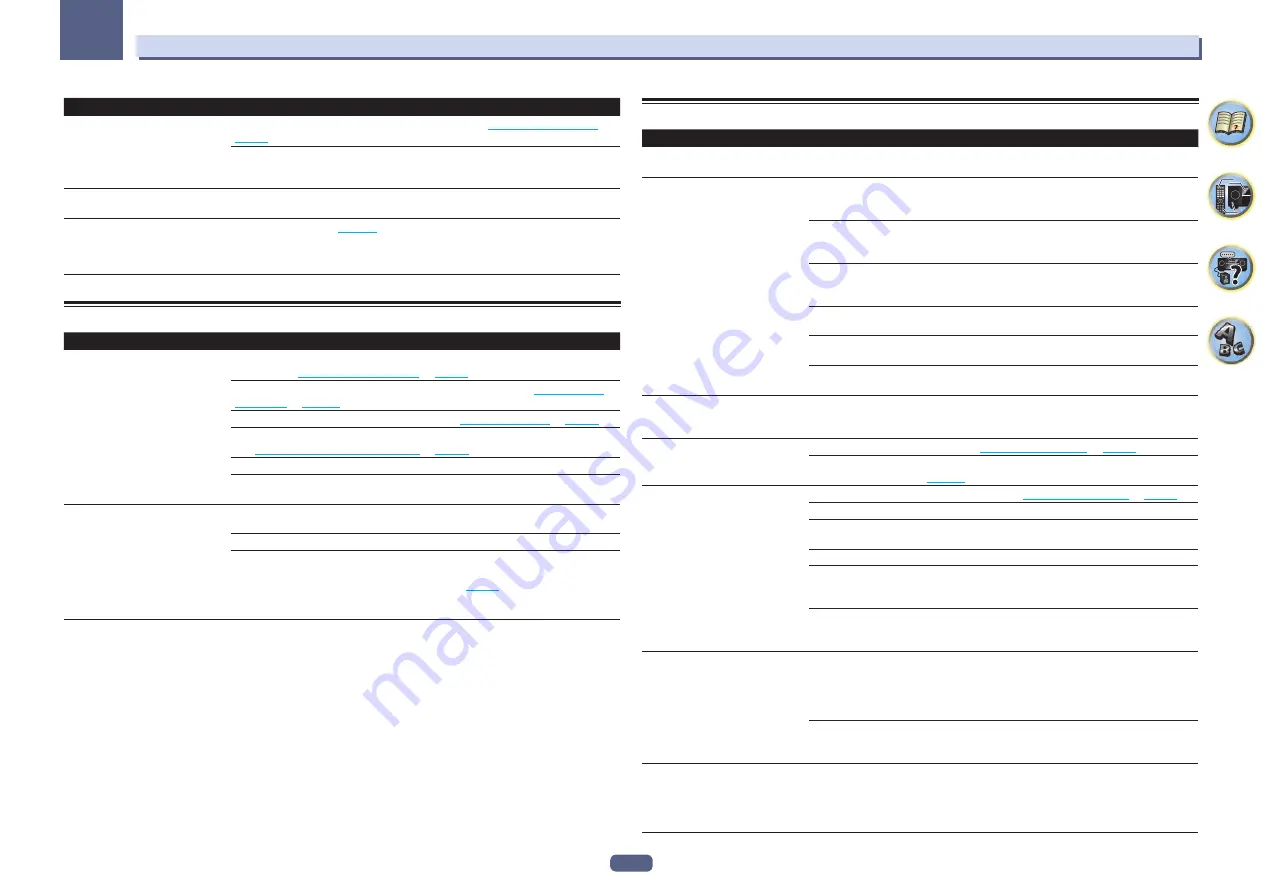
117
FAQ
13
Symptom
Remedy
When playing a disc with the listen-
ing mode set to Auto Surround or
ALC,
Dolby Surround
or
DTS Neo:X
does not appear on the receiver.
Make sure that the receiver is set to
AUTO
or
DIGITAL
on
).
If a two channel soundtrack is currently playing (including Dolby Surround encoded),
then this is not a malfunction. Check the disc packaging for details about the audio
tracks available.
During playback of DVD-Audio, the
display shows
PCM
.
This will occur when playing DVD-Audio material over the HDMI connection. This is not
a malfunction.
The power turns off automatically
and some indicator flashes, or some
indicator flashes and the power does
not turn on.
See the
Power
section (
Remote control
Symptom
Remedy
Cannot be remote controlled.
Set the remote control unit’s remote control mode so that it matches the setting on the
main unit (see
on
).
Check whether the receiver’s remote control mode is properly set (see
).
Try replacing the batteries in the remote control (see
Be sure to operate within 7 m and a 30º angle of the remote sensor on the front panel
(see
Operating range of remote control unit
Check that there are no obstacles between the receiver and the remote control.
Make sure that there is no fluorescent or other strong light shining on to the remote
sensor.
Other components can’t be operated
with the system remote.
If the battery ran down, the preset codes may have been cleared. Re-enter the preset
codes.
The preset code may be incorrect. Redo the procedure for entering preset codes.
When commands from the remote control units of other devices are registered using the
learning function, in some cases they may not be learned properly. In this case, register
the commands again using the learning function (see
). If they still do not work,
they may be in a special format that cannot be registered on this receiver’s remote con-
trol. Operate the device using another remote control.
HDMI
Symptom
Remedy
The
HDMI
indicator blinks continu-
ously.
Check all the points below.
Video/audio is not output or is inter-
rupted.
This receiver is HDCP-compatible. Check that the components you are connecting are
also HDCP-compatible. If they are not, please connect them using the component or
composite video jacks.
Depending on the connected source component, it’s possible that it will not work with
this receiver (even if it is HDCP-compatible). In this case, connect using the component
or composite video jacks between source and receiver.
If the problem still persists when connecting your HDMI component directly to your
monitor, please consult the component or monitor manual or contact the manufacturer
for support.
If video images do not appear on your TV, try adjusting the resolution, Deep Color or other
setting for your component.
While analog video signals are being output over HDMI, use a separate connection for
audio output.
To output signals in Deep Color, use an HDMI cable (High Speed HDMI
®
/
TM
Cable) to
connect this receiver to a component or TV with the Deep Color feature.
The picture and sound output get cut
off, or there is no output produced.
Influence from a TV whose power is set to standby may cause the picture or sound output
to not be produced or to get cut off. In this case, press
OUT P.
, and make sure to use an
output other than the HDMI output to which that TV is connected.
No picture.
Try changing the Resolution setting (in
on
).
To use the
HDMI OUT 3
terminal in the main zone, set the
MAIN/HDZONE
Output Setting
to
MAIN
(
).
No sound, or sound suddenly
ceases.
Check that the HDMI Audio setting is set to
AMP
(
If the component is a DVI device, use a separate connection for the audio.
If analog video is being output over HDMI, please use a separate connection for the
audio.
Check the audio output settings of the source component.
HDMI format digital audio transmissions require a longer time to be recognized. Due
to this, interruption in the audio may occur when switching between audio formats or
beginning playback.
Turning on/off the device connected to this unit’s
HDMI OUT
terminal during playback,
or disconnecting/connecting the HDMI cable during playback, may cause noise or inter-
rupted audio.
Noisy or distorted picture.
Sometimes a video deck may output a noisy video signal (during scanning, for example),
or the video quality may just be poor (with some video game units, for example). The
picture quality may also depend on the settings, etc. of your display device. Switch off
the video converter and reconnect the source and display device using the same type of
connection (component or composite), then start playback again.
If the problem still persists when connecting your HDMI component directly to your
monitor, please consult the component or monitor manual or contact the manufacturer
for support.
HDCP ERROR
shows in the display.
Check whether or not the connected component is compatible with HDCP. If it is not
compatible with HDCP, reconnect the source device using a different type of connection
(component or composite). Some components that are compatible with HDCP still cause
this message to be displayed, but so long as there is no problem with displaying video,
this is not a malfunction.
















































