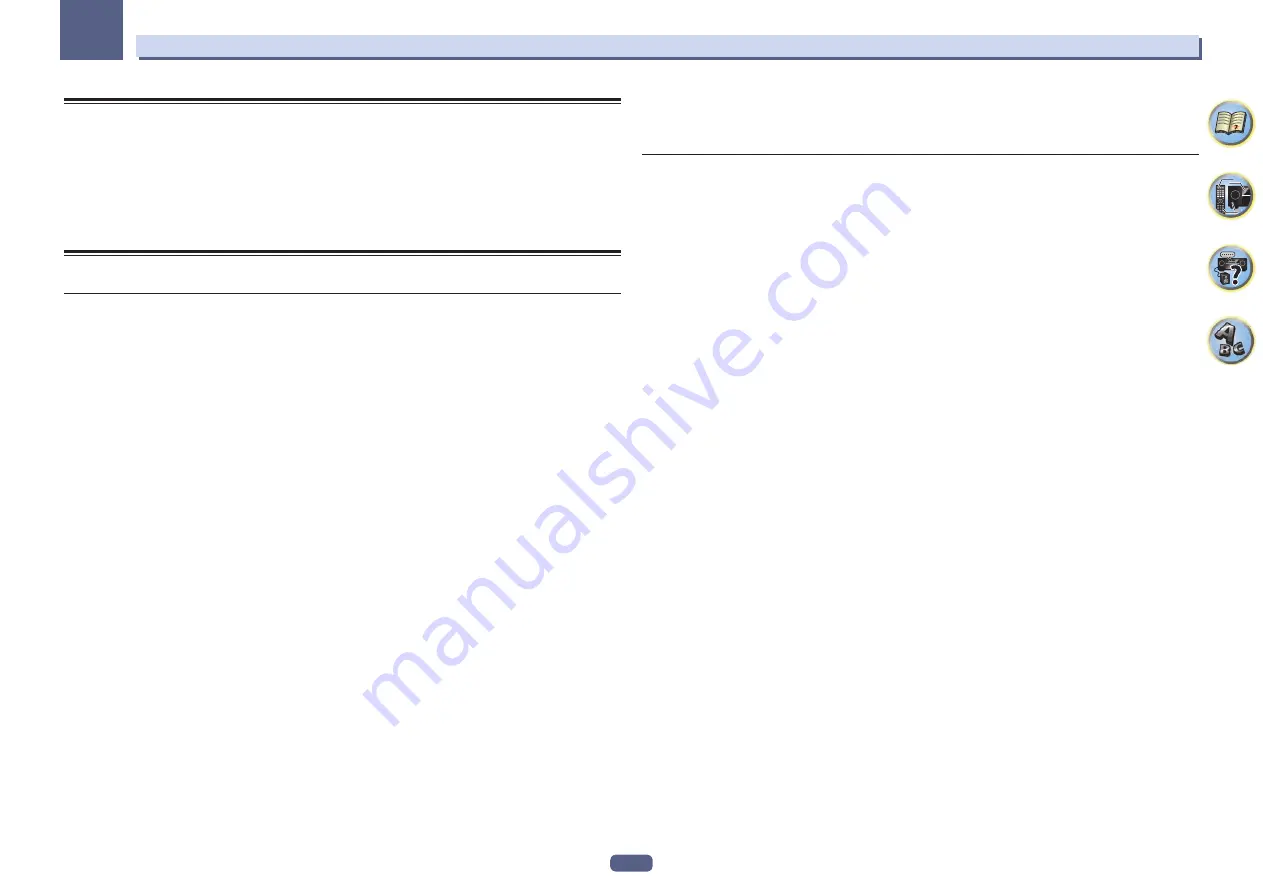
7
Before you start
01
Our philosophy
Pioneer is dedicated to making your home theater listening experience as close as possible to the vision of the
moviemakers and mastering engineer when they created the original soundtrack. We do this by focusing on three
important steps:
1 Designing with carefully selected components so as to transmit the original soundtrack accurately
2 Allowing for customized acoustic calibration according to any listening area
3 Tuning that transmits soul
Features
Audio
%
Class D Amplifier
This unit is an AV receiver developed based on the latest high performance Class D amplifier and integrating
the essence of Pioneer’s high sound quality designs. This new generation reference amplifier offers outstanding
performance with high sound quality and reproduces the latest in multi-channel digital contents.
%
ESS-32bit-DAC-equipped
All channels are equipped with ESS SABRE 32 Ultra Audio DACs. The Jitter Eliminators achieve clearer sound.
%
Audio Scaler
The combined effect of Hi-bit 32 Audio Processing, the digital filter and the up-sampling function can be used
to convert the signals of music files or CDs to up to 192 kHz/32 bits to achieve even clearer sound with higher
definition.
%
Hi-Bit 32 Audio Processing
Creates a wider dynamic range with digital sources like CDs, DVDs or BDs. 16-, 20- and 24-bit PCM as well as
compressed audio is requantized to 32 bits, and the high frequency component is interpolated upon data pro-
cessing to enable smoother, more subtle musical expression.
%
Easy setup using MCACC PRO
The Auto MCACC Setup provides a quick but accurate surround sound setup, which includes the advanced fea-
tures of Professional Acoustic Calibration EQ.
%
Auto Phase Control Plus
For discs created with standards other than Phase Control, the LFE channel is delayed upon recording in the first
place. This function automatically corrects phase shifting on such discs and broadcasts. This function is particu-
larly effective when playing multi-channel music containing low frequency effects (LFE).
%
Full Band Phase Control
The further advanced Full Band Phase Control technology focuses on the group delay in the speaker network
filter, and compensates with special digital signal processing (DSP), to adjust the phase of each unit as well as
the group delay for each speaker. Full Band Phase Control gives multi-range speakers the sound coherence of
full-range speakers, while retaining the wide frequency range advantage.
%
PQLS Bit-stream
Jitterless high quality playback is possible by connecting a PQLS-compatible player with HDMI connections. This
feature is only available when the connected Pioneer Blu-ray Disc Player supports the PQLS function.
%
Independent dual subwoofer output
The output for two subwoofers can be adjusted and set independently. When using two subwoofers, more ideal
low-frequency playback can be realized by properly adjusting the output to each woofer.
%
Subwoofer EQ
The EQ for subwoofer output can be corrected. In addition to the results of MCACC automatic adjustment, the
subwoofer output can be adjusted to match the viewing environment or your taste by manual correction.
Video
%
Ultra HD (with 4K/60p video support) - Pass-through and upscaling -
Up to 4K/60p resolution images can be passed through and displayed as such, and the HD (High Definition) or
Full HD images of DVDs, Blu-ray discs and HD broadcasts can be upscaled to a resolution of up to 4K/60p and
displayed. A separate monitor supporting Ultra HD (4K video) is required.
%
HDMI (3D, Audio Return Channel) - 9in/3out (Dual out + HDZONE out)
A compatible component is required to use the above function.








































