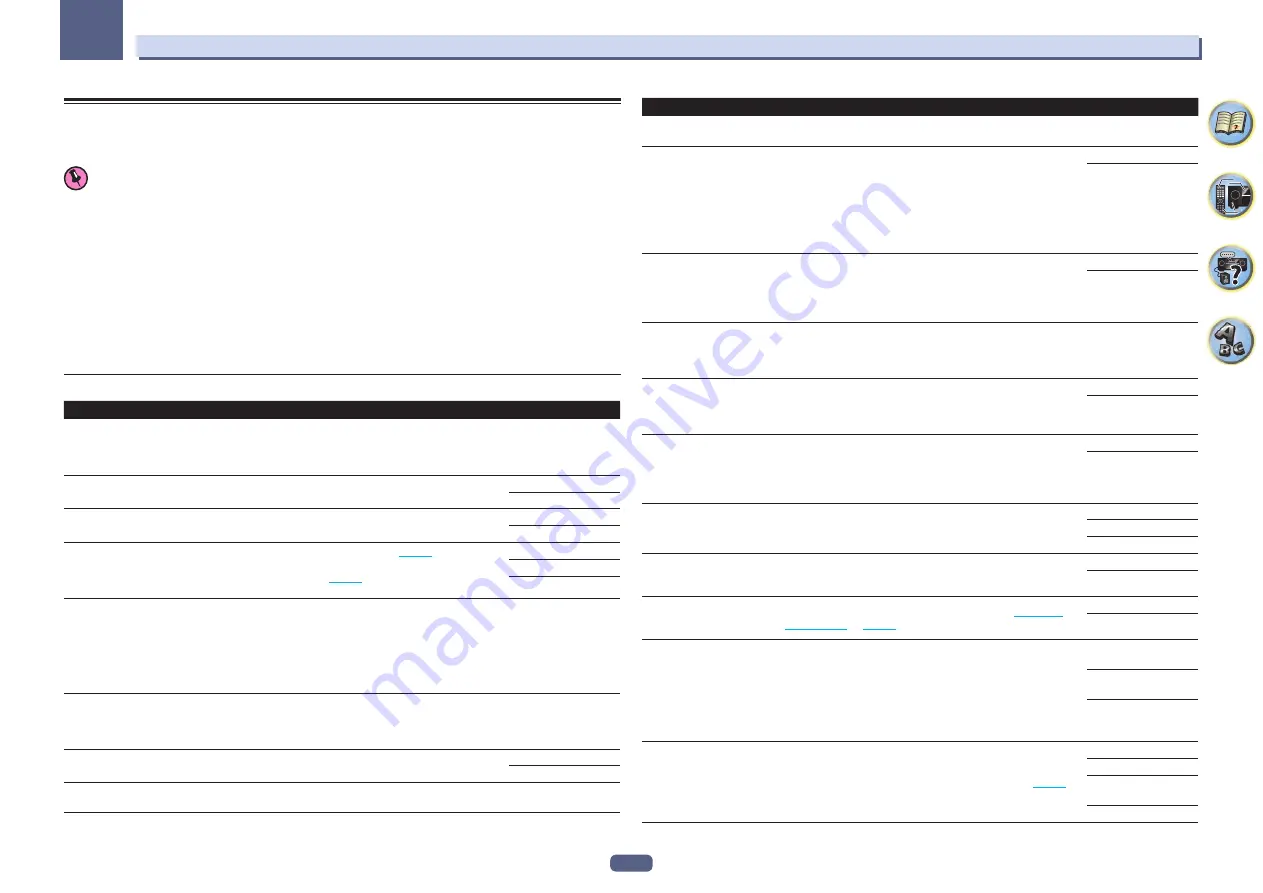
78
Using other functions
09
Setting the Audio options
There are a number of additional sound settings you can make using the
AUDIO PARAMETER
menu. The
defaults, if not stated, are listed in bold.
Important
!
Note that if a setting doesn’t appear in the
AUDIO PARAMETER
menu, it is unavailable due to the current
source, settings and status of the receiver.
1 Press MAIN RECEIVER to switch the remote control to the receiver operation mode, and
then press AUDIO P..
2 Use
i
/
j
to select the setting you want to adjust.
Depending on the current status/mode of the receiver, certain options may not be able to be selected. Check the
table below for notes on this.
3 Use
k
/
l
to set as necessary.
See the table below for the options available for each setting.
4 Press RETURN to confirm and exit the menu.
Audio parameter menu
Setting
What it does
Option(s)
MCACC
(MCACC preset)
Selects your favorite MCACC preset memory when multiple preset
memories are saved. When an MCACC preset memory has been
renamed, the given name is displayed.
c
M1. MEMORY 1 to
M6. MEMORY 6
d
Default:
M1. MEMORY 1
EQ
(Acoustic Calibration EQ)
Switches on/off the effects of EQ Pro.
ON
OFF
S-WAVE
(Standing Wave)
Switches on/off the effects of Standing Wave Control.
ON
OFF
PHASE
(Phase Control)
Switches on/off the effects of Phase Control (
).
It is automatically set to
FULLBND
when Full Band Phase Control
measurement is performed (
). You cannot select
FULLBND
before the measurement.
FULLBND
ON
OFF
PHASE C+
(Phase Control Plus)
For discs created with standards other than Phase Control, the LFE
channel is delayed upon recording in the first place. This function
corrects for phase shifting on such discs.
This function is particularly effective when playing multi-channel
music containing low frequency effects (LFE).
When
AUTO
is selected, not only the low range delay but also the
polarity and correlation are detected to achieve the optimum effect.
c
AUTO/0 to 16 (ms)
d
Default:
AUTO
DELAY
(Sound Delay)
Some monitors have a slight delay when showing video, so the
soundtrack will be slightly out of sync with the picture. By adding a
bit of delay, you can adjust the sound to match the presentation of
the video.
c
0 to 800 (ms)
d
Default:
0
TONE
(Tone Control)
Applies the treble and bass tone controls to a source, or bypasses
them completely.
BYPASS
ON
BASS
<a>
Adjusts the amount of bass.
c
–6 to +6 (dB)
d
Default:
0
(dB)
Setting
What it does
Option(s)
TREBLE
<a>
Adjusts the amount of treble.
c
–6 to +6 (dB)
d
Default:
0
(dB)
S.RTRV
(Auto Sound Retriever)
<b>
With the Auto Sound Retriever function, DSP processing is used to
compensate for the loss of audio data upon compression, improving
the sound’s sense of density and modulation.
Also, when a player supporting the Sound Retriever Link function is
connected to the receiver by HDMI, by setting this to
ON
, the bitrate
information of the compressed audio file being played on the player
is acquired using the
Control
with HDMI function, and the sound is
optimized based on this information (Sound Retriever Link).
OFF
ON
DNR
(Digital Noise Reduction)
May improve the quality of sound in a noisy source (for example, video
tape with lots of background noise) when switched on.
This only has an effect with 2-channel signal inputs.
This mode is effective for contents with a sampling frequency of 48
kHz or less.
OFF
ON
DIALOG E
(Dialog Enhancement)
<c>
Localizes dialog in the center channel to make it stand out from other
background sounds in a TV or movie soundtrack. By moving from UP1
through UP2 and UP3 up to UP4, you can make the sound source
seem to relocate upwards.
c
OFF/FLAT/UP1/UP2/
UP3/UP4
d
Default:
OFF
AScale
(Audio Scaler)
When
AUTO
is selected,
Hi-bit32
,
UpSampling
and
DFILTER
are
automatically set to the optimum settings according to the 2-chan-
nel audio source’s sampling frequency and bit rate to achieve high
quality playback sound.
MANUAL
AUTO
Hi-bit32
<d>
Creates a wider dynamic range with digital sources like CDs, DVDs or
BDs. 16-, 20- and 24-bit PCM as well as compressed audio is requan-
tized to 32 bits, and the high frequency component is interpolated
upon data processing to enable smoother, more subtle musical
expression.
ON
OFF
UpSampling
(Up Sampling)
<d, e>
The 2-channel audio source’s sampling frequency is increased to the
set multiple to achieve high quality playback sound.
x1 (Off)
x2
x4
DFILTER
(Digital Filter)
<d>
Switches the AUDIO DAC (Digital Audio Converter) digital filter type.
One of two settings can be selected:
SLOW
(soft and warm),
SHARP
(solid and tight).
SLOW
SHARP
PQLS
(Precision Quartz Lock Sys-
tem)
Switches the PQLS function between AUTO and OFF (
on
).
AUTO
OFF
DUAL
(Dual Mono)
Specifies how dual mono encoded Dolby Digital soundtracks should
be played. Dual mono is not widely used, but is sometimes necessary
when two languages need to be sent to separate channels.
CH1
– Channel 1 is
heard only
CH2 – Channel 2 is
heard only
CH1 CH2 – Both chan-
nels heard from front
speakers
SIGSEL
(Signal Select)
Use to switch the input signal type (analog/digital/HDMI) (
).
AUTO
ANALOG
DIGITAL
<f>
HDMI
















































