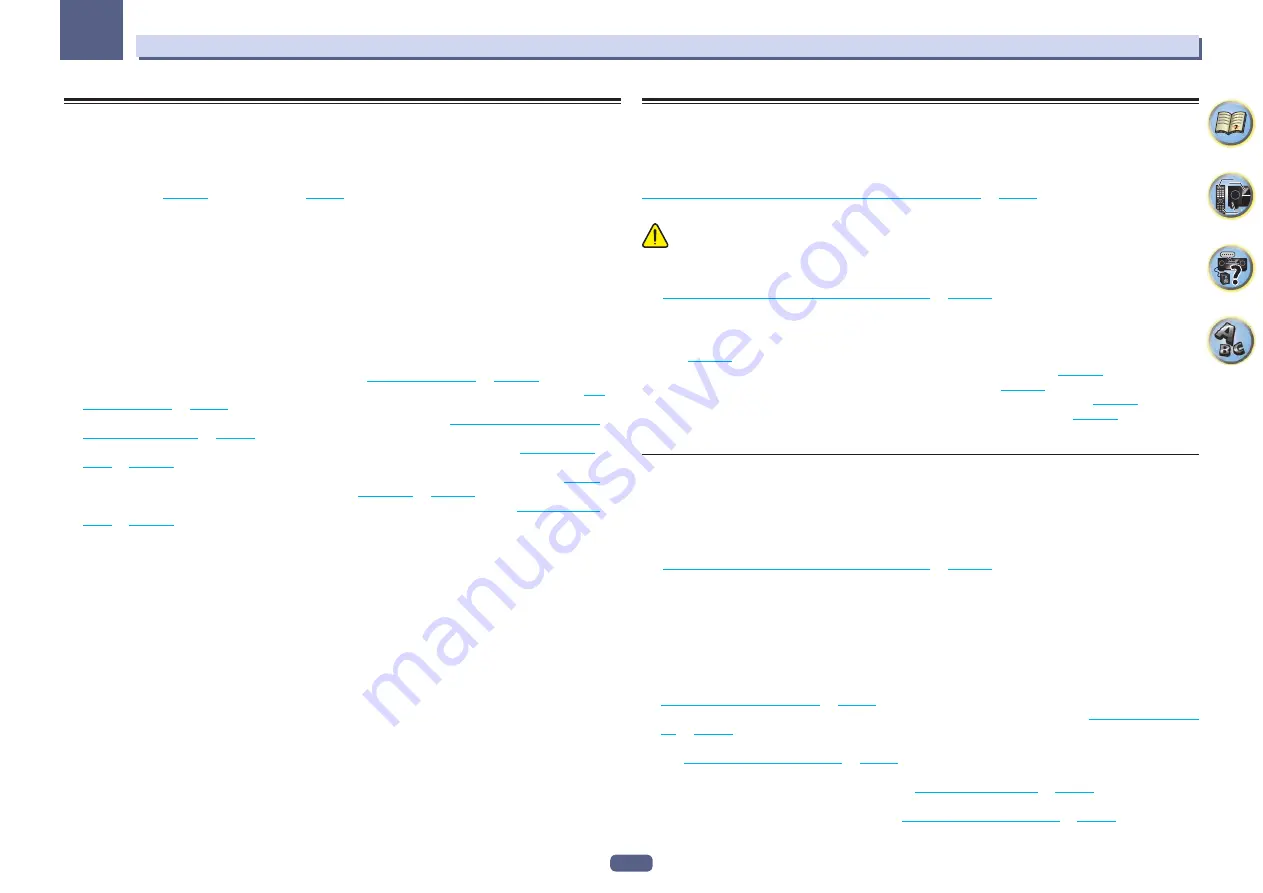
102
The System Setup and Other Setup menus
12
Making receiver settings from the System Setup menu
The following section describes how to change the speaker-related settings manually and make various other
settings (input selection, OSD language selection, etc.).
!
With factory default settings, the on-screen display will be output from all HDMI output terminals and
displayed on any TV connected via HDMI cable. You can change where the screen is output in the
MAIN/HDZONE
) and HDMI output (
) settings.
1 Press
u
STANDBY/ON to switch on the receiver and your TV.
Make sure that the TV’s video input is set to this receiver.
2 Press MAIN RECEIVER to switch the remote control to the receiver operation mode, and
then press HOME MENU.
A Graphical User Interface (GUI) screen appears on your TV. Use
i
/
j
/
k
/
l
and
ENTER
to navigate through the
screens and select menu items. Press
RETURN
to exit the current menu.
!
Press
HOME MENU
at any time to exit the
HOME MENU
.
3 Select ‘System Setup’ from the HOME MENU, then press ENTER.
4 Select the setting you want to adjust.
!
Manual SP Setup
– Sets the type of connection used for surround back terminals and the size, number dis-
tance and overall balance of the connected speakers (see
!
Input Setup
– Specifies what you’ve connected to the digital, HDMI and component video inputs (see
).
!
OSD Language
– The GUI screen’s display language can be changed (see
!
Network Setup
– Conducts the setup necessary to connect this unit to the network (see
!
HDMI Setup
– Synchronizes this receiver with your Pioneer component supporting
Control
with HDMI (
).
!
MHL Setup
– Changes the settings related to MHL (see
).
!
Other Setup
– Makes customized settings to reflect how you are using the receiver (see
Manual speaker setup
This receiver allows you to make detailed settings to optimize the surround sound performance. You only need
to make these settings once (unless you change the placement of your current speaker system or add new
speakers).
These settings are designed to customize your system, but if you’re satisfied with the settings made in
Automatically conducting optimum sound tuning (Full Auto MCACC)
, it isn’t necessary to make all
of these settings.
CAUTION
!
The test tones used in the
Manual SP Setup
are output at high volume.
1 Select ‘Manual SP Setup’, then press ENTER.
Making receiver settings from the System Setup menu
if you’re not already at this screen.
2 Select the setting you want to adjust.
If you are doing this for the first time, you may want to adjust these settings in order:
!
Speaker System
– Specifies how you are using your surround back speaker terminals and B speaker termi-
nals (
).
!
Speaker Setting
– Specifies the size and number of speakers you’ve connected (
!
Channel Level
– Adjusts the overall balance of your speaker system (
).
!
Speaker Distance
– Specifies the distance of your speakers from the listening position (
!
X-Curve
– Adjusts the tonal balance of your speaker system for movie soundtracks (
3 Make the adjustments necessary for each setting, pressing RETURN to confirm after each screen.
Speaker system setting
!
Default setting:
7.2.2ch TMd/FW
There are several ways you can use the speaker terminals with this receiver. In addition to a normal home theater
setup where they are used for the top middle speakers or front wide speakers, they can be used for bi-amping the
front speakers or as an independent speaker system in another room.
1 Select ‘Speaker System’ from the Manual SP Setup menu.
Making receiver settings from the System Setup menu
if you’re not already at this screen.
2 Select the speaker system setting.
!
7.2.2ch TMd/FW
– Select for normal home theater use with top middle and front wide speakers in your main
(speaker system A) setup.
!
7.2.2ch TMd/FH
– Select for normal home theater use with top middle and front height speakers in your
main (speaker system A) setup.
!
5.2.4ch
– Select for normal home theater use with top forward and top backward speakers in your main
(speaker system A) setup.
!
7.2ch + Speaker B
– Select to use the B speaker terminals to listen to stereo playback in another room (see
Switching the speaker terminals
).
!
7.2ch + Front Bi-Amp
– Select this setting if you’re bi-amping your front speakers (see
!
7.2ch + HDZONE
– Select to use the front wide speaker terminals for an independent system in another zone
).
!
5.2 Bi-Amp+HDZONE
– Select this to use the surround back speaker terminals for an independent system in
another zone with the front speakers bi-amped (see
).
!
5.2 +ZONE 2+ZONE 3
– Select to use the surround back (ZONE 2) and front wide (ZONE 3) speaker terminals
for an independent systems in another zone (see
















































