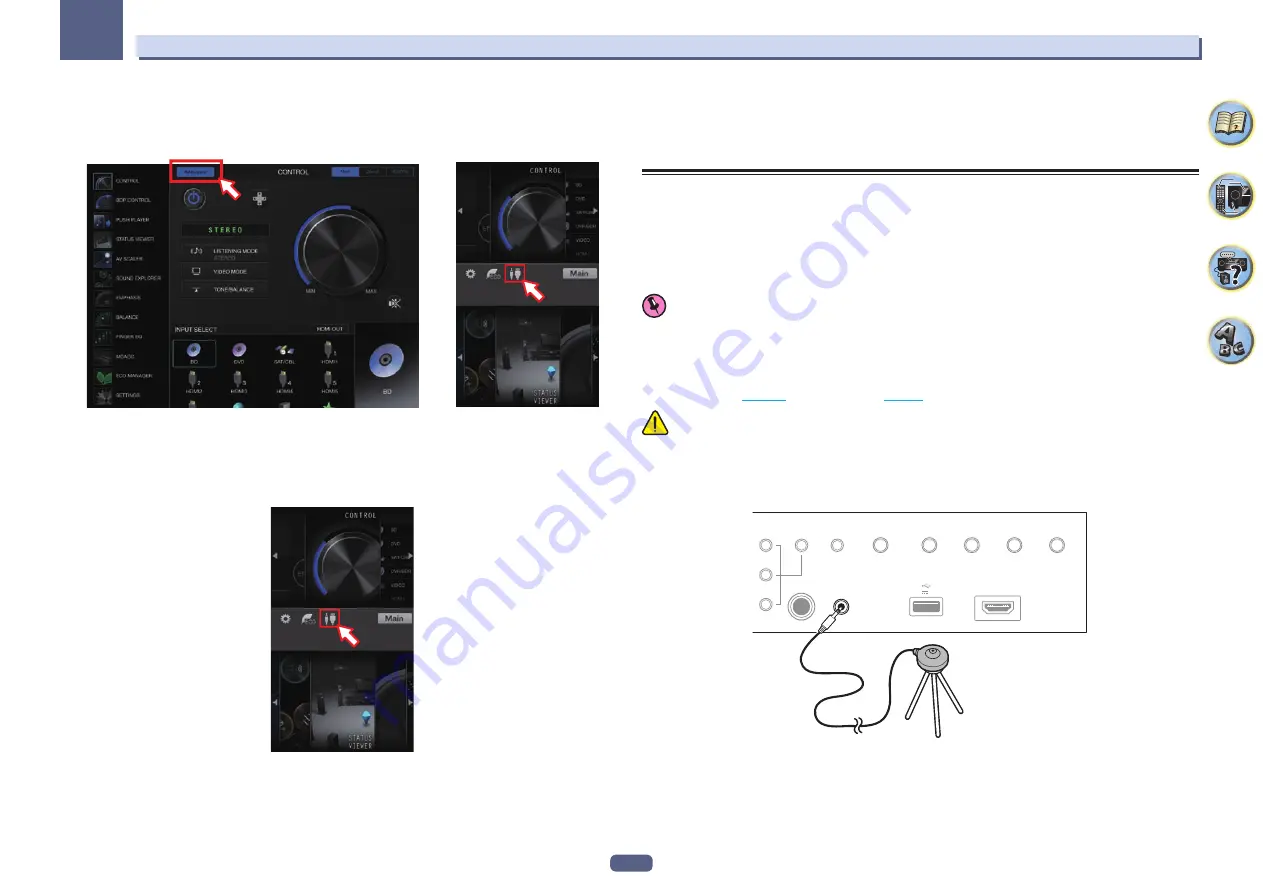
48
Basic Setup
04
!
When using an iPad/iPhone/iPod touch, from the App Store, download iControlAV5, which is a free applica-
tion. After launching iControlAV5, follow the instructions on the screen. After that, on the Home screen, tap
‘
AVNavigator
’ or the icon.
iPad
iPhone/iPod touch
—
On an iPad, you can operate AVNavigator for iPad. Download AVNavigator for iPad from the App Store.
After launching AVNavigator for iPad, follow the instructions on the screen.
!
When using an Android device, from Google Play Store, download iControlAV5, which is a free application.
After launching iControlAV5, follow the instructions on the screen. After that, on the Home screen, tap the
icon.
3 Select and use the desired function.
AVNavigator includes the following functions:
!
Wiring Navi
– Guides you through connections and initial settings in dialog fashion. High precision initial
settings can be made easily.
!
Interactive Operation Guide
– The receiver will be operated using the remote control on the screen and you
can view function explanations or videos. Explanations of the functions that are operated using the remote
control are also automatically displayed.
!
Network Setup
– Used to make network-related settings.
Automatically conducting optimum sound tuning (Full Auto
MCACC)
The Full Auto MCACC Setup measures the acoustic characteristics of your listening area, taking into account
ambient noise, speaker connection and speaker size, and tests for both channel delay and channel level. When
Measurement Type
is
Expert
, in addition to this, Standing Wave, EQ and Full Band Phase Control are mea-
sured. After you have set up the microphone provided with your system, the receiver uses the information from a
series of test tones to optimize the speaker settings and equalization for your particular room.
Important
!
Make sure the microphone and speakers are not moved during the Full Auto MCACC Setup.
!
Using the Full Auto MCACC Setup will overwrite any existing settings for the MCACC preset you select.
!
Before using the Full Auto MCACC Setup, the headphones should be disconnected.
!
With factory default settings, the on-screen display will be output from all HDMI output terminals and
displayed on any TV connected via HDMI cable. You can change where the screen is output in the
MAIN/HDZONE
(
) and HDMI output (
) settings.
CAUTION
!
The test tones used in the Full Auto MCACC Setup are output at high volume.
1 Press
u
STANDBY/ON to switch on the receiver and your TV.
Make sure that the TV’s video input is set to this receiver.
2 Connect the microphone to the MCACC SETUP MIC jack on the front panel.
PHONES
SPEAKERS
MULTI-ZONE
CONTROL
ZONE 2
ON/OFF
ZONE 3
ON/OFF
HDZONE
ON/OFF
MCACC
SETUP MIC
(HDMI)
HDMI 5 INPUT
AUTO/ALC/
DIRECT
STATUS
BAND
TUNER EDIT
iPod iPhone
DIRECT CONTROL
5V 1 A
Microphone
Tripod
Make sure there are no obstacles between the speakers and the microphone.
If you have a tripod, use it to place the microphone so that it’s about ear level at your normal listening position. If
you do not have a tripod, use some other object to install the microphone.
Install the microphone on a stable floor. Placing the microphone on any of the following surfaces may make
accurate measurement impossible:
!
Sofas or other soft surfaces.
!
High places such as tabletops and sofa tops.






























