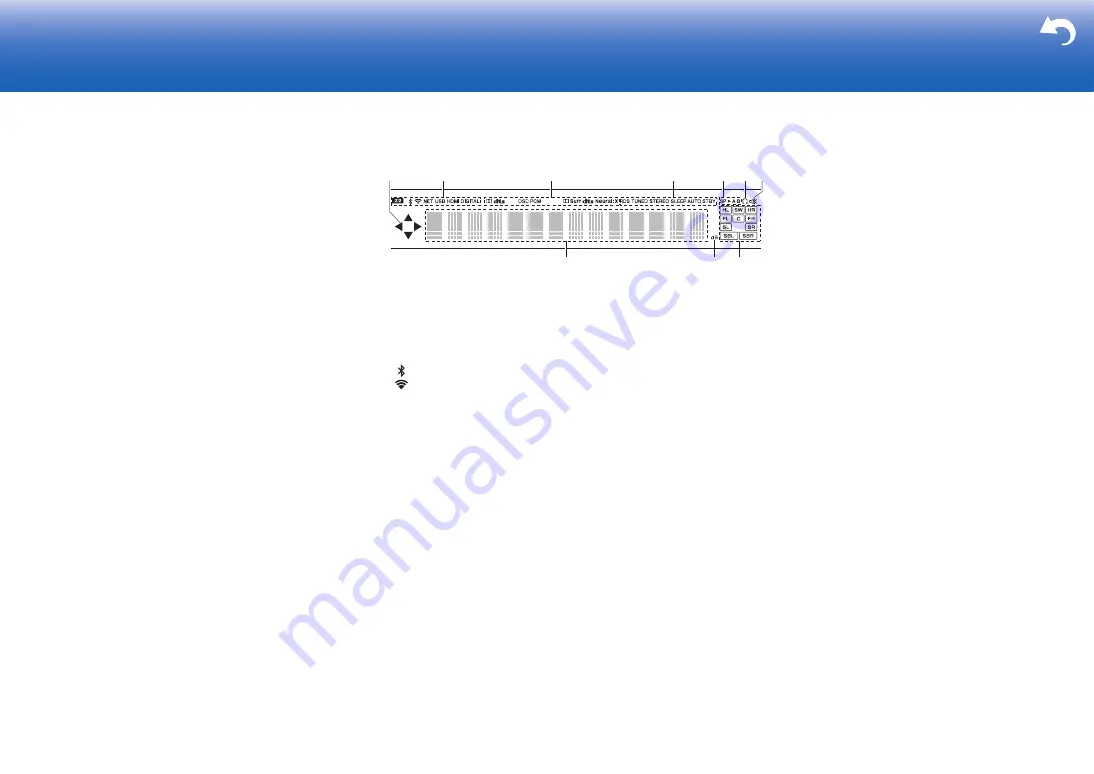
4
> Install
> Playback
Troubleshooting | Supplementary Information, etc.
13.MASTER VOLUME
14.
Í
STANDBY/ON button
15.ADJUST button: Settings such as "Tone" and "Level"
can be made quickly during play on the TV screen.
16.HOME button: Displays the Home. (*)
17.Cursor buttons ( / /
/ ) and ENTER button:
Select the item with the cursors and press ENTER to
confirm. Use them to tune to stations when using
TUNER. (P30)
18.RETURN button: Returns the display to the previous
state.
19.TUNING MODE button: Switches tuning to an AM/FM
radio station between automatic tuning and manual
tuning.
20.+FAVORITE button: Used to register AM/FM radio
stations.
21.PHONES jack: Headphones with a standard plug
(Ø1/4
z
/6.3 mm) are connected.
22.MCACC SETUP MIC jack: The supplied speaker setup
microphone is connected.
23.PHASE CONTROL button: This turns on or off the
Phase Control that corrects phase disturbance in the
low range to reproduce bass that is faithful to the
original sound.
24.USB port: A USB storage device is connected so that
music files stored in it can be played. You can also
supply power (maximum 5 V/1 A) to USB devices with
a USB cable.
25.AUX INPUT HDMI jack: Connect to a video camera,
etc., using a HDMI cable.
26.DIMMER button: You can switch the display off or
adjust the brightness of the display in three steps.
27.Front flap
Display
1. This may light when performing operations with the "NET", "USB" input
selector.
2. Lights in the following conditions.
Z2: When ZONE 2 is on.
: When connected by BLUETOOTH.
: When connected by Wi-Fi.
NET: When "NET" is selected with the input selector and the unit is
connected to the network. It will flash if the connection to the network is
not correct.
USB: When "USB" is selected with the input selector and the unit is
connected by USB and the USB device is selected. Flashes if the USB
is not properly connected.
HDMI: When HDMI signals are input and the HDMI input is selected.
DIGITAL: When digital signals are input and the digital input is
selected.
3. Lights according to the type of input digital audio signals and the
listening mode.
4. Lights in the following conditions.
RDS (European, Australian and Asian models): Receiving RDS
broadcasting.
TUNED: Receiving AM/FM radio.
STEREO: Receiving FM stereo.
SLEEP: When the sleep timer is set. (*)
AUTO STBY: Auto Standby is on. (*)
5. The currently selected speaker system lights.
6. Lights when headphones are connected.
7. Flashes when muting is on.
8. Displays various information of the input signals. Characters that
cannot be displayed on this unit are replaced with asterisks (
¢
).
9. Lights when adjusting the volume.
10.Speaker/Channel display: Displays the
output channel that corresponds to the
selected listening mode.
(*)You can find details in the Advanced Manual.





































