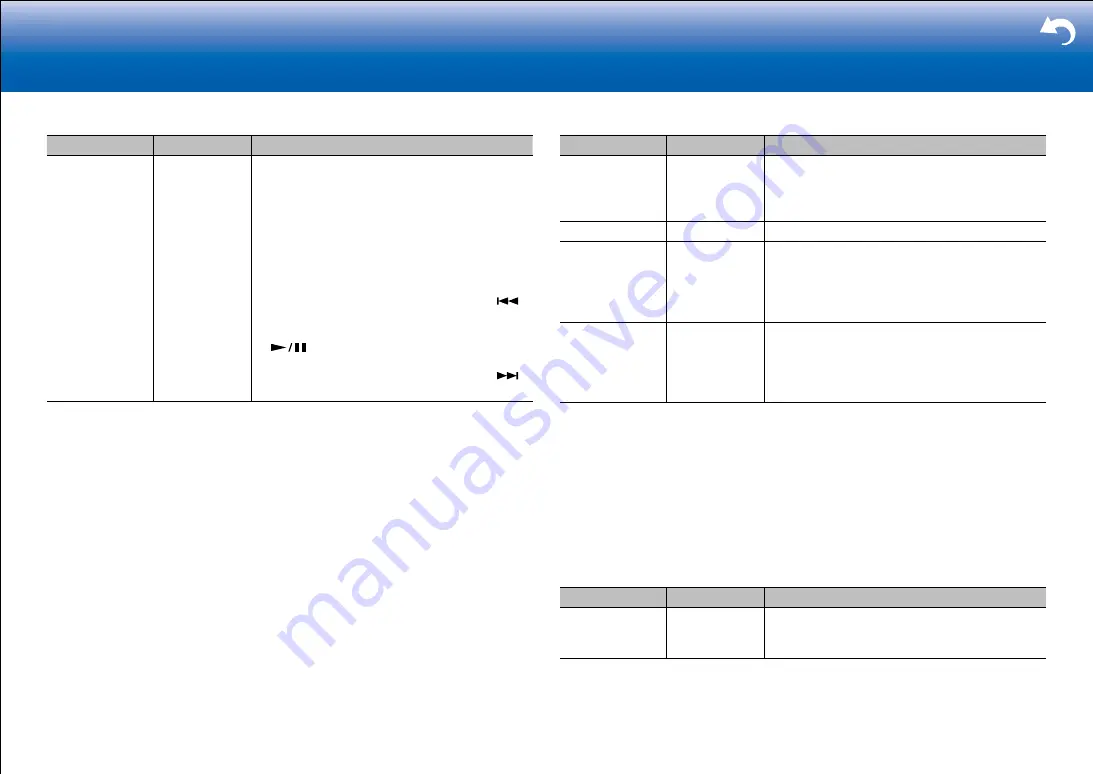
23
|
Supplementary Information, etc.
■
Remote ID
Setting Item
Default Value
Setting Details
Remote ID
1
Select an ID for the unit's remote controller from
"1", "2", and "3" to prevent interference between
the unit and other Pioneer components that are
installed in the same room. After changing the ID
on the main unit, change the ID on the remote
controller accordingly with the following procedure.
While holding down MODE, press the following
buttons for about 3 seconds.
•
To change the remote controller ID to "1":
(The remote indicator flashes once.)
•
To change the remote controller ID to "2":
(The remote indicator flashes twice.)
•
To change the remote controller ID to "3":
(The remote indicator flashes three times.)
■
Firmware Update
Setting Item
Default Value
Setting Details
Update Notice
Enable
Availability of a firmware update will be notified via
network.
"Enable": Notify updates
"Disable": Disable notifications
Version
-
The current firmware version will be displayed.
Update via
NET
-
Press ENTER to select when you want to update
the firmware via network.
•
You will not be able to select this setting if you
do not have Internet access or there is nothing
to update.
Update via
USB
-
Press ENTER to select when you want to update
the firmware via USB.
•
You will not be able to select this setting if a
USB storage device is not connected or there is
nothing to update in the USB storage device.
•
Wait for a while if "Firmware Update" cannot be selected. It will appear when the network feature is
started.
■
Initial Setup
You can make the initial setup from the setup menu.
•
Wait for a while if "Initial Setup" cannot be selected. It will appear when the network
feature is started.
■
Lock
Setting Item
Default Value
Setting Details
Setup Parameter Unlocked
Lock the Setup menu to protect the settings.
"Locked": The menu is locked.
"Unlocked": The menu is unlocked.
















































