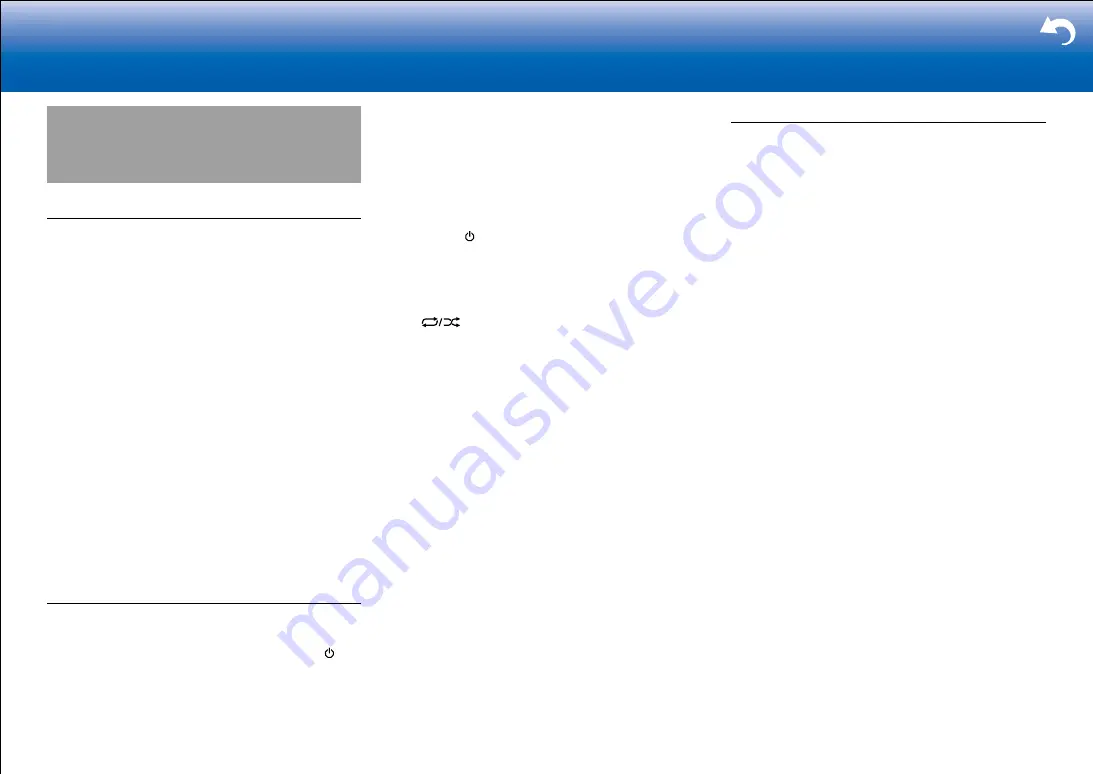
54
|
Supplementary Information, etc.
Troubleshooting
Before starting the procedure
Problems may be solved by simply turning the power on/
off or disconnecting/connecting the power cord, which
is easier than working on the connection, setting and
operating procedure. Try the simple measures on both the
unit and the connected device. If the problem is that the
video or audio is not output or the HDMI linked operation
does not work, disconnecting/connecting the HDMI cable
may solve it. When reconnecting, be careful not to wind
the HDMI cable since if wound the HDMI cable may not
fit well. After reconnecting, turn off and on the unit and the
connected device.
•
This unit contains a microPC for signal processing
and control functions. In very rare situations, severe
interference, noise from an external source, or static
electricity may cause it to lockup. In the unlikely event
that this happens, unplug the power cord from the wall
outlet, wait at least 5 seconds, and then plug it back in.
•
Our company is not responsible for reparations for
damages (such as CD rental fees) due to unsuccessful
recordings caused by the unit's malfunction. Before you
record important data, make sure that the material will
be recorded correctly.
When the unit is operating erratically
■
Try restarting the unit
Restarting the unit may help it operate more smoothly.
To restart the unit, turn it to standby, and then press
STANDBY/ON on the main unit for at least 5 seconds.
(The unit's settings will be maintained.) If there is
no improvement even after the unit is restarted, try
disconnecting and reconnecting the power cords of the unit
and connected equipment.
■
Resetting the unit (this resets the unit settings to
the default)
If restarting the unit doesn't fix the problem, resetting the
unit to the status at the time of shipment may solve the
problem. If you reset the unit status, your preferences
will be reset to the defaults. Note them down before the
operation below.
1. While pressing the AUTO/DIRECT button on the main
unit, press STANDBY/ON.
2. "Clear" appears on the display and the unit returns to
standby. Do not unplug the power cord until "Clear"
disappears from the display.
To reset the remote controller, while holding down MODE,
press
until the remote indicator flashes twice (3
seconds or more).
Power
■
Cannot turn on the unit
•
Make sure that the power cord is properly plugged into
the wall outlet.
•
Unplug the power cord from the wall outlet, wait 5
seconds or more, then plug it in again.
■
The unit turns off unexpectedly
•
The unit automatically switches to standby when the
"System Setup" - "Hardware" - "Power Management" -
"Auto Standby" setting in the Home screen functions.
•
If you play at high volumes or allow input of excessive
bass, the protection circuits in the amplifier can be
tripped which may suddenly turn the unit off. Try the
following if this occurs.
– Reduce the volume
– Select 63 Hz or 125 Hz for each of the speakers in
"MCACC" - "Manual MCACC" - "EQ Adjust" in the
Home screen, and reduce the volume compared to
the current setting.
– Set "Front" to "Small" in "System Setup" - "Speaker"
- "Crossover"
•
If the power turns off and indicators on the front panel
continually blink, there may have been a malfunction
with the amplifier or the protection circuit may have
tripped.
– If the WIRELESS indicator is blinking:
The wires in the speaker cables may have touch
the rear panel or other wires. Twist the wires again
properly and make sure they do not stick out of the
speaker terminals when connecting.
– If the MCACC indicator is blinking:
Unplug the power cord from the wall outlet
immediately and contact the dealer or our company's
support.
– If the FL OFF indicator is blinking:
The temperature inside the unit has exceeded the
admissible value. Make sure the unit has plenty
of space for ventilation around it, wait for the unit
to cool down sufficiently, and then try turning it on
again. It is also possible that the amplifier circuits
in the unit have malfunctioned. Wait for at least a











































