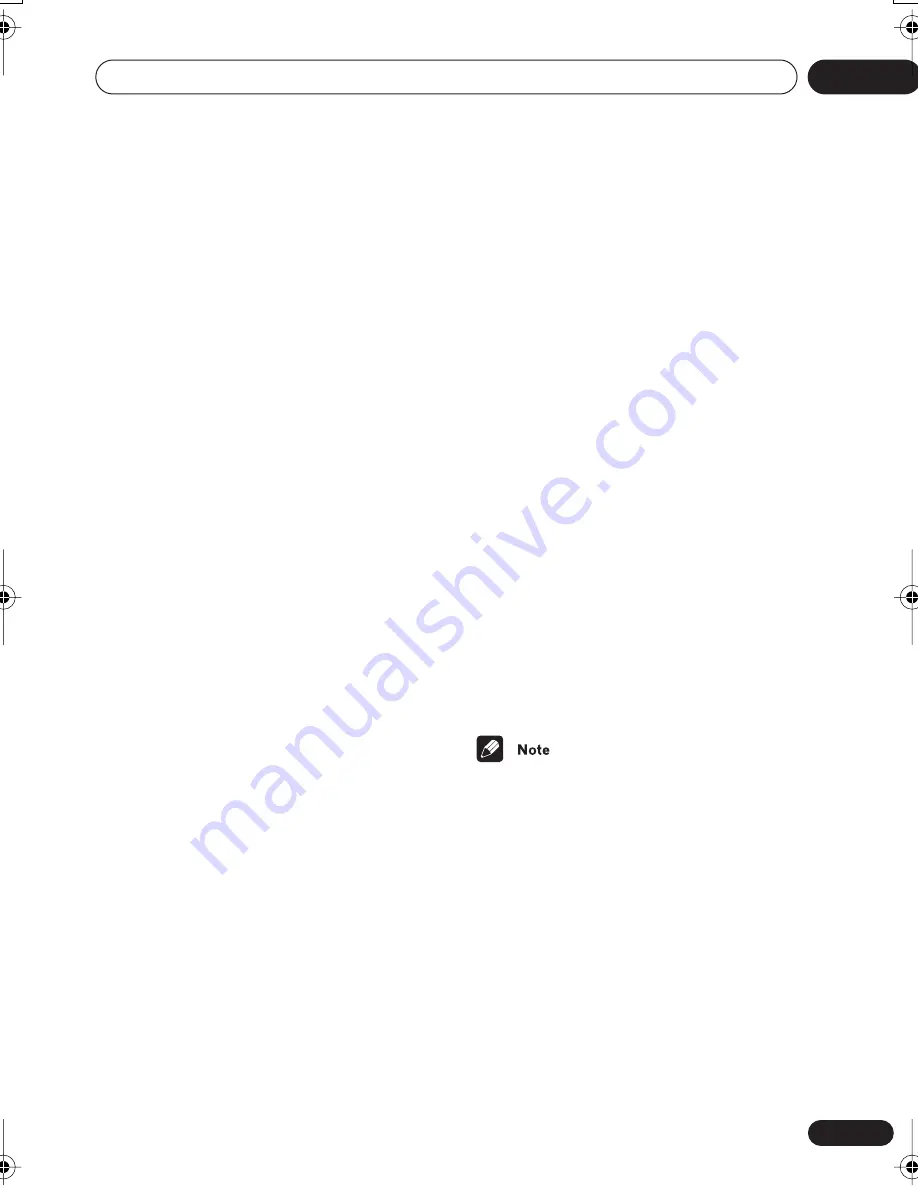
Home theater sound
11
59
En
Adjusting the Advanced Surround
effect level
You can emphasize or reduce the effect of the
Advanced Surround modes as you like. For
each Advanced Surround mode you can set
the effect level independently.
1
With one of the Advanced Surround
modes active, press SOUND MODE
repeatedly to select EFFECT.
You can also use the
/
(cursor left/right)
buttons on the remote to select a menu item
after you’ve pressed
SOUND MODE
.
2
Use the
/
(cursor up/down)
buttons to adjust the effect level.
You can also use
and
on
the front panel.
The effect level can be adjusted from
10
(min)
to
90
(max).
3
Press ENTER to confirm.
Enhancing dialogue
• Default setting:
DIA. OFF
The Dialogue Enhancement feature is
designed to make the dialogue stand out from
other background sounds in a TV or movie
soundtrack.
1
Press SOUND MODE repeatedly to
select DIALOGUE then press ENTER.
You can also use the
/
(cursor left/right)
buttons on the remote to select a menu item
after you’ve pressed
SOUND MODE
.
2
Use
/
(cursor up/down) to select a
setting.
You can also use
and
on
the front panel.
Press repeatedly to select from:
•
DIA. OFF
– No dialogue enhancement
•
DIA. MID
– Moderate dialogue
enhancement
•
DIA. MAX
– Strong dialogue
enhancement
3
Press ENTER to confirm.
• You can’t use Dialogue Enhancement
with high sampling rate 96 kHz sources.
XV-EV51.book 59 ページ 2003年5月6日 火曜日 午後2時31分






























