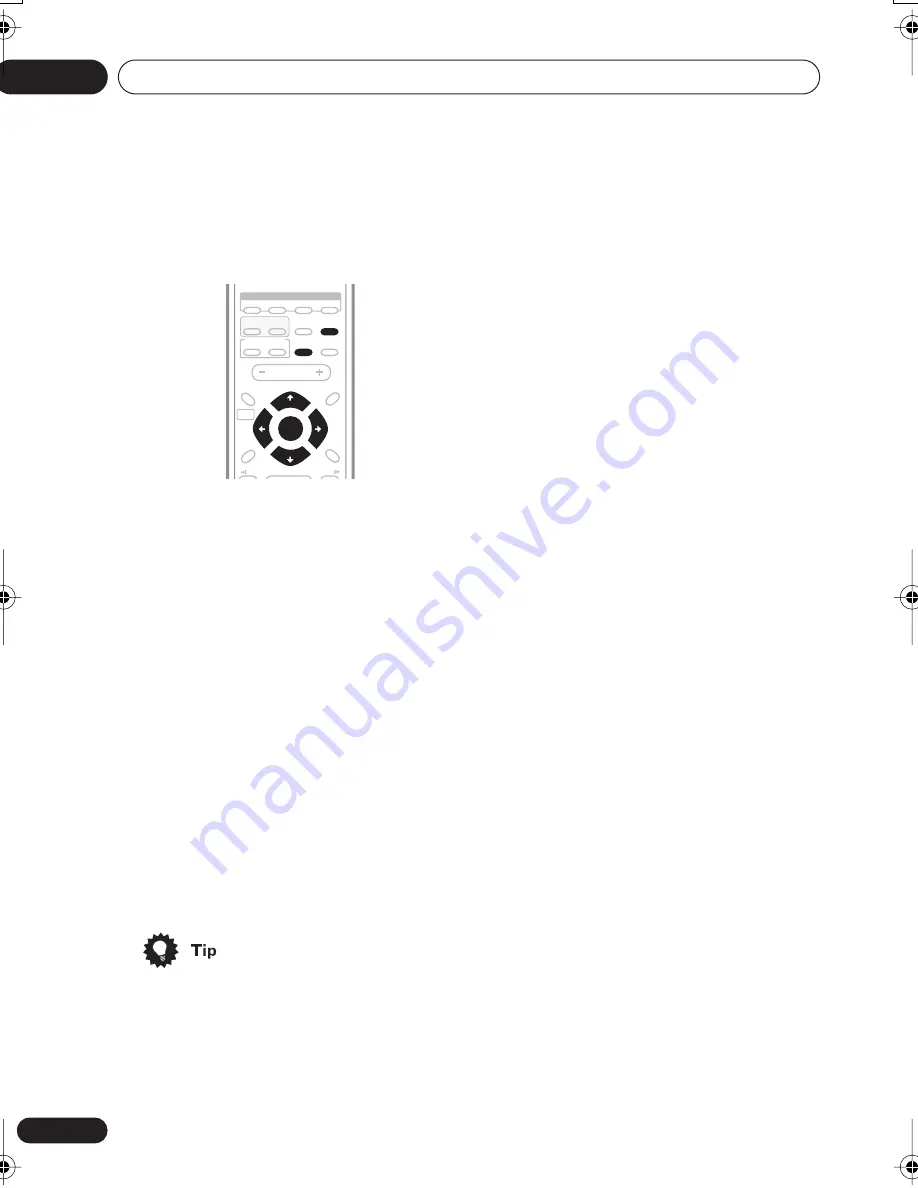
Getting started
04
22
En
Setting the clock
Setting the clock allows you to use the timer
features.
1
Press TIMER/CLOCK ADJ.
2
If CLK ADJ isn’t already selected, use
the
/
(cursor left/right) buttons to
select it.
On the front panel use
and
.
3
Press
ENTER
.
4
Use the
/
(cursor up/down)
buttons to set the hour.
On the front panel use
and
.
5
Press
ENTER
.
6
Use the
/
(cursor up/down)
buttons to set the minute.
On the front panel use
and
.
7
Press
ENTER
to confirm.
• Press
SYSTEM DISPLAY
(
SYSTEM DISP
on the remote) anytime to cycle through
display options to show the current time.
See
Displaying disc information
on
page 43 for more on this.
Changing the clock format
• Default setting:
12 HR
You can choose to display the clock in either
12 or 24 hour formats.
1
Switch the system into standby.
2
Press
ENTER
.
3
Use the
/
(cursor left/right)
buttons to select 12/24 HR.
On the front panel use
and
.
4
Press
ENTER
.
The current clock format is shown in the
display.
5
Use the
/
(cursor up/down)
buttons to select either 12 or 24 hour clock
format.
On the front panel use
and
.
6
Press
ENTER
to confirm.
Setting up the remote to
control your TV
You can set up the supplied remote to control
your TV using the
TV CONTROL
buttons.
1
Switch on your TV.
2
Find the name of the manufacturer of
your TV in the Preset Code List on page 91.
Next to each manufacturer is one or more
three digit codes. These tell the remote what
kind of TV you have.
If the name of the manufacturer of your TV
does not appear in the table, you won’t be
able to set up this remote to control your TV.
Note that there are also cases where the
preset codes listed for a manufacturer in the
table may not work for your TV.
SYSTEM SETUP
HOME
MENU
TOP MENU
DVD MENU
SUBTITLE
VOLUME
ANGLE
ZOOM
ADVANCED
MONO
SYSTEM DISP
DVD DISP
ECHO
DSP
AUDIO
SURROUND
KARAOKE
I
— KEYCON —
i
TIMER
CLOCK ADJ.
MUTE
RETURN
SOUND
MODE
/
e
E
/
3
3
DVD
TUNE +
ST +
ST –
TUNE –
ENTER
XV-EV51.book 22 ページ 2003年5月6日 火曜日 午後2時31分






























