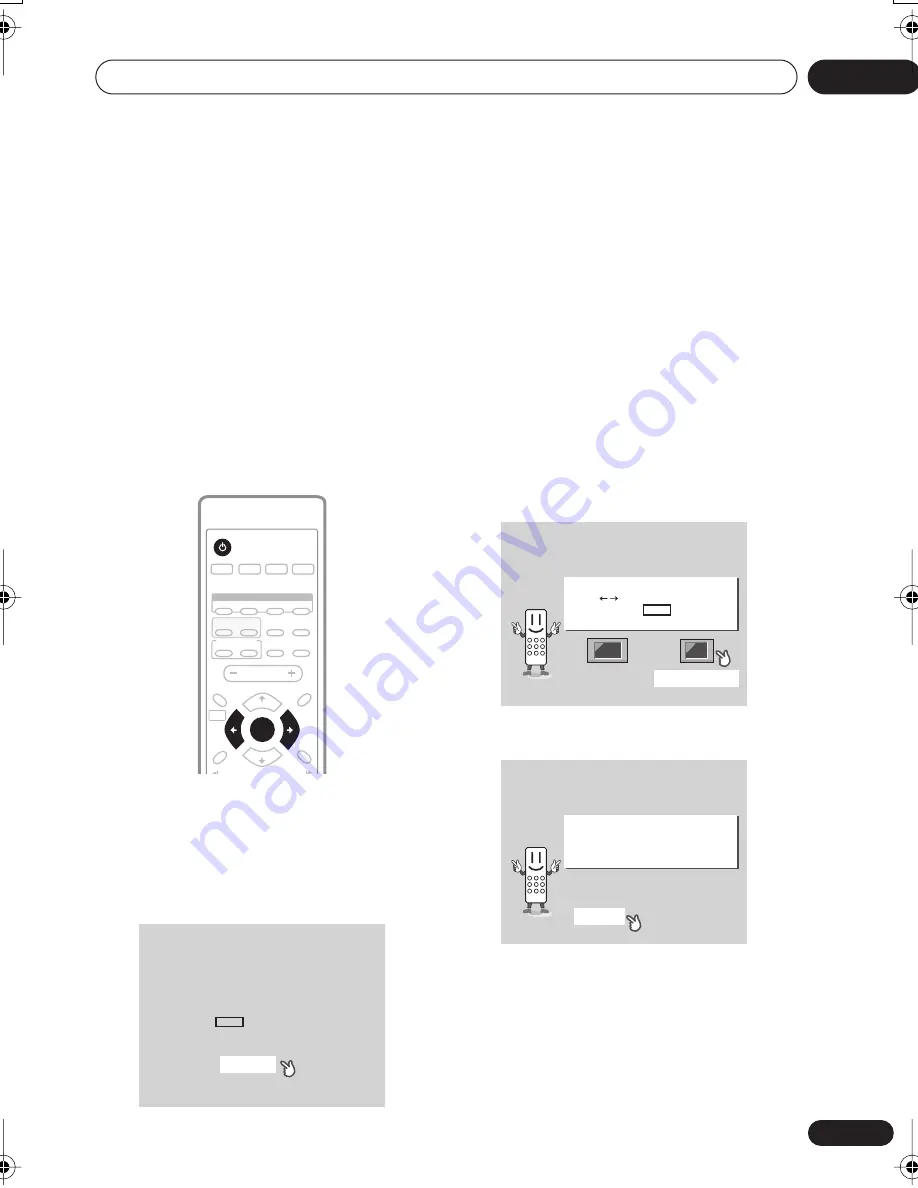
Getting started
04
21
En
Chapter 4
Getting started
Switching on and setting up
After making sure everything is connected up
properly, you’re ready to switch on. The first
thing to do is to tell the system what kind of TV
you’re using, standard or widescreen.
After that you can set up the surround sound
for your room, and set the clock so that you
can use the timer features.
1
Press
STANDBY/ON (on the remote
or on the front panel) to switch the
system on.
Also make sure that your TV is switched on
and that the video input is set to this system.
You should see the welcome screen displayed.
2
After you’re finished reading the
welcome screen, press ENTER to move on.
3
Use the
/
(cursor left/right)
buttons to select either ‘Wide screen
(16:9)’ or ‘Standard size screen (4:3)’
according to the kind of TV you have, then
press ENTER.
See also
Screen sizes and disc formats
on
page 89 if you’re not sure which one to
choose.
4
Press
ENTER
again to finish setting up.
• Use the
(cursor right) button to select
BACK
then press
ENTER
if you want to go
back and change the setting you just
made.
SYSTEM SETUP
HOME
MENU
TOP MENU
DVD MENU
SUBTITLE
VOLUME
ANGLE
ZOOM
ADVANCED
MONO
SYSTEM DISP
DVD DISP
ECHO
DSP
AUDIO
DVD/CD
TAPE
FM/AM
LINE
SURROUND
KARAOKE
I
— KEYCON —
i
TIMER
CLOCK ADJ.
MUTE
RETURN
SOUND
MODE
STANDBY/ON
/
e
E
/
3
3
TUNE +
TUNE –
ST +
ST –
DVD
ENTER
Welcome to Pioneer DVD!
Thank you for purchasing this Pioneer DVD player.
Before using, please take a little time
to setup your DVD player
Put the batteries into the remote control
Next, press the ENTER button on the remote control
and start the Let's Get Started Menu
Next
Let's Get Started Menu
What kind of TV do you have?
Use the / cursor buttons
to choose, then press ENTER
Wide screen (16:9)
Standard size screen (4:3)
Let's Get Started Menu
Setup complete
If you're finished setting up,
choose [Complete],
to start again choose [Back]
Complete
Back
XV-EV51.book 21 ページ 2003年5月6日 火曜日 午後2時31分






























