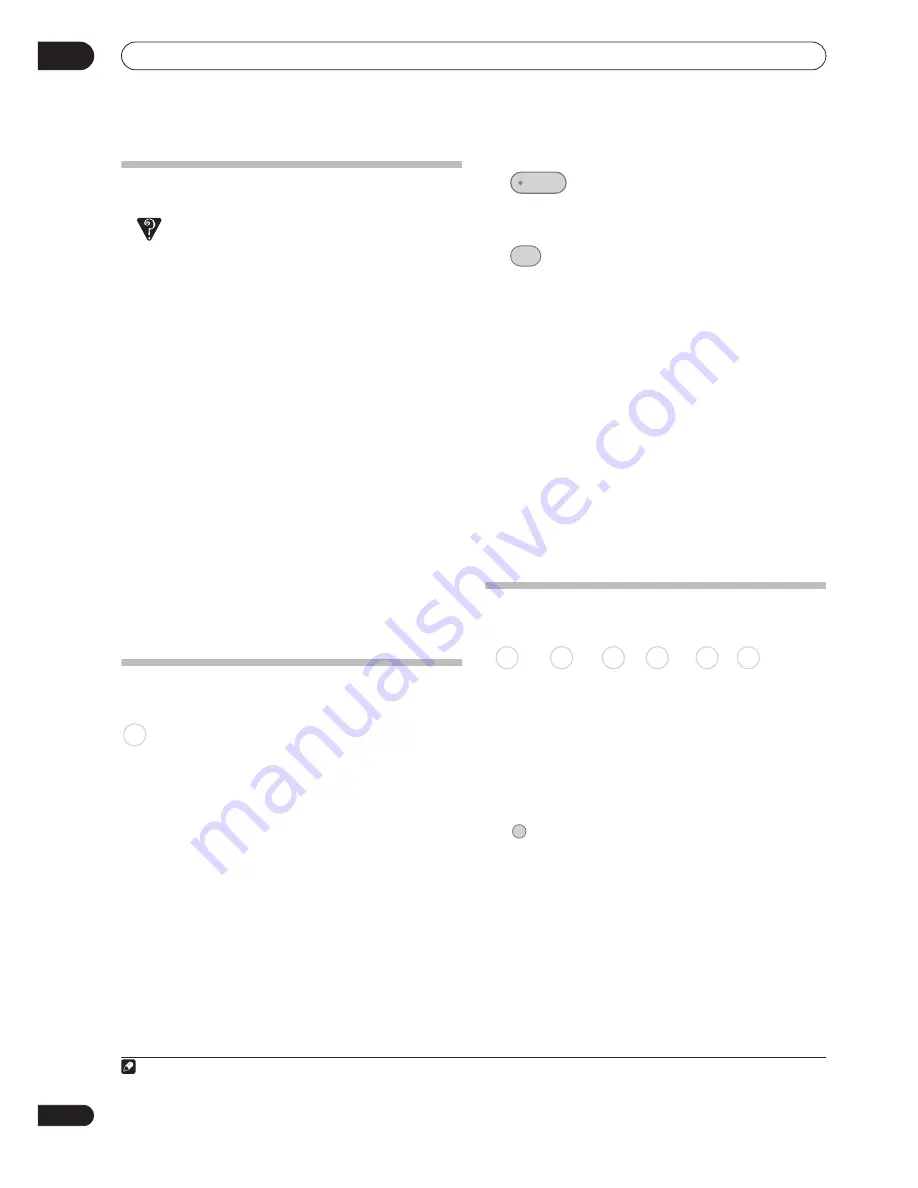
Recording
06
82
En
Timer recording FAQ
Frequently Asked Questions
• Even though the timer is set, the recorder doesn’t start
recording!
Check that the disc loaded or HDD is recordable, not
locked (see
Lock Disc
on page 123), and that there are
fewer than 99/999 titles already on the DVD/HDD.
• The recorder won’t let me enter a timer program! Why
not?
You can’t enter a timer program if the clock isn’t set.
• What happens when two or more timer programs
overlap?
Basically, the program with the earlier recording start
time has priority. However, the recorder will start
recording the program with the later start time after
the earlier program is finished. If two programs have
the same times (but different channels, for example),
the program set most recently takes priority.
If VPS/PDC is active for two timer programs that are
programmed to start at the same time, then the
program that actually starts first takes priority.
Simultaneous recording and
playback (Chase Play)
Chase Play allows you to watch a recording that is still in
progress from the start, without having to wait until the
recording has finished (i.e., playback is ‘chasing’ the
recording).
In fact, you’re not just limited to watching the recording
in progress. You can watch anything else already on the
HDD (or on a DVD if you’re recording to the HDD) by
selecting it from the Disc Navigator screen (see
Using
the Disc Navigator with recordable discs and the HDD
on
page 89).
DVR-640H-AV only:
Chase Play is not possible when DV is
the recording input.
•
Press during recording to start
playback from the beginning of the current
recording
1
.
•
Press during recording to select another
title to play.
You can use all the usual playback controls, such as
pause, slow-motion play, scan and skip.
• To stop playback, press
STOP
(recording will
continue).
• To stop recording, press
STOP REC
(playback will
continue).
• During recording or in timer recording standby, you
can’t play an HDD title, DVD or Video CD/Super VCD
disc if the Input Line System setting doesn’t match
the TV line system of the disc/HDD title (see also
Additional information about the TV system settings
on page 134). Also, during simultaneous recording
and playback, if the TV line system of the playback
track/title changes then playback will automatically
stop.
Recording from an external
component
You can record from an external component, such as a
camcorder or VCR, connected to one of the recorder’s
external inputs.
1
Make sure that the component you want to
record from is connected properly to the DVD
recorder.
See Chapter 2 (
Connecting up
) for connection options.
2
Press repeatedly to select one of the external
inputs to record from.
The current input is shown on-screen and in the front
panel display:
•
AV2/L1
– Input 1
2
•
L2
– Input 2 (front panel)
DVR-640H-AV only:
•
DV
– DV input (front panel)
Check that the
Audio In
settings for
DV Input
,
External
Audio
and
Bilingual Recording
are as you want them
(see
Audio In
on page 130).
HDD
Note
1.You can’t start playback immediately after recording starts. Simultaneous playback and recording doesn’t work while copying or backing up.
2.This cannot be selected if
AV2/L1 In
is set to
Decoder
(see
AV2/L1 In
on page 130).
PLAY
DISC
NAVIGATOR
DVD (VR) DVD (Video) DVD+R DVD+RW DVD-RAM HDD
VIDEO IN
Summary of Contents for RCS-404H
Page 20: ...20 En SX SW606 SX SW404 S ST606 S ST404 ...
Page 42: ...42 En DVD RECORDER DVR 640H AV DVR 440H AV ...
Page 151: ...151 En English ...






























