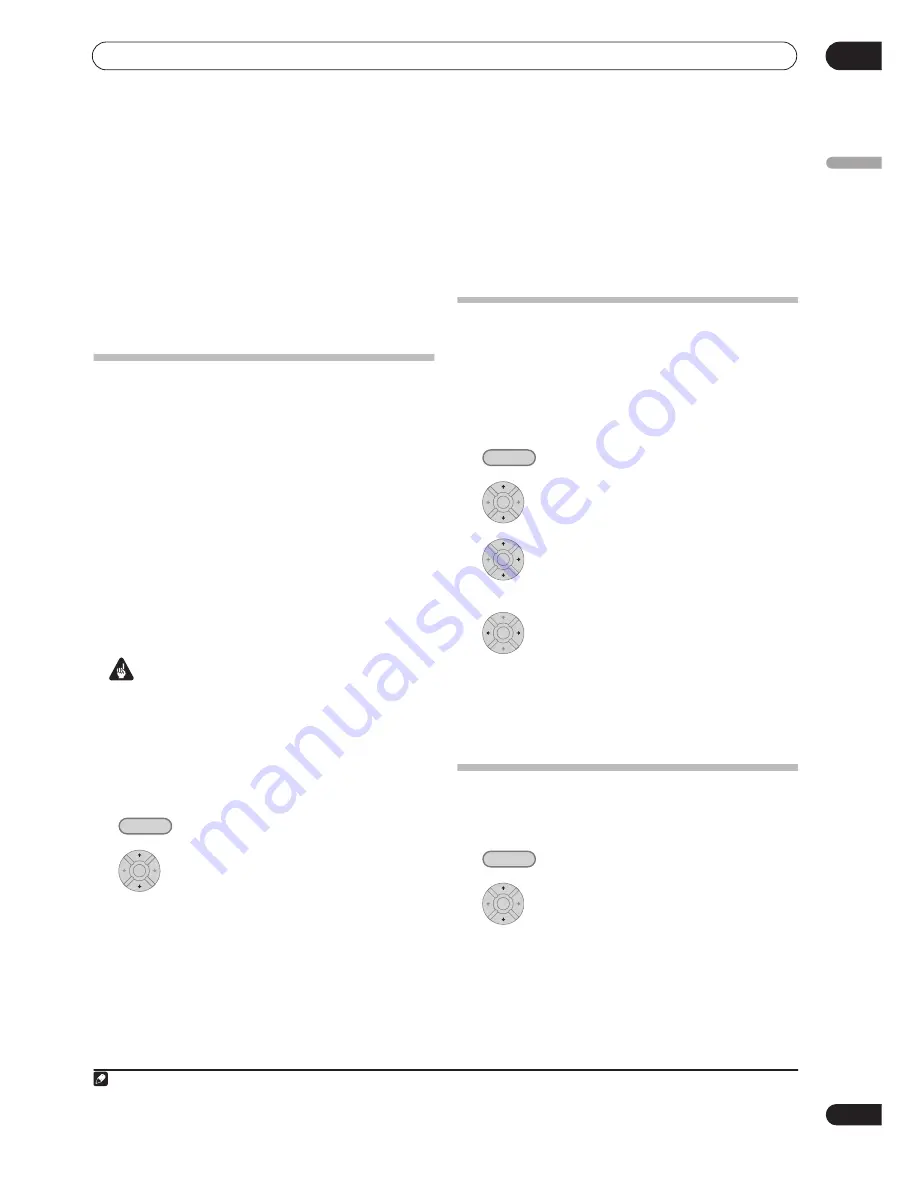
Using the Jukebox
10
113
En
English
Chapter 10
Using the Jukebox
The Jukebox feature allows you to use the recorder’s
HDD to store and playback music from up to 999 of your
CDs. You can also transfer WMA/MP3 files stored on CD-
R/-RW/-ROM or a USB device. Once on the HDD, you can
name albums, assign them a genre, and set tracks that
you don’t want to play to Jump.
Copying music to the HDD
The first step is to copy some music to the HDD. CD
audio is copied in real-time, while WMA and MP3 files are
copied at high speed. All tracks are copied from each
CD
1
as an album.
WMA/MP3 album and track names are copied along with
the audio. CD album and track names are not copied, but
you can add these later (see
Editing Jukebox albums
on
page 114).
Usually, the tracks are copied to the HDD in the order
they appear on the CD. When copying CD audio, you can
copy them in some other order using the program play
mode. See
Program play
on page 93 for how to do this.
Note that once copied to the HDD, audio tracks cannot
be copied to a recordable DVD disc.
Important
• While copying CD audio, no other recorder operation
is possible.
• When copying CD audio, scheduled timer recordings
will not start until copying is complete.
• Copy protected CDs may not copy successfully.
1
Load the CD you want to copy to the HDD.
2
Select ‘Copy’ from the Home Menu.
3
Select ‘DVD/CD to HDD’.
On pressing
ENTER
all tracks (or files) on the CD are
copied to the HDD.
• You can also start copying by starting playback of the
CD (including program play) and then pressing
ONE
TOUCH COPY
.
• To cancel copying an audio CD, press and hold
ONE
TOUCH COPY
for more than one second.
• To cancel copying a WMA/MP3 disc, press
ENTER
.
• If the CD loaded contains both CD audio tracks and
WMA/MP3 files, the part currently selected will play.
Copying files from a USB device to
the HDD
DVR-640H-AV only
You can copy WMA or MP3 files from a connected USB
device, such as a USB drive, to the HDD.
1
Connect the USB device.
2
Select ‘Jukebox’ from the Home Menu.
3
Select ‘Listen to Music from USB Device’.
4
Select ‘Copy Album’ from the command
menu panel.
5
Select ‘Yes’ to confirm or ‘No’ to cancel.
The selected folder on the USB device will be copied to
the HDD.
• Up to 99 folders/999 files on the USB device are
copyable/displayable.
Playing music from the Jukebox
You can select albums or individual tracks from the
Jukebox to play.
2
1
Select ‘Jukebox’ from the Home Menu.
2
Select a Jukebox option.
•
Listen to Music/Edit
– Listen to CDs that have been
copied to the HDD.
•
Listen to Music (WMA/MP3)/Edit
– Listen to WMA
or MP3 files that have been stored on the HDD.
•
Listen to Music from USB Device
– Listen to music
from an external USB device.
Note
1 The recorder can copy up to 999 CDs; a CD can contain up to 99 tracks. The recorded audio format is 256 kbps Dolby Digital.
HOME MENU
ENTER
2 The digital audio output contains a copy-prohibit signal when albums are playing from the HDD.
HOME MENU
ENTER
ENTER
ENTER
HOME MENU
ENTER
Summary of Contents for RCS-404H
Page 20: ...20 En SX SW606 SX SW404 S ST606 S ST404 ...
Page 42: ...42 En DVD RECORDER DVR 640H AV DVR 440H AV ...
Page 151: ...151 En English ...






























