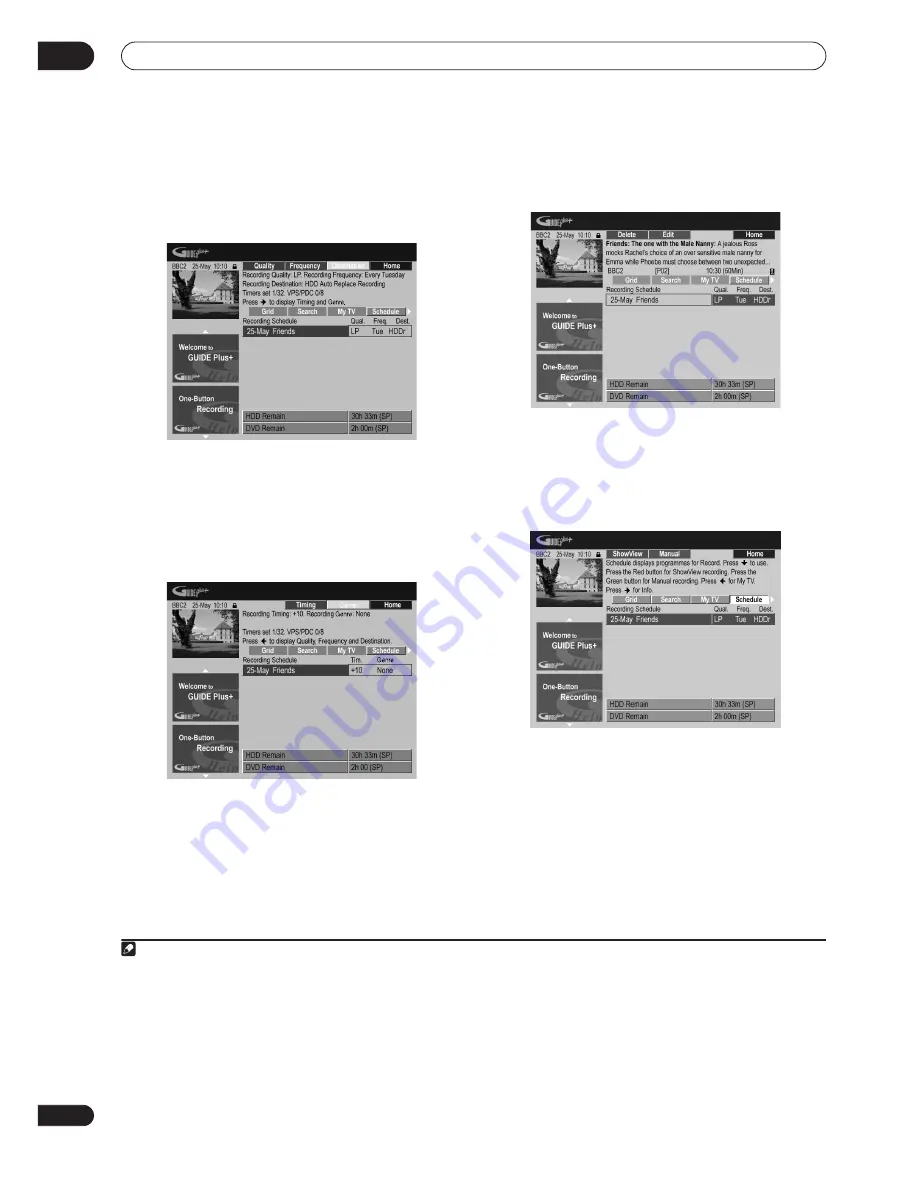
Using the GUIDE Plus+™ electronic program guide
05
70
En
Select from the various options for one-time, daily and
weekly recordings.
8
Press YELLOW Action button (Destination) to
select the recording destination.
Select from
DVD
,
HDD
or
HDDr
(Auto Replace
Recording)
1
.
• Auto Replace Recording is only available as an
option with regular daily or weekly recordings.
9
Press
(cursor right) to access the extended
recording options:
• If you want to record to a particular HDD genre, use
the
YELLOW
Action button (
Genre
) to select one.
• Use the
GREEN
Action button (
Timing
) to add extra
time to the end of the recording (
+0
,
+10
,
+20
,
+30
or
VPS/PDC
2
(
V–P
)).
• Press
(cursor left) to display the standard
recording options again.
Deleting a scheduled recording
1
Highlight the left tile of a scheduled recording.
2
Press the RED Action button (Delete).
The scheduled event is deleted.
Setting a ShowView™ recording
1
Select ‘Schedule’ from the Menu bar.
Note
1 • For a DVD timer recording, if
Optimized Rec
(see
Optimized Rec
on page 132) is set to
On
(and VPS/PDC is off), the recorder will adjust the
recording quality to try and fit the recording on the disc. If the recording will not fit onto the disc even on MN1 recording quality then the Re-
covery Recording feature will automatically make the recording to the HDD instead.
• If there is very little free space left on the HDD, an Auto Replace Recording may not complete successfully.
• If the HDD is being used for playback or high-speed copying when an Auto Replace Recording is due to start, the new timer recording will
not replace the old one. However, the next time the timer recording starts, both of the older two programs will be erased.
2 • If you set the timer recording to use VPS/PDC, you must switch the recorder into standby before the timer recording is due to start for it to
work correctly. For non-VPS/PDC timer recordings there is no need to switch the recorder into standby.
• Optimized Recording will not work if VPS/PDC is on.
• Up to 8 timer recordings can be set with VPS/PDC.
• VPS/PDC cannot be set for recordings made from an external input, or when the recording mode is set to
AUTO
.
Summary of Contents for RCS-404H
Page 20: ...20 En SX SW606 SX SW404 S ST606 S ST404 ...
Page 42: ...42 En DVD RECORDER DVR 640H AV DVR 440H AV ...
Page 151: ...151 En English ...






























