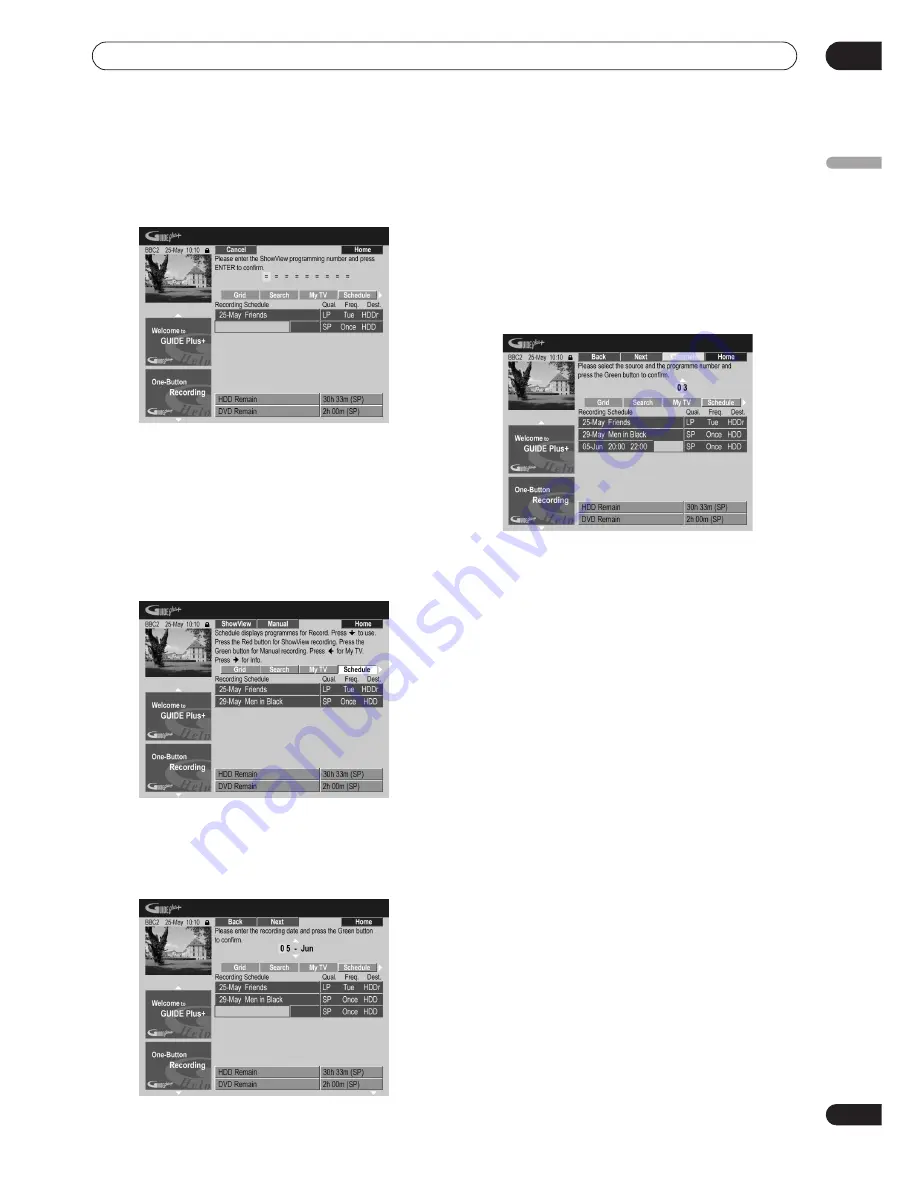
Using the GUIDE Plus+™ electronic program guide
05
71
En
English
2
Press the RED Action button (ShowView).
3
Use the number buttons to enter a ShowView
programming number.
• If you live in an area not yet covered by the GUIDE
Plus+ system you may also have to input a channel
number. Follow the on-screen display to do this.
4
Press ENTER to confirm.
Setting a manual recording
1
Select ‘Schedule’ from the Menu bar.
2
Press the GREEN Action button (Manual).
3
Use the number and
///
buttons to enter
the recording date, then press the GREEN Action
button (Next).
4
In the same way, enter the recording start time,
followed by the GREEN Action button (Next) to
confirm.
5
Enter the recording end time in the same way,
followed by the GREEN Action button (Next) to
confirm.
6
Use the number buttons to enter a channel
number, then press the GREEN Action button (Next)
to confirm.
Alternatively, you can press the
YELLOW
Action button
(
Mosaic
) and use the
///
buttons to select a
channel from the mosaic, followed by
ENTER
.
The Info Area
This area is reserved for additional information such as
news, weather reports, stock quotes, and so on, and
varies by region. (Note that this feature is not available in
all countries/regions.)
The Editor Area
The Editor Area is the central location for you to manage
your channels. Any changes you make here will affect
what is displayed in the Grid Area. The Editor Area is
mainly used when setting up the GUIDE Plus+ system to
make any manual changes as necessary.
You can also use the Editor Area if new channels become
available in your area, or if you change from cable to
satellite, say, or move house.
From the Editor Area you can:
• Display/hide channels in the grid (switch the channel
on/off).
• Select a channel source (
Tuner
,
Ext. Rec. 1
,
Ext.
Rec. 2
, etc.).
• Enter a channel program number.
Summary of Contents for RCS-404H
Page 20: ...20 En SX SW606 SX SW404 S ST606 S ST404 ...
Page 42: ...42 En DVD RECORDER DVR 640H AV DVR 440H AV ...
Page 151: ...151 En English ...






























