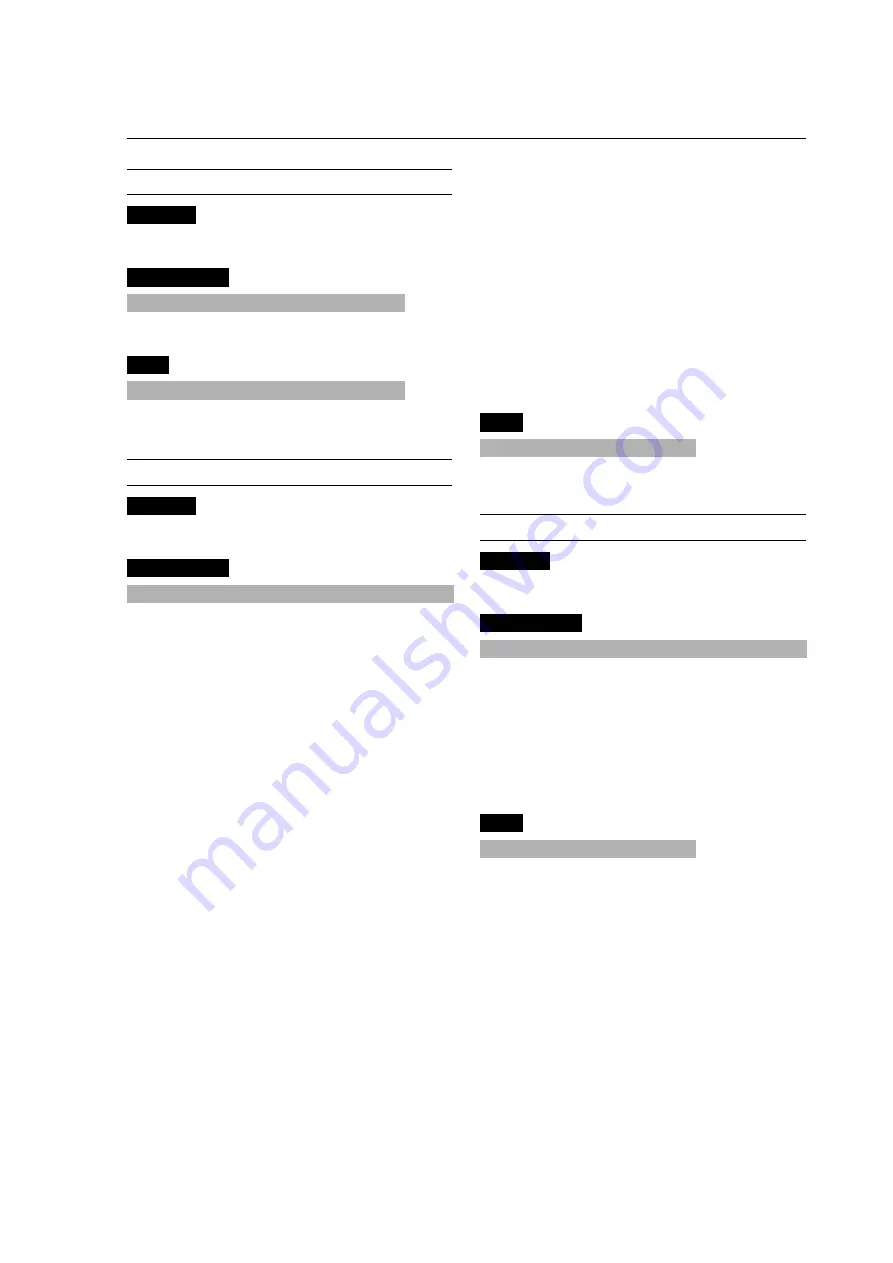
79
RS-232C Adjustment Mode
DATA06
INPUT
01H
: video 1
02H
: video 2
03H
: video 3
04H
: COMPNT1
05H
: COMPNT2 (SCART1/SCART2)
06H
: PC1DSUB
07H
: PC2-BNC
08H
: PC3-DVI
09H
: COMPNT3 (SCART3)
FFH
: – (no setting)
DATA07
MODE
01H
: OBIT
02H
: INV
03H
: WT
04H
: WIPER
FFH
: – (no setting)
ACK
7FH
60H
80H
30H
00H
CKS
* “SCART1, 2, 3” function is only PDP-61MXE1.
64.PRESENT TIME SETTING
Function
The external control apparatus sets the PRESENT TIME
of the display.
Transmit Data
DFH
80H
60H
31H
03H
DATA00–DATA02
CKS
DATA00
Day of the week
01H–07H : 1–7 (Sunday–Saturday)
DATA01
time
00H–09H : 00–09
10H–19H : 10–19
20H–23H : 20–23
DATA02
minutes
00H–09H : 00–09
10H–19H : 10–19
20H–29H : 20–29
30H–39H : 30–39
40H–49H : 40–49
50H–59H : 50–59
ACK
7FH
60H
80H
31H
00H
CKS
62. TIMER SWITCH
Function
The external control turns the TIMER SWITCH of the
plasma display on and off.
Transmit Data
DFH
80H
60H
02H
01H
DATA00
CKS
DATA00 : 00H : timer OFF
01H : timer ON
ACK
DFH
80H
60H
02H
01H
DATA00
CKS
DATA00 : 00H : timer OFF
01H : timer ON
63. TIMER PROGRAM SETTING
Function
The external control sets the TIMER PROGRAM of the
display.
Transmit Data
DFH
80H
60H
30H
08H
DATA00–DATA07
CKS
DATA00
PROGRAM No
01H–07H : No1–No7
DATA01
DATE (Day) setting
01H–07H : Sunday–Saturday
08H
: daily
09H–0FH : Sunday to Saturday every week
FFH
: – (no setting)
DATA02
ON time (hours)
00H–09H : 00–09
10H–19H : 10–19
20H–23H : 20–23
FFH
: – (no setting)
DATA03
ON time (minutes)
00H–09H : 00–09
10H–19H : 10–19
20H–29H : 20–29
30H–39H : 30–39
40H–49H : 40–49
50H–59H : 50–59
FFH
: – (no setting)
DATA04
OFF time (hours)
00H–09H : 00–09
10H–19H : 10–19
20H–23H : 20–23
FFH
: – (no setting)
DATA05
OFF time (minutes)
00H–09H : 00–09
10H–19H : 10–19
20H–29H : 20–29
30H–39H : 30–39
40H–49H : 40–49
50H–59H : 50–59
FFH
: – (no setting)











































