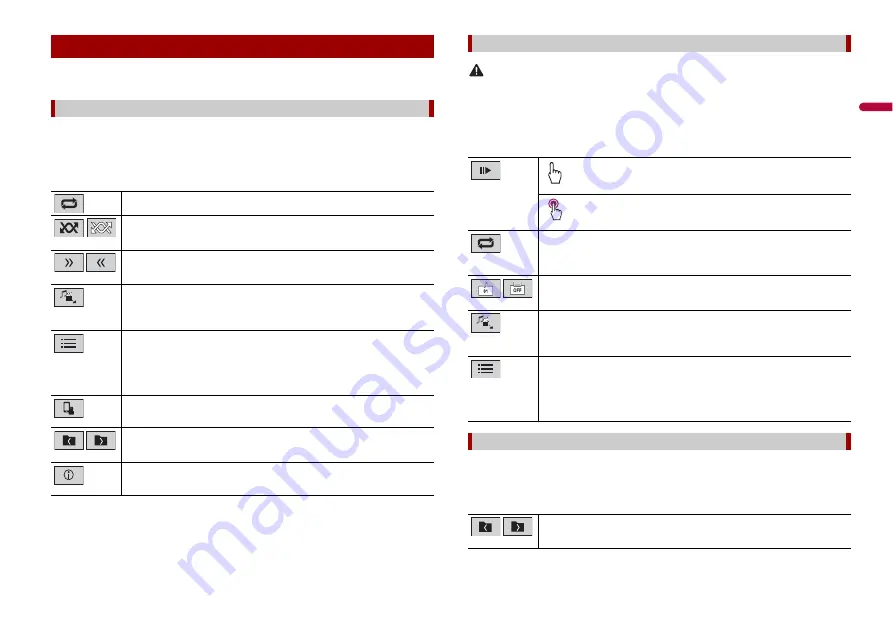
13
En
En
g
lis
h
TIP
You can set the screen size for the video and image files (page 19).
Description of Audio source screen
TIP
When you touch text information, all information is displayed by scrolling only when the handbrake is
applied.
Basic operation
Audio source
Sets a repeat play range for all files/the current folder/the current file.
Plays files or does not play in random order.
Displays the hidden function bar.
Switches the following media file types.
[Music]:
Compressed audio files
[Video]:
Compressed video files
[Photo]:
Image files
Selects a file from the list.
Touch a file on the list to playback.
TIP
Touching a folder on the list shows its contents. You can play a file on the list by
touching it.
When you touch the memory select icon while connecting an Android device,
it switches between internal memory and external memory.
Selects the previous folder or the next folder.
Switches the current music information display.
CAUTION
For safety reasons, video images cannot be viewed while your vehicle is in motion. To view video
images, stop in a safe place and apply the handbrake.
Description of Video source screen
TIP
Touch anywhere on the screen, the touch panel keys appear.
Description of Still image screen
TIP
Touch anywhere on the screen, the touch panel keys appear.
Video source
Performs frame-by-frame playback.
Performs slow-motion playback.
Sets a repeat play range for all files/the current folder/the current file.
Switches the audio/subtitle language.
Switches the following media file types.
[Music]:
Compressed audio files
[Video]:
Compressed video files
[Photo]:
Image files
Selects a file from the list.
Touch a file on the list to playback.
TIP
Touching a folder on the list shows its contents. You can play a file on the list by
touching it.
Still image source
Selects the previous folder or the next folder.














































