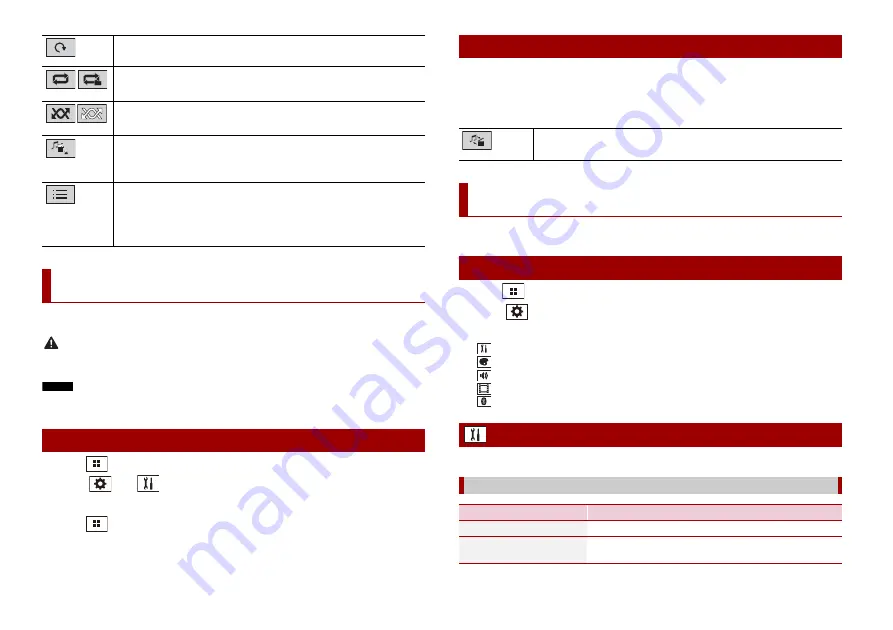
14
En
The video image or sound can be played via the device connected to AUX input.
CAUTION
For safety reasons, video images cannot be viewed while your vehicle is in motion. To view video
images, stop in a safe place and apply the handbrake.
NOTE
A Mini-jack AV cable (CD-RM10) (sold separately) is required for connection. For details, refer to External
video component and the display (page 22).
1
Press .
2
Touch
then .
3
Confirm that [AUX Input] is turned on.
4
Press .
5
Touch [AUX].
The AUX screen appears.
Rotates the displayed picture 90° clockwise.
Sets a repeat play range for all files/the current folder.
Plays all files in the current repeat play range or does not play them in
random order.
Switches the following media file types.
[Music]:
Compressed audio files
[Video]:
Compressed video files
[Photo]:
Image files
Selects a file from the list.
Touch a file on the list to playback.
TIP
Touching a folder on the list shows its contents. You can play a file on the list by
touching it.
AUX
Starting procedure
Description of AUX screen
TIPS
•
Touch anywhere on the screen, the touch panel keys appear.
•
You can set the screen size for the video image (page 19).
You can adjust various settings in the main menu.
1
Press .
2
Touch .
3
Touch one of the following categories, then select the options.
System settings (page 14)
Theme settings (page 17)
Audio settings (page 17)
Video settings (page 18)
The menu items vary according to the source.
Basic operation
Switches between the video input and audio input.
Settings
Displaying the setting screen
System settings
[AV Source Settings]
Menu Item
Description
[Radio settings]
[Bluetooth Audio]
[On] [Off]
Setting Bluetooth audio source activation.




























