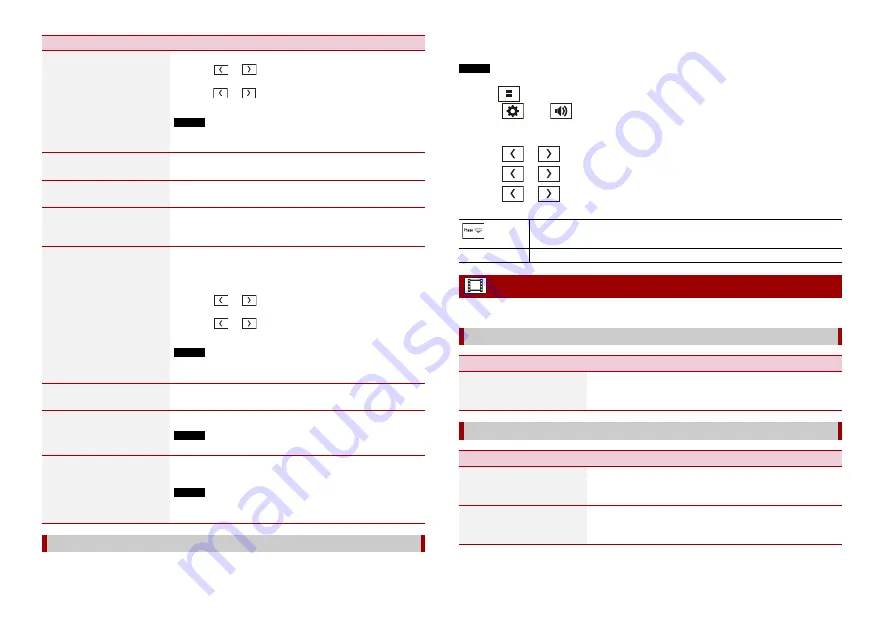
18
En
You can adjust the cutoff frequency value of each speaker.
[Speaker Level]
[Front Left] [Front Right]
[Rear Left] [Rear Right]
[Subwoofer] [Listening
Position]
Adjust the speaker output level of the listening position.
1
Touch
or
to select the listening position then
select the output speaker.
2
Touch
or
to adjust the selected speaker output
level.
NOTE
For rear speaker, this function is available only when [Rear] is
selected in [Rear Speaker Output].
[Crossover]
Select a speaker unit (filter) to adjust the HPF or LPF cut-off
frequency and the slope for each speaker unit (page 18).
[Subwoofer Settings]
Select the subwoofer phase, LPF cut-off frequency and the
slope (page 18).
[Listening Position]
[Off] [Front-L] [Front-R]
[Front] [All]
Select a listening position that you want to make as the
centre of sound effects.
[Time Alignment]
[Front Left] [Front Right]
[Rear Left] [Rear Right]
[Subwoofer] [Listening
Position]
Select or customise the time alignment settings to reflect
the distance between the listener’s position and each
speaker. You need to measure the distance between the
head of the listener and each speaker unit.
1
Touch
or
to select the listening position then
select the alignment speaker.
2
Touch
or
to input the distance between the
selected speaker and listening position.
NOTE
This function is available only when the listening position setting
is set to [Front Left] or [Front Right].
[Bass Boost]
[0] to [+6]
Adjust the bass boost level.
[Rear Speaker Output]
[Rear] [Subwoofer]
Select the rear speaker output.
NOTE
This function is available when the source is off.
[Loudness]
[Off] [Low] [Mid] [High]
Compensates for deficiencies in the low-frequency and
high-frequency ranges at low volume.
NOTE
This function is not available while you make or receive a call using
the hands-free function.
Adjusting the cutoff frequency value
Menu Item
Description
The following speakers can be adjusted:
Front, Rear, Subwoofer.
NOTE
[Subwoofer Settings] is available only when [Subwoofer] is [On].
1
Press .
2
Touch
then .
3
Touch [Crossover] or [Subwoofer Settings].
4
Touch
or
to switch the speaker.
5
Touch
or
to set the cutoff position.
6
Touch
or
to set the cutoff slope.
The following items can also be set.
The menu items vary according to the source.
Switches the subwoofer phase between normal and reverse position.
LPF/HPF
Switches the LPF/HPF setting to [On] or [Off].
Video settings
[Time Per Photo Slide]
Menu Item
Description
[Time Per Photo Slide]
[5sec] [10sec] [15sec]
[Manual]
Select the interval of image file slideshows on this product.
[Video Signal Setting]
Menu Item
Description
[AUX]
[Auto] [PAL] [NTSC] [PAL-
M] [PAL-N] [SECAM]
Select the suitable video signal setting when you connect
this product to an AUX equipment.
[Camera]
[Auto] [PAL] [NTSC] [PAL-
M] [PAL-N] [SECAM]
Select the suitable video signal setting when you connect
this product to a rear view camera.











































