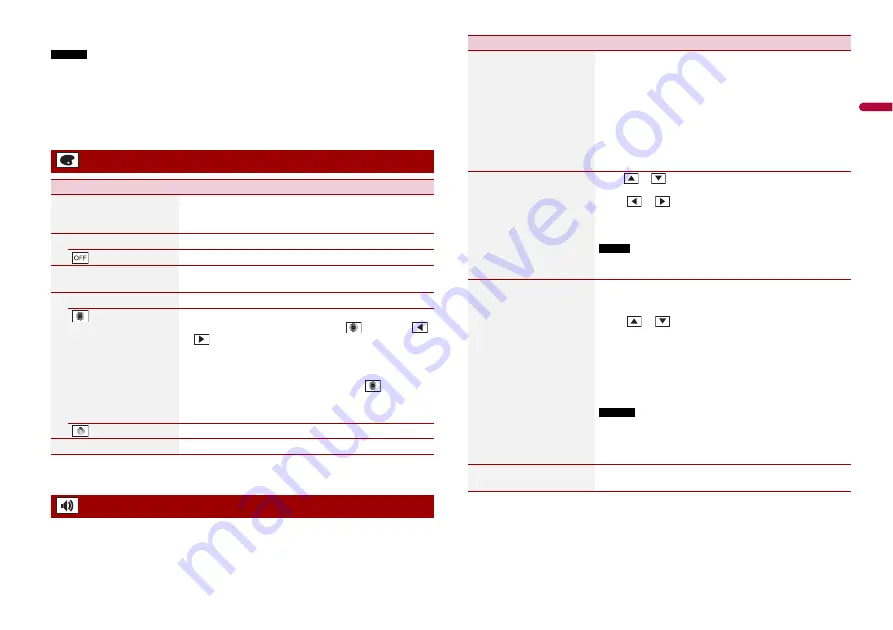
17
En
En
g
lis
h
* With some pictures, you cannot adjust [Hue] and [Colour].
NOTES
•
The adjustments of [Brightness], [Contrast], and [Dimmer] are stored separately when your vehicle's
headlights are off (daytime) and on (nighttime).
•
[Brightness] and [Contrast] are switched automatically depending on the setting of [Dimmer
Settings].
•
[Dimmer] can be changed the setting or the time to switch it to on or off (page 16).
•
The picture adjustment may not be available with some rear view cameras.
•
The setting contents can be memorised separately.
* You can preview the top menu screen or the AV operation screen by touching [Home] or [AV]
respectively.
The menu items vary according to the source. Some of the menu items become
unavailable when the volume is set to mute.
Theme settings
Menu Item
Description
[Background]
[Home] [AV]
Select the wall paper from the preset items in this product.
The wall paper can be set from selections for the top menu
screen and AV operation screen.
Preset Display
Select the desired preset background display.
(off )
Hides the background display.
[Illumination]*
Select an illumination colour from the colour list or create a
defined colour.
Coloured Keys
Select the desired preset colour.
(custom)
Displays the screen to customise the illumination colour.
To customise the defined colour, touch
then touch
or
to adjust the brightness and the level of red, green
and blue to create favourite colour.
To store the customised colour in the memory, touch and
hold [Memo], and the customised colour will be available
at the next illumination setting by pressing
.
TIP
You can also adjust the colour tone by dragging the colour bar.
(rainbow)
Shifts gradually between the preset colours in sequence.
[Theme]*
Select the theme colour.
Audio settings
Menu Item
Description
[Graphic EQ]
[Super Bass] [Powerful]
[Todoroki] [Vocal] [Flat]
[Custom1] [Custom2]
Select or customise the equaliser curve.
Select a curve that you want to use as the basis of customising
then touch the frequency that you want to adjust.
TIPS
•
If you make adjustments when a curve [Super Bass], [Powerful],
[Natural], [Vocal], or [Flat] is selected, the equaliser curve settings
will be changed to [Custom1] mandatorily.
•
If you make adjustments when the [Custom2] curve is selected
for example, the [Custom2] curve will be updated.
•
[Custom1] and [Custom2] curves can be created common to all sources.
[Fader/Balance]
Touch
or
to adjust the front/rear speaker balance. Set
[Front] and [Rear] to [0] when using a dual speaker system.
Touch
or
to adjust the left/right speaker balance.
TIP
You can also set the value by dragging the point on the displayed table.
NOTE
Only the fader can be adjusted when [Rear] is selected as the
speaker mode.
[Source Level Adjuster]
[-4] to [+4]
Adjust the volume level of each source to prevent radical
changes in volume when switching between sources other
than FM.
Touch
or
to adjust the source volume after
comparing the FM tuner volume level with the level of the
source.
TIP
If you directly touch the area where the cursor can be moved, the
SLA (source level adjustment) setting will be changed to the value
of the touched point.
NOTES
•
Settings are based on the FM tuner volume level, which remains
unchanged.
•
This function is not available when the FM tuner is selected as
the AV source.
[Subwoofer]
[On] [Off]
Select enable or disable subwoofer output from this
product.












































