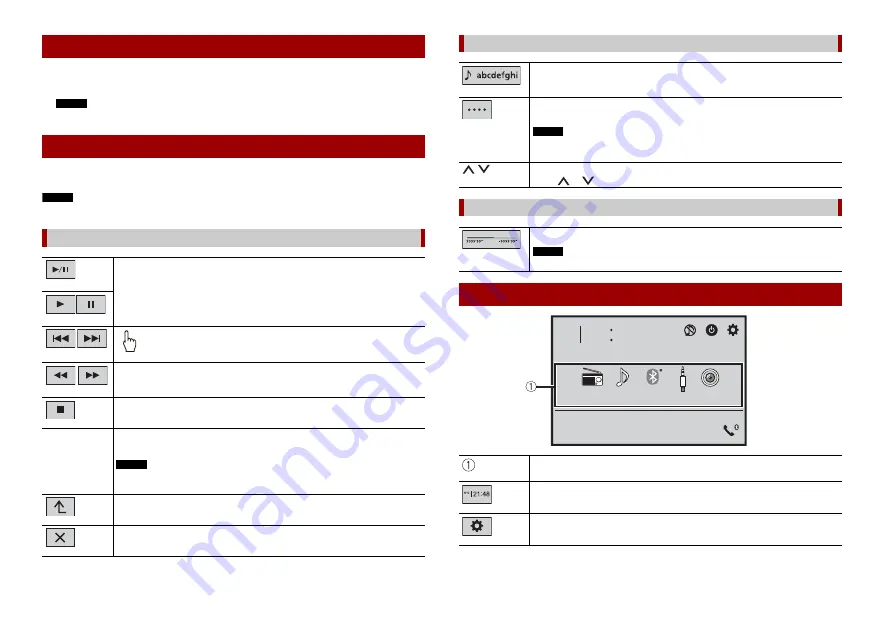
6
En
1
Start the engine to boot up the system.
The top menu screen appears.
NOTE
From the second time on, the screen shown will differ depending on the previous conditions.
You can operate this product by touching the keys on the screen directly with your
fingers.
NOTE
To protect the LCD screen from damage, be sure to touch the screen only with your finger gently.
Starting up the unit
Using the touch panel
Common touch panel keys
Switches between playback and pause.
Skips files (or tracks) forwards or backwards.
Performs fast reverse or fast forwards.
Touch again to change the playback speed.
Stops playback.
Text
information
When all characters are not displayed, the rests are automatically scrolled on
the display. The characters are displayed by touching the text information.
NOTE
This function is available only when you stop your vehicle in a safe place and apply
the handbrake.
Returns to the previous screen.
Close the screen.
Operating list screens
Touching an item on the list allows you to narrow down the options and
proceed to the next operation.
Appears when all characters are not displayed on the display area.
If you touch the key, the rests are scrolled for display.
NOTE
This function is available only when you stop your vehicle in a safe place and apply
the handbrake.
Appears when items cannot be displayed on a single page.
Touch
or
to view any hidden items.
Operating the time bar
You can change the playback point by dragging the key.
NOTE
The time bar function may vary depending on the activating source.
Top menu screen
Source icons
Setting the time and date (page 19)
Settings (page 14) and Favourite menu (page 19)
48
21
6/10
USB
Radio
BluetoothAudio
Camera View
AUX







































